4 setting up mode schedule, 4 setting, Mode schedule – CCTV Camera Pros Geovision 8.5 Multicam Digital Surveillance System User Manual
Page 328
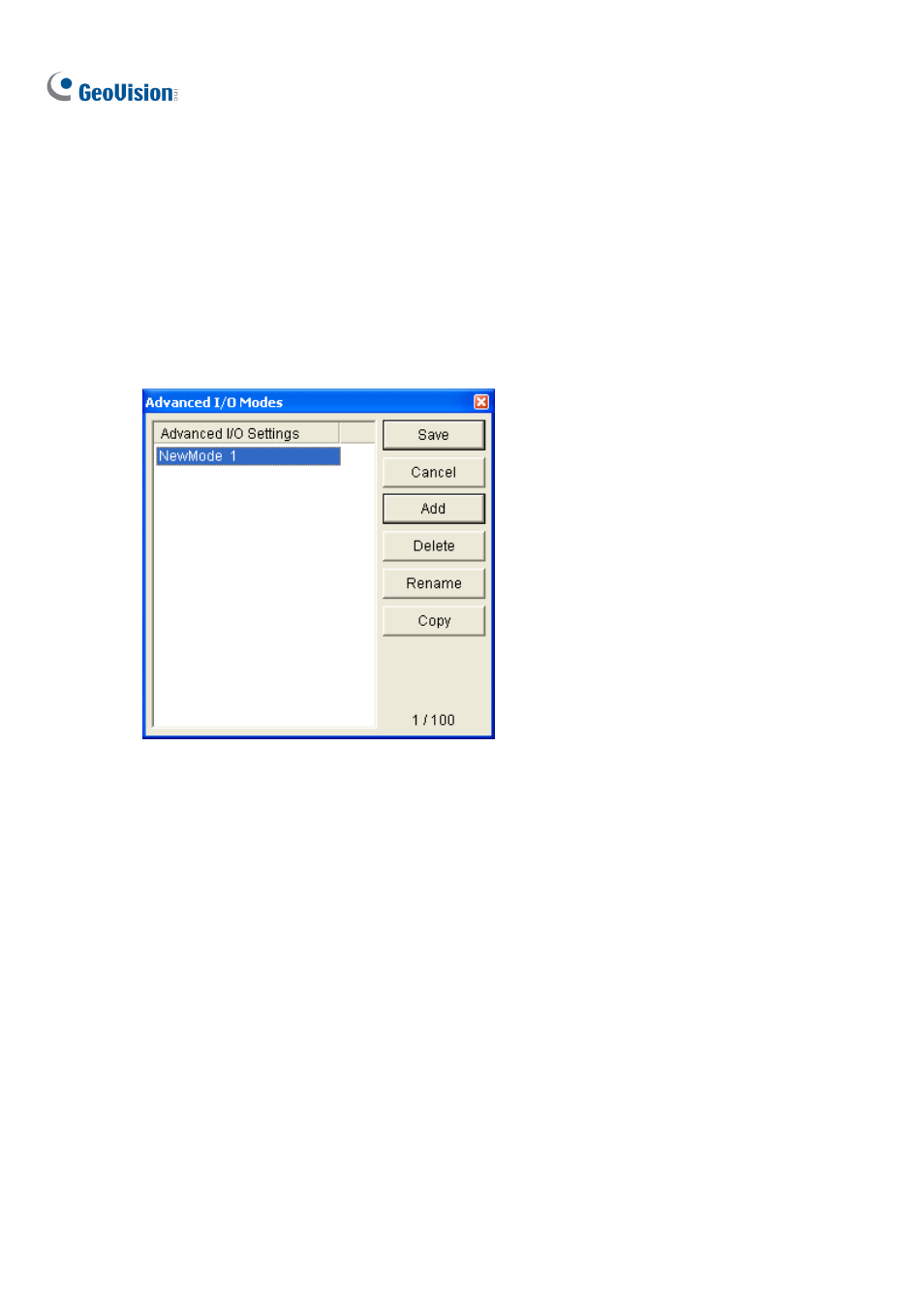
310
6.6.4 Setting Up Mode Schedule
The Mode Schedule allows you to monitor different I/O cascade configurations at different time. For
example, you may want I/O cascade triggers one way during business hours and another way for
non-business hours. Modes can be switched automatically at a scheduled time.
Creating a Mode:
1. Click the Mode drop-down list (No. 7, Figure 6-17), and select More Edit. This dialog box appears.
Figure 6-23
2. Click
Add, and name the created mode. You can create up to 100 modes.
3. You can also apply the settings of the existed mode to the newly created mode. Click Copy, and
select from Default to create a mode of default settings, or select from selected Mode to create
a mode using the settings of the previously created mode.
4. Click
Save to return to the panel.
5. Select the created mode from the Mode drop-down list, and create the groups in the Advanced I/O
List. For details, see Creating a Group for Cascade Triggers earlier in this chapter.
