CCTV Camera Pros Geovision 8.5 Multicam Digital Surveillance System User Manual
Page 266
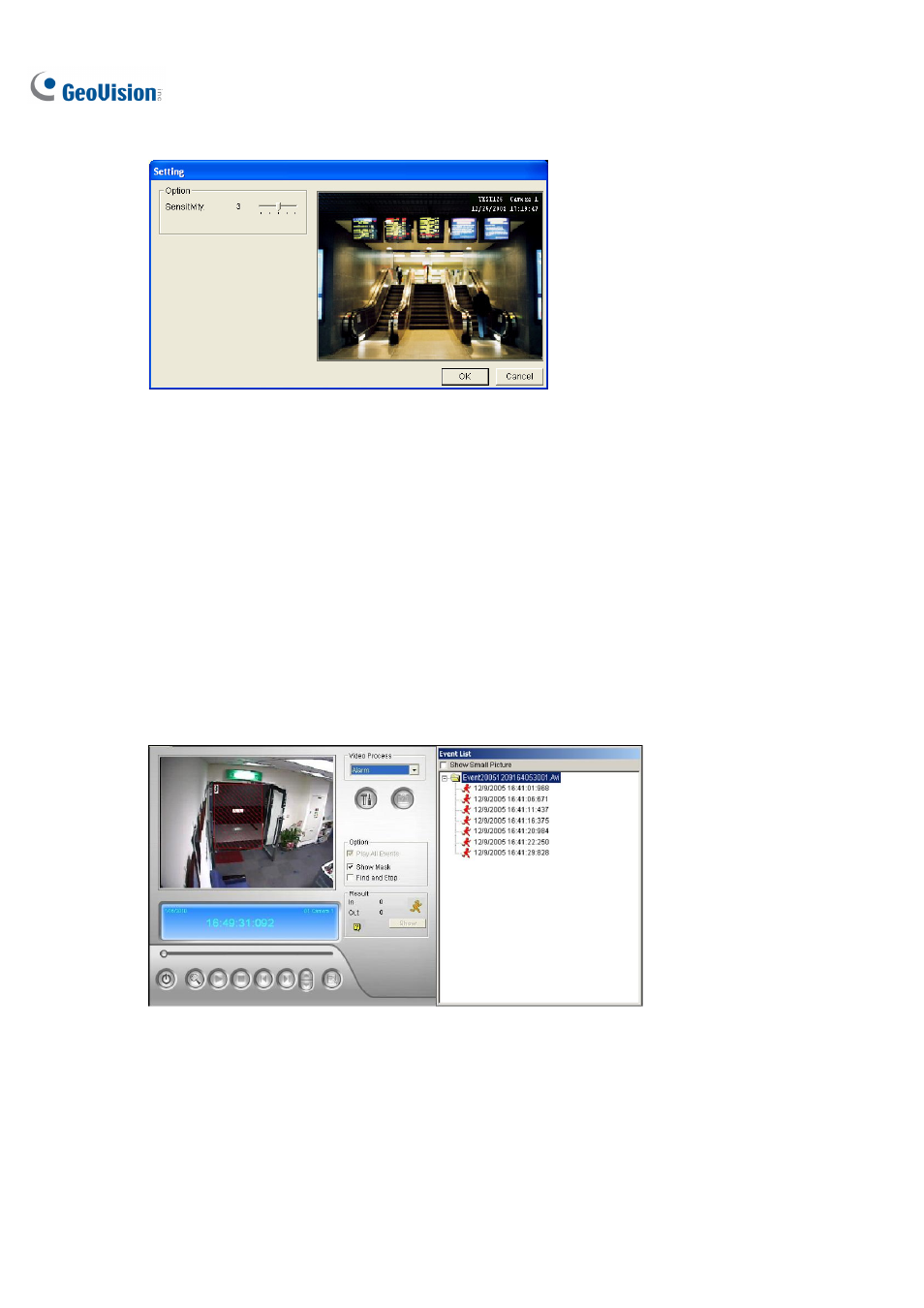
248
4. Click
the
Setup button for further settings. The following window will appear.
Figure 4-34
5. Use the mouse to outline a region for motion detection. You will be prompted to enter Alarm
Region.
6. Keep detection Sensitivity as defaults or adjust it if needed.
7. Click
OK to finish the settings and close the window.
8. In the Option section, you have several options:
Play All Events: Plays back the video segments found as a continuous series of images.
Show Mask: Shows masks on the detection regions.
Find and Stop: (recommended) Pauses the search process when motion is detected.
9. In the control panel, click the Search button for the search.
10. When any video segment matches the search criteria of motion detection, the Show button will be
available. Click Show to display the Event List window.
Figure 4-35
11. Expand the event folders to see the video segments inside. Or, enable Show Small Pictures at
the upper of window to access the thumbnail view.
12. Select one video segment, and then click the Play button in the Object Search window to play it
back. Or, click the Open ViewLog button to play it with ViewLog.
