6 repairing damaged video files, 6 repairing, Damaged video files – CCTV Camera Pros Geovision 8.5 Multicam Digital Surveillance System User Manual
Page 303
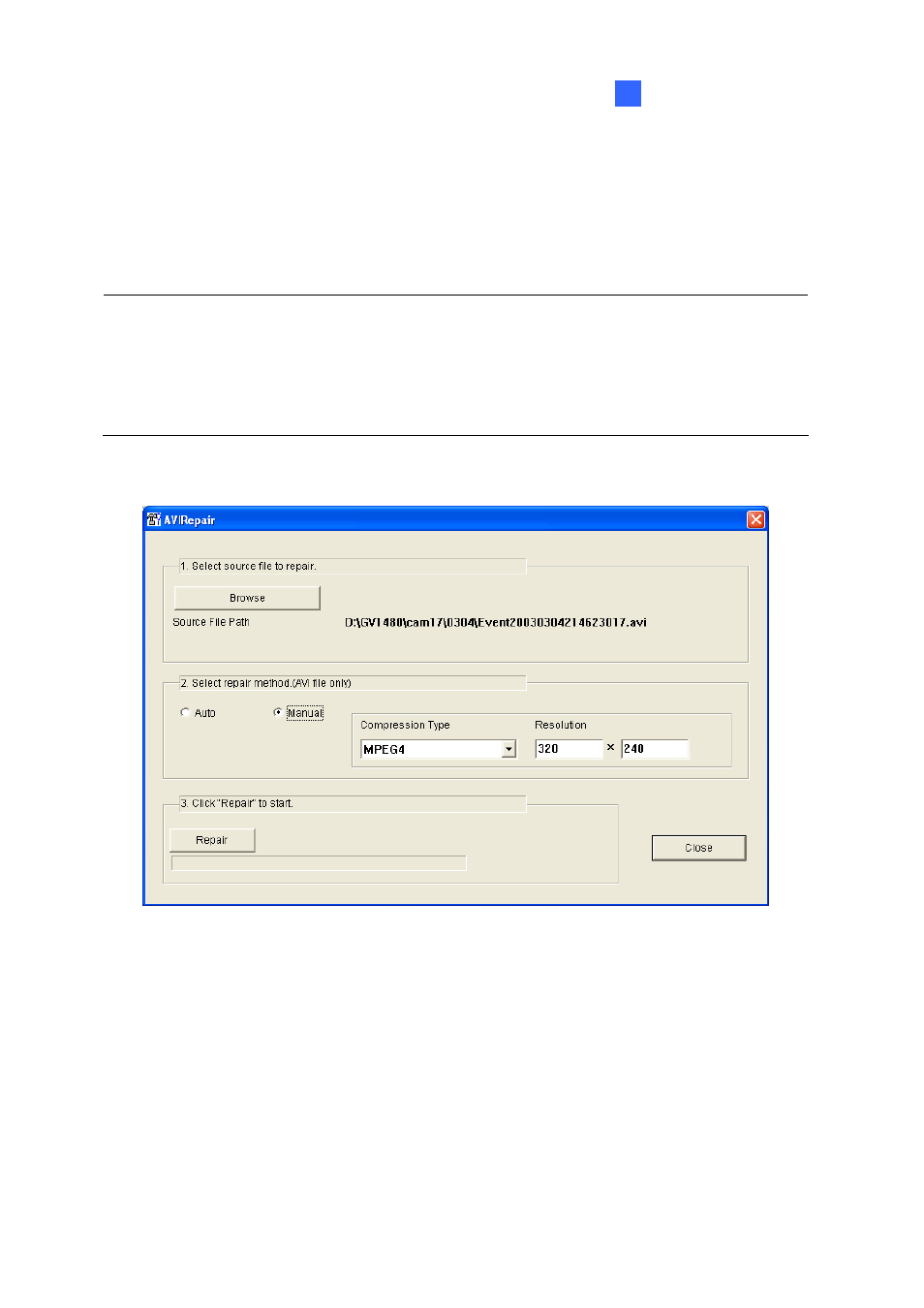
Backup, Deletion and Repair
285
5
5.6 Repairing Damaged Video Files
If the computer has been shut down improperly, e.g. due to power failure, use this function to repair the
damaged video files.
Tip: When a computer has been shut down improperly, the first thing you do before starting the
GV-System is to run Repair Database Utility. After running the Utility, go back to ViewLog and view
Video Events. You should be able to play back all video files at this step. However, if what you see is
a question mark after clicking on the file, the problem may be that the recording process was
interrupted. To repair the file, run the AVI Repair Utility and follow the steps below.
1. Double-click
AVIRepairAPI.exe in the GV folder. This dialog box appears.
Figure 5-9
2. Click
the
Browse button to find the damaged video file.
3. If you know the codec and resolution of the file, select Manual, select Compression Type and
type Resolution. Alternatively, you may select Auto and the system will run all combinations for
you. Please note it takes longer time to repair with this selection.
4. Click
the
Repair button to start.
