CCTV Camera Pros Geovision 8.5 Multicam Digital Surveillance System User Manual
Page 214
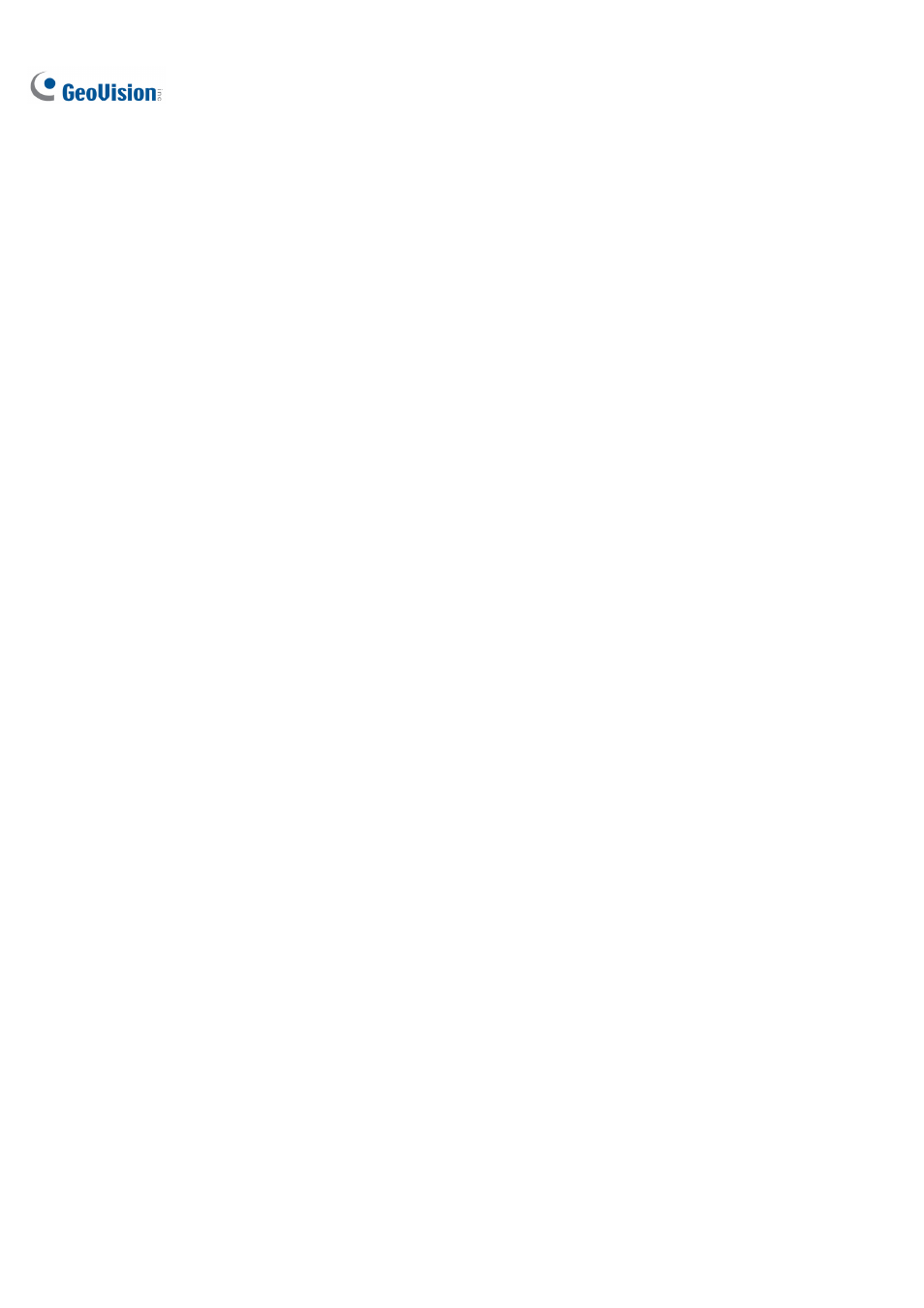
196
5. Select
Unattended Object Size, and click the Camera icon to pause live images.
6. Outline
Min Object Size on the camera view, and select Max Object Size from the drop-down list
and outline it on the camera view.
7. Select
Sensitivity. The higher the value, the more sensitive the system is for changes in the
camera view.
8. Specify
Tolerance Time of Alarm in seconds that allows any unattended object to stay before an
alarm condition is activated.
9. Every time when the system detects changes in the background image, you will be prompted for
alert. If you want to close the prompt, select Hide Reference Image Setup Dialog.
10. In the Options section, configure these settings:
Automatically Disable Alarm: Stops all types of triggered alerts, including computer alarm,
flashing boxes and output module after the specified duration. Disabling the alerts will not
disable alert settings and the detection in progress.
Embed Alarm Region into Recorded Video: This option will contain the flashing alert boxes
in the recorded files so that you can easily spot suspicious events during playback. Note that if
you are used to searching suspicious events with Object Search, do not enable this option.
These flashing boxes can cause false alarms.
Skip Instant Light Change: Ignores sudden illumination changes and avoids false alarms.
For example, light switches can cause illumination changes suddenly. With the option
selected, the system will ignore significant illumination changes without triggering the alarm
and continue monitoring. See the Note in Crowd Detection earlier in this chapter for possible
risk.
Invoke Alarm: Enables the computer alarm when an unattended object is detected. Click the
[…] button next to the option to assign a .wav sound file.
Output Module: Enables the output device when an unattended object is detected. Click the
[…] button next to the option to assign an installed output module and a pin number.
Never Recycle: With the option selected, the system will not recycle the event files of
unattended object detection.
11. You can click Test to test your settings. If the unattended object cannot be detected, increase
Sensitivity value to increase system sensitivity to changes in the camera view.
12. To activate the function at certain times only, click the Schedule button and select Active
Schedule. For details, see Video Analysis Schedule later in this chapter.
13. Click OK to apply the settings
