2 creating a group for cascade triggers – CCTV Camera Pros Geovision 8.5 Multicam Digital Surveillance System User Manual
Page 324
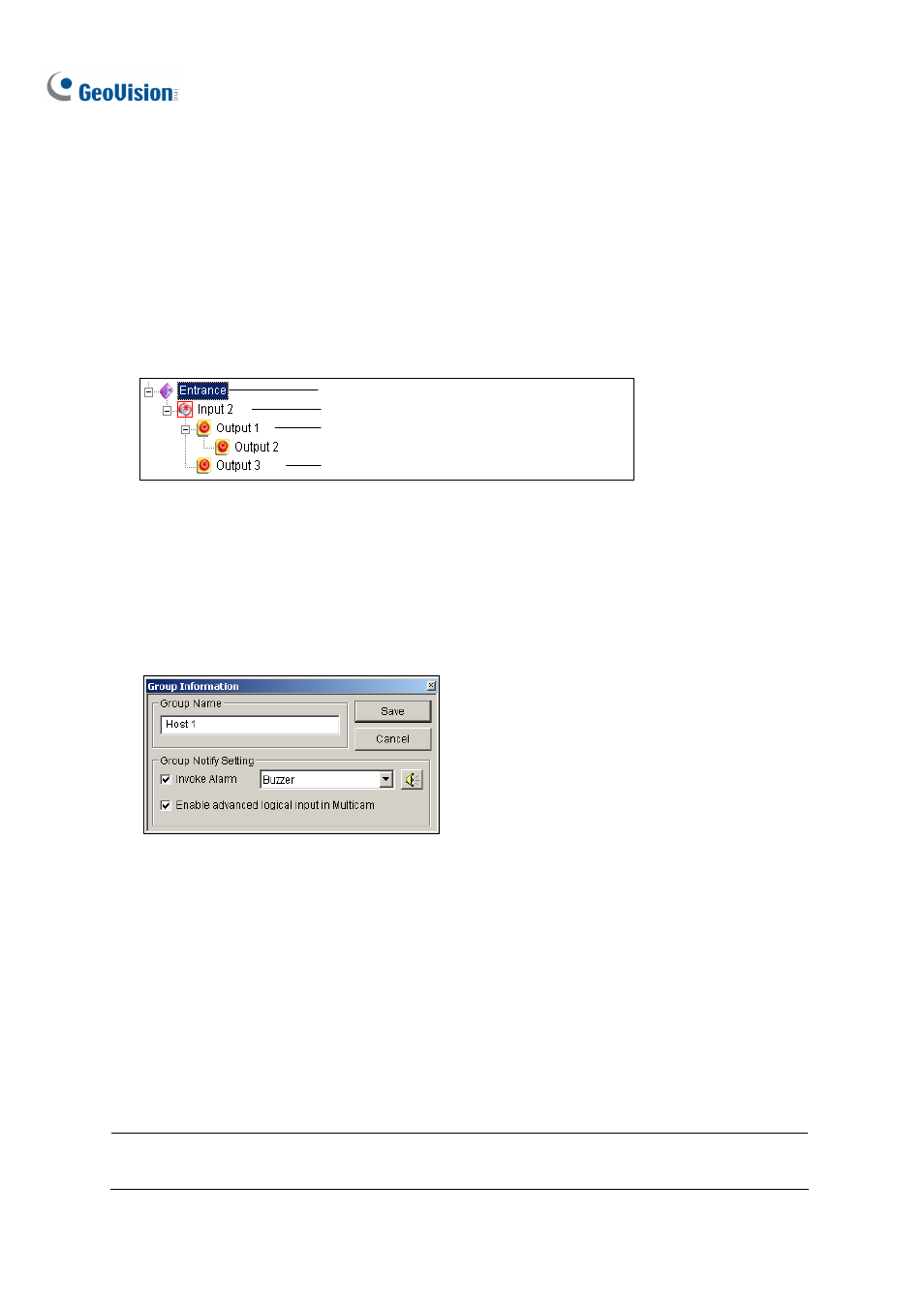
306
6.6.2 Creating a Group for Cascade Triggers
You can group I/O devices by function or geography. Further, the group allows cascade triggers,
meaning that the trigger actions of one trigger can activate another trigger.
For example, you might have a group called “Entrance” that contains all I/O devices installed at
entrances. The “Entrance” group might contain other sub groups, each of which contains just the
related I/O devices in various geographic locations:
Group containing all I/O devices installed at entrances
Input 2 installed at the front entrance
Output 1 sub group at the kitchen
Output 3 sub group at the garage
Figure 6-18
When Input 2 is triggered, it will trigger the sub groups of Output 1 and Output 3, and Output 1 will
trigger Output 2 in a cascade series.
Creating a Group:
1. Right-click
on
Advanced I/O List, and then select Add A Group. This dialog box appears.
Figure 6-19
Group Name: Names the group.
Invoke Alarm: Invokes the computer alarm on I/O trigger. Select a sound from the drop-down
list.
Enable advanced logical input in Multicam: See The “Advanced Logical Input Status in
Multicam” Option later in this chapter.
2. Click
Save to apply the settings, and return to the panel.
3. To create a cascading hierarchy, drag the desired inputs/outputs from the left Standard I/O List to
the group.
Note: In the cascading hierarchy, each input can only be used once while the same output can be
used repeatedly.
