9 i/o control, 9 i/o, Control – CCTV Camera Pros Geovision 8.5 Multicam Digital Surveillance System User Manual
Page 399
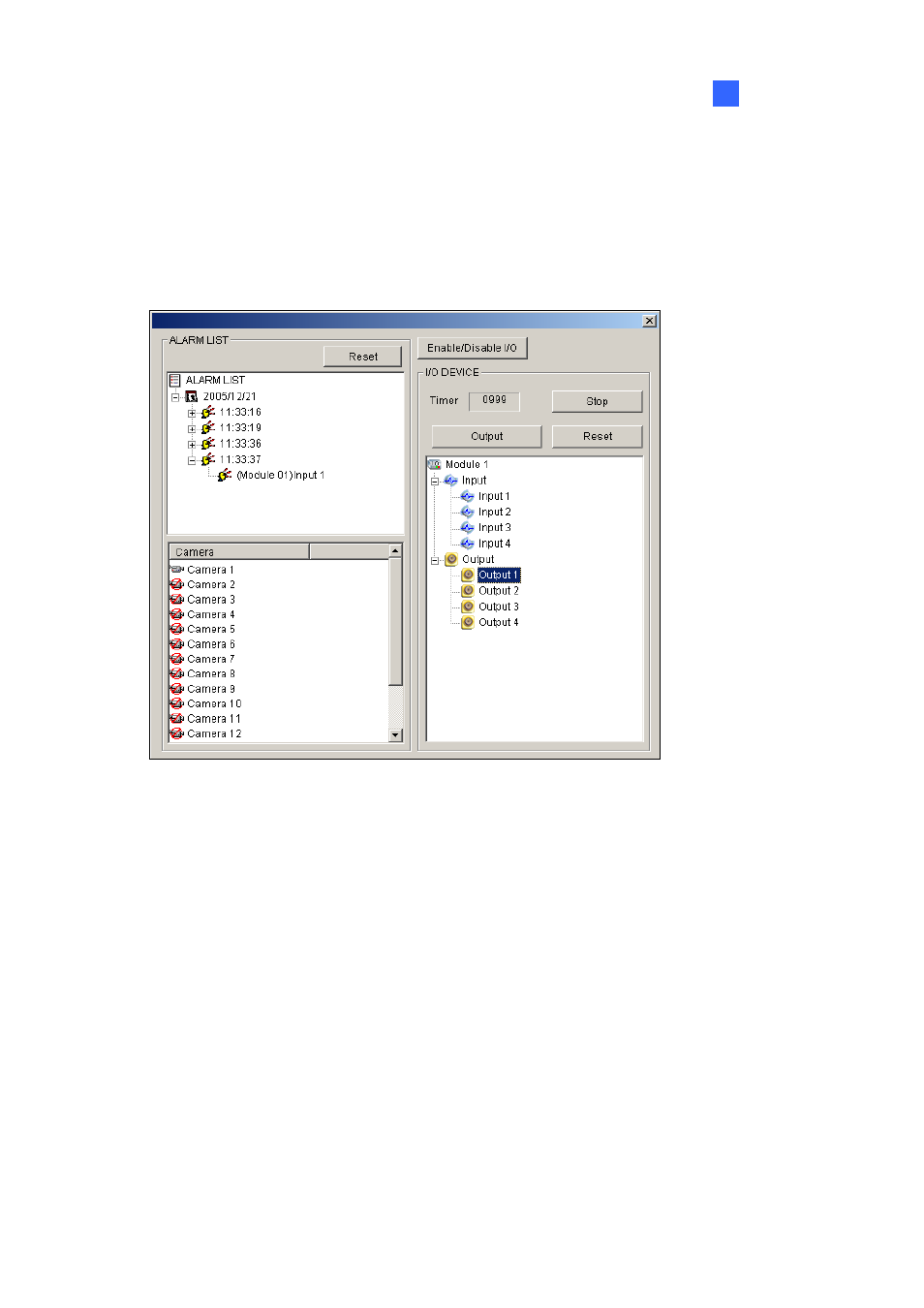
Remote Viewing
381
8
8.3.9 I/O Control
The new interface provides real-time graphic displays of camera and I/O status, and alarm event.
Additionally, you can force output, as well as enable and disable I/O devices to the remote GV-System.
Click the I/O Control button (No. 8, Figure 8-19) to bring out the I/O control panel.
Figure 8-26 I/O Control
The alarm status is displayed in three levels. The first level indicates date, second indicates time, and
the third indicates alarm ID. Clicking the Reset button will clear the alarm list.
To initiate an output device, click the Enable button, highlight an output and then click the Output
button. The Timer functions the same as in the PTZ control panel. Each user will be given 60 seconds
of control time while the supervisor has 999 seconds. Clicking the Stop button will stop the operation
and turn over the control privilege to the next user waiting online.
If you want to enable or disable I/O devices to the remote GV-System, click the Enable/Disable I/O
button. For this, the remote GV-System must grant the privilege first. Enable the Enable Remote
Control option in Figure 8-4.
