3 configuring the remote e-map, 3 configuring, The remote e-map – CCTV Camera Pros Geovision 8.5 Multicam Digital Surveillance System User Manual
Page 496
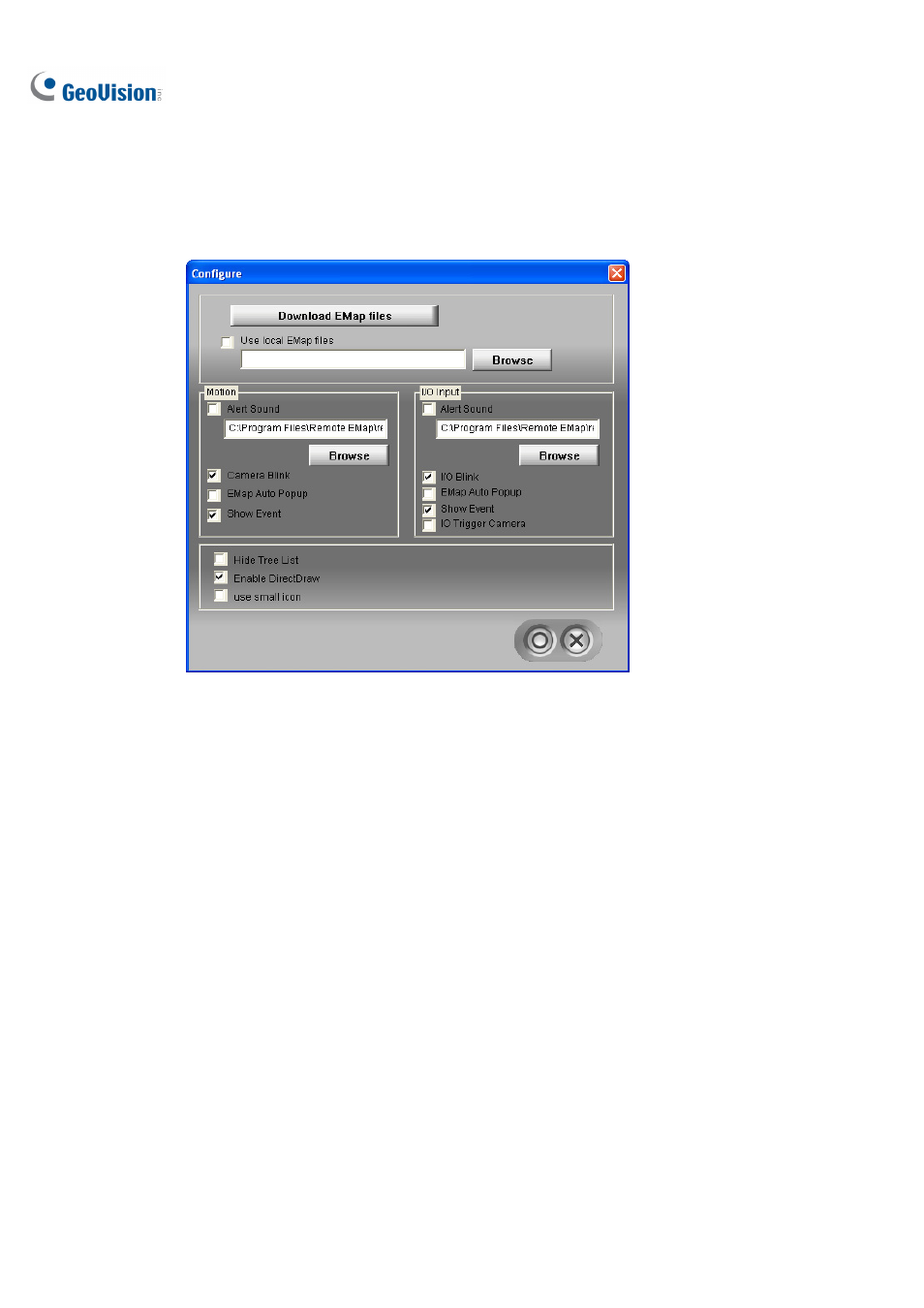
478
9.4.3 Configuring the Remote E-Map
Click the Configure button (No. 7, Figure 9-6) to display the following dialog box:
Figure 9-8 The Configure Dialog Box
[Download EMap files] Click to download E-Map files from the local server to the client PC. This
option can reduce network load when you want to view E-Maps of multiple hosts.
Use local EMap files: Once downloading E-Map files to the client PC, you can use these E-Map
files for connection.
[Motion] / [I/O Input]
Alert Sound: Check this option and assign a .wav file to alert the operator when motion is
detected or I/O devices are triggered.
Camera Blink, I/O Blink: When cameras or I/O devices are triggered, their icons on the E-map
flash. Uncheck this option if you don’t want to see the blinking icons.
EMap Auto Popup: When cameras or I/O devices are triggered, the related map will pop up on
the screen instantly. Check this option and minimize the Remote E-Map window for the
application.
Show Event: Check to display motion or I/O triggered events on the Host Information window.
