9 camera mapping using gv ip deviceutility, Camera mapping using gv ip device utility, 9 camera mapping using gv ip device utility – CCTV Camera Pros Geovision 8.5 Multicam Digital Surveillance System User Manual
Page 141
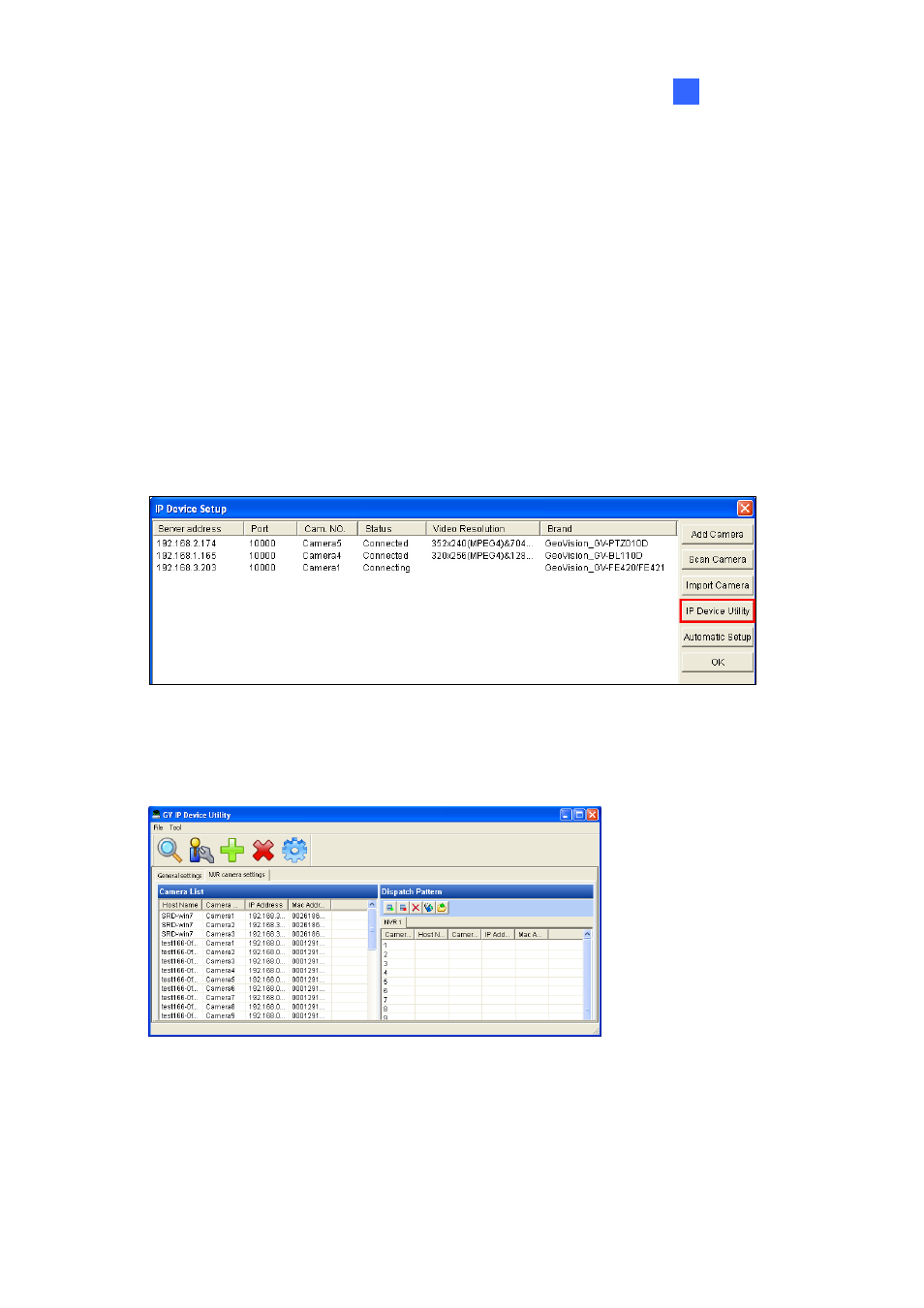
Hybrid and NVR Solution
123
2
2.9 Camera Mapping Using GV IP Device
Utility
The GV IP Device Utility program can search and manage all the available IP devices on the same
LAN, making it time-effective to map the connected IP cameras to channels. For convenient
management, you can also save one or multiple sets of configurations and apply them according to
your needs.
To set up multiple IP cameras using GV IP Device Utility:
1. Click
the Configure button (No. 14, Figure 1-2), select System Configure, select Camera
Install, and select IP Camera Install. The IP Device Setup dialog box appears.
Figure 2-11
2.
In the IP Device Setup dialog box, select IP Device Utility. This window appears. All the
available IP cameras on the LAN are detected and listed in the window.
Figure 2-12
3.
To map the desired IP camera to a channel, drag the IP camera from the Camera List to the
desired channel number in the Dispatch Pattern section.
