2 setting face count, 2 setting, Face count – CCTV Camera Pros Geovision 8.5 Multicam Digital Surveillance System User Manual
Page 183
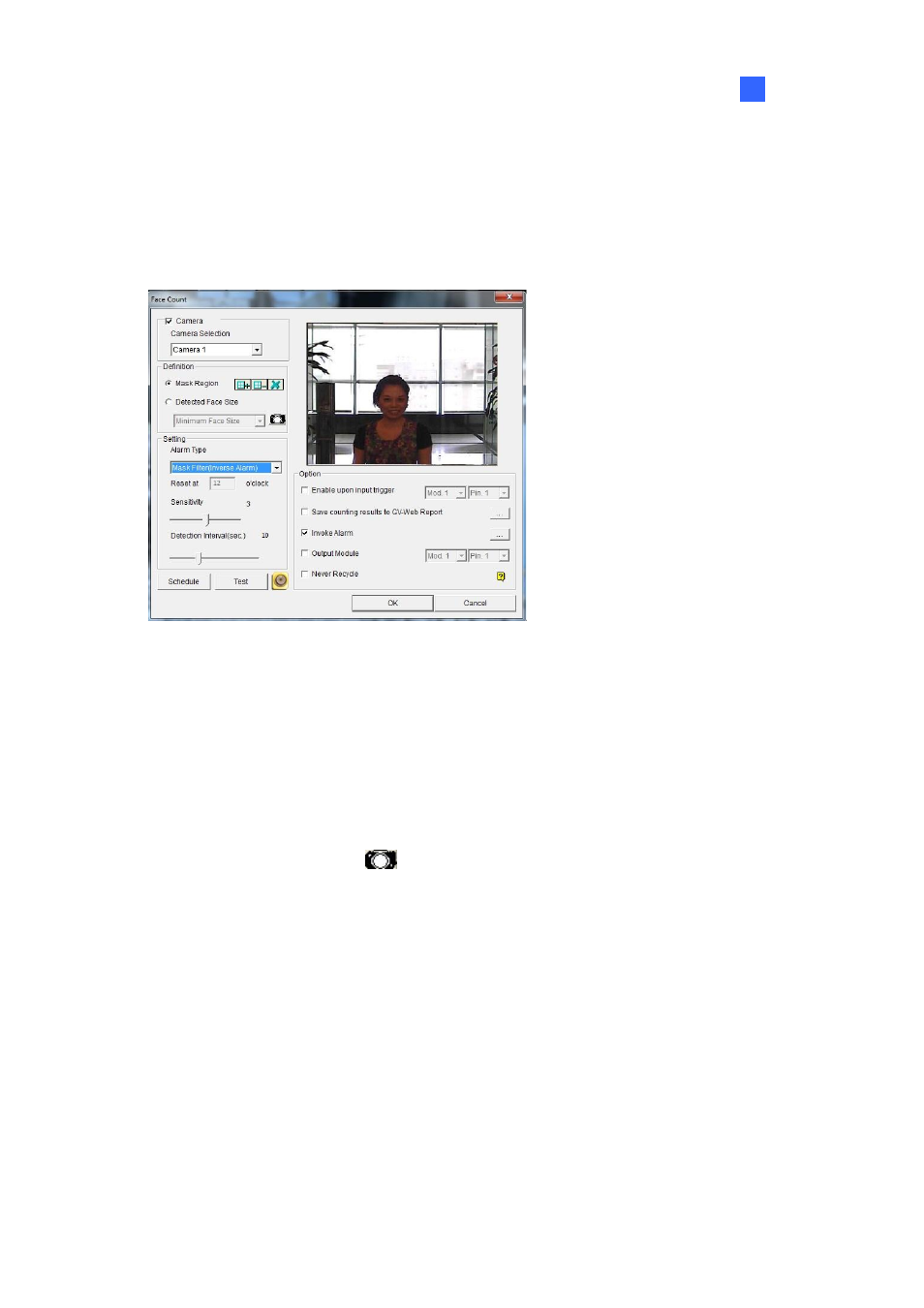
Video
Analysis
165
3
3.8.2 Setting Face Count
1. Click
the
Configure button (No. 14, Figure 1-2), select Advanced Video Analysis, and click
Face Count Setting.
2.
Select the cameras you would like to configure, and click Configure. This dialog box appears.
Figure 3-30
3. Under
Camera Selection, select a camera from the drop-down list to be configured.
4.
The following configurations are available:
[Definition]
Mask Region: Use the mouse to outline a mask area where motion will be ignored.
Detected Face Size: You can adjust the Minimum Face Size and the Maximum Face
Size to instruct the system to only detect faces within that size range. You must pause the
live image by clicking the
button before you can adjust the size.
[Setting]
Alarm Type
z
Face Count: Counts the number of faces. The counting results are only available on
the GV-Web Report. To connect to the GV-Web Report, refer to the Enable Web
Report option below.
z
Mask Filter: Detects faces and invokes a computer alarm or triggers an output device.
z
Mask Filter (Inverse Alarm): Invokes a computer alarm or triggers an output device
when the system is unable to detect a face after the number of seconds specified in
the Detection Interval.
