7 multicast and audio broadcast, 1 configuring multicast and broadcast settings, 7 multicast – CCTV Camera Pros Geovision 8.5 Multicam Digital Surveillance System User Manual
Page 428: Audio broadcast, 1 configuring, Multicast and broadcast settings
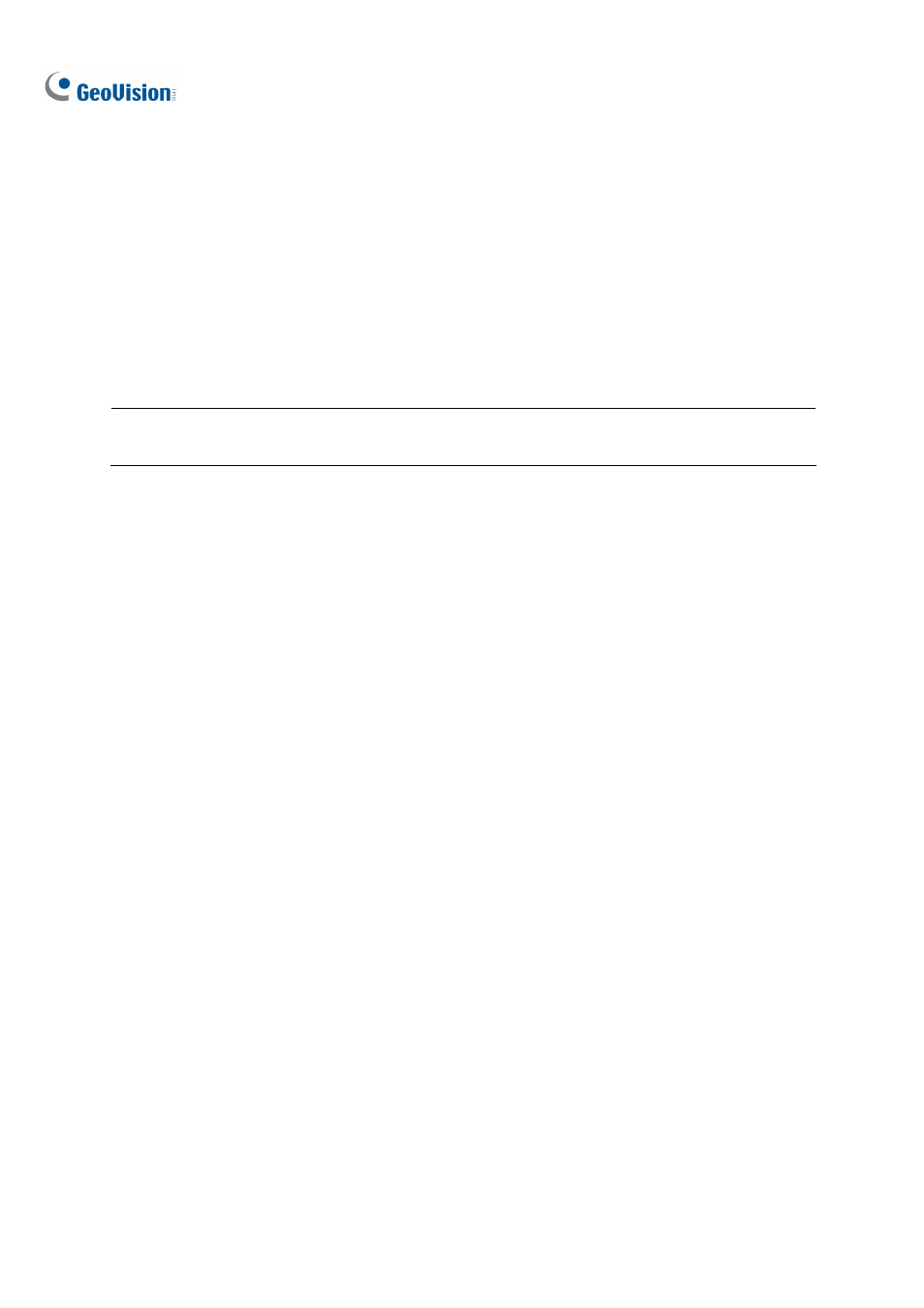
410
8.7 Multicast and Audio Broadcast
Multicast sends a single video and audio stream to multiple hosts using the same multicast IP address
and within the same LAN. Multicast can greatly increase the bandwidth efficiency when multiple hosts
access the same video and audio stream.
As for audio broadcast, it allows a host to speak to other hosts using the same broadcast IP address
and within the same LAN.
Note: To perform multicast within a LAN with different IP sequence numbers, e.g. 192.168.1.1 and
192.168.2.1, you need a router supporting Multicast Pass Through function.
8.7.1 Configuring Multicast and Broadcast Settings
On GV-System, you can configure two settings. One is to allow remote access to multicast delivered
from the GV-System; the other is to receive audio broadcast from other host.
Activating Multicast
1. Click
the
Network button, select WebCam Server and click the Multicast tab. The Server Setup
dialog box (Figure 8-12) appears.
2. Select
Multicast to enable the multicast settings.
3.
By default the IP address is 224.1.1.2 and port number is 8300 to send the video and audio
stream. Modify default values if necessary.
4.
Optionally specify a Password for hosts to access multicast.
5. Click
the
Camera and Audio buttons to select which camera and audio is accessible through
multicast.
6. Select
another
Network Card, if available, to run multicast on a different network. Since the
multicast can take a lot of bandwidth when enabled, separating it from the main network is
advised whenever possible.
