CCTV Camera Pros Geovision 8.5 Multicam Digital Surveillance System User Manual
Page 155
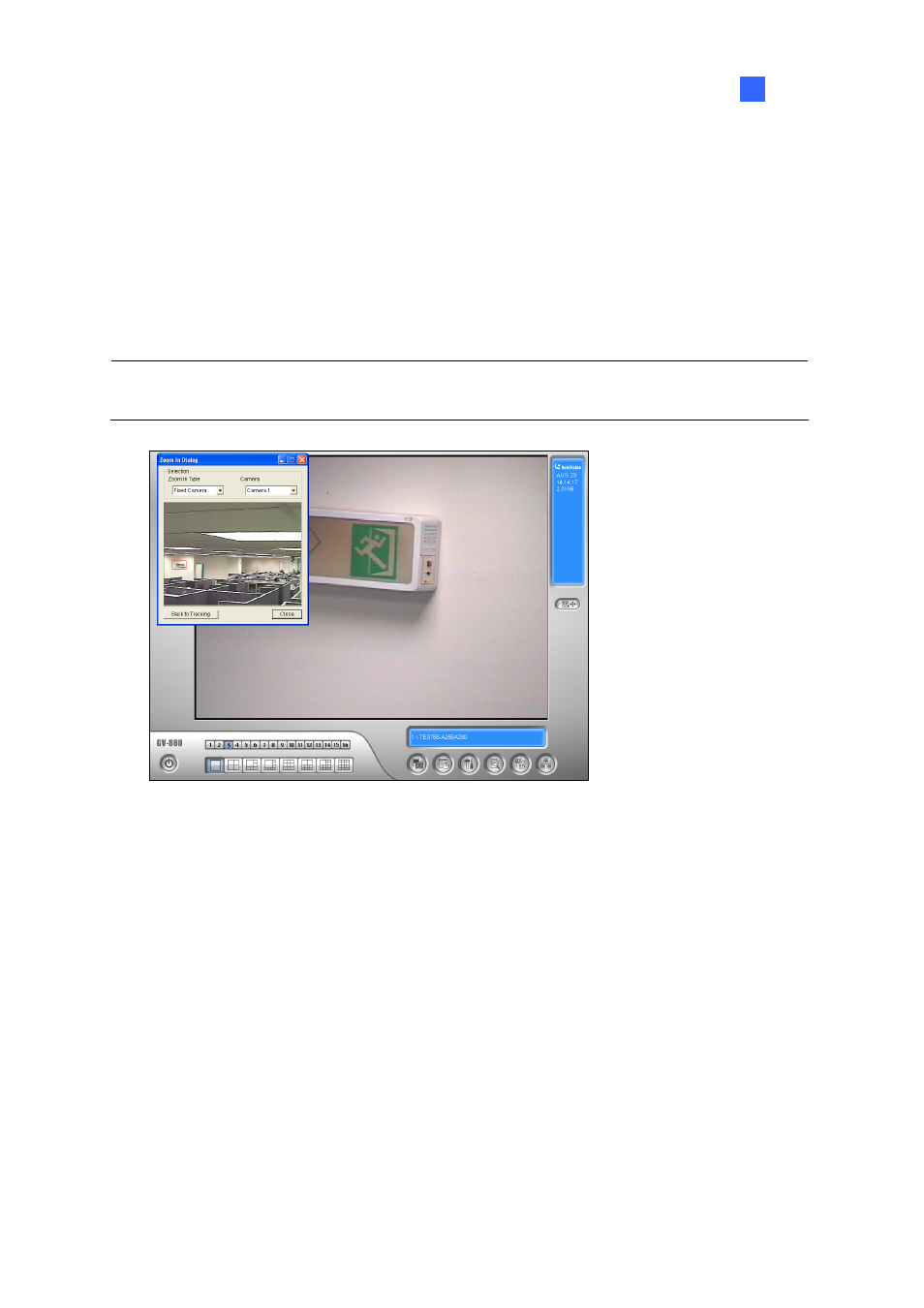
Video
Analysis
137
3
Zooming in Objects
While the PTZ is being applied for tracking, you can still control it to zoom in any desired area by
launching the Zoom in Dialog window.
1. Click
the
Configure button (No. 14, Figure 1-2), point to Video Analysis, select Object Tracking
Application, and then click Object Tracking View to launch the Zoom in Dialog window,
overlapping in the main screen, as shown below.
Note: The Zoom In Dialog window is for the stationary camera view and the main screen is for the
PTZ view.
Figure 3-7 The outlined area in the Dialog window is magnified on the main screen
2. In the Zoom In Type field, select Fixed Camera.
3. In the Camera field, select the assigned camera view for the stationary camera.
4. Use the mouse to outline a desired area in the Dialog window. It will be magnified on the main
screen.
When the specified idle time of zooming is up, PTZ will go back for tracking. If you want to stop the
zooming function before the specified idle time, click the Back to Tracking button in the bottom of the
Zoom In Dialog window. Then PTZ will go back to tracking instantly.
