CCTV Camera Pros Geovision 8.5 Multicam Digital Surveillance System User Manual
Page 151
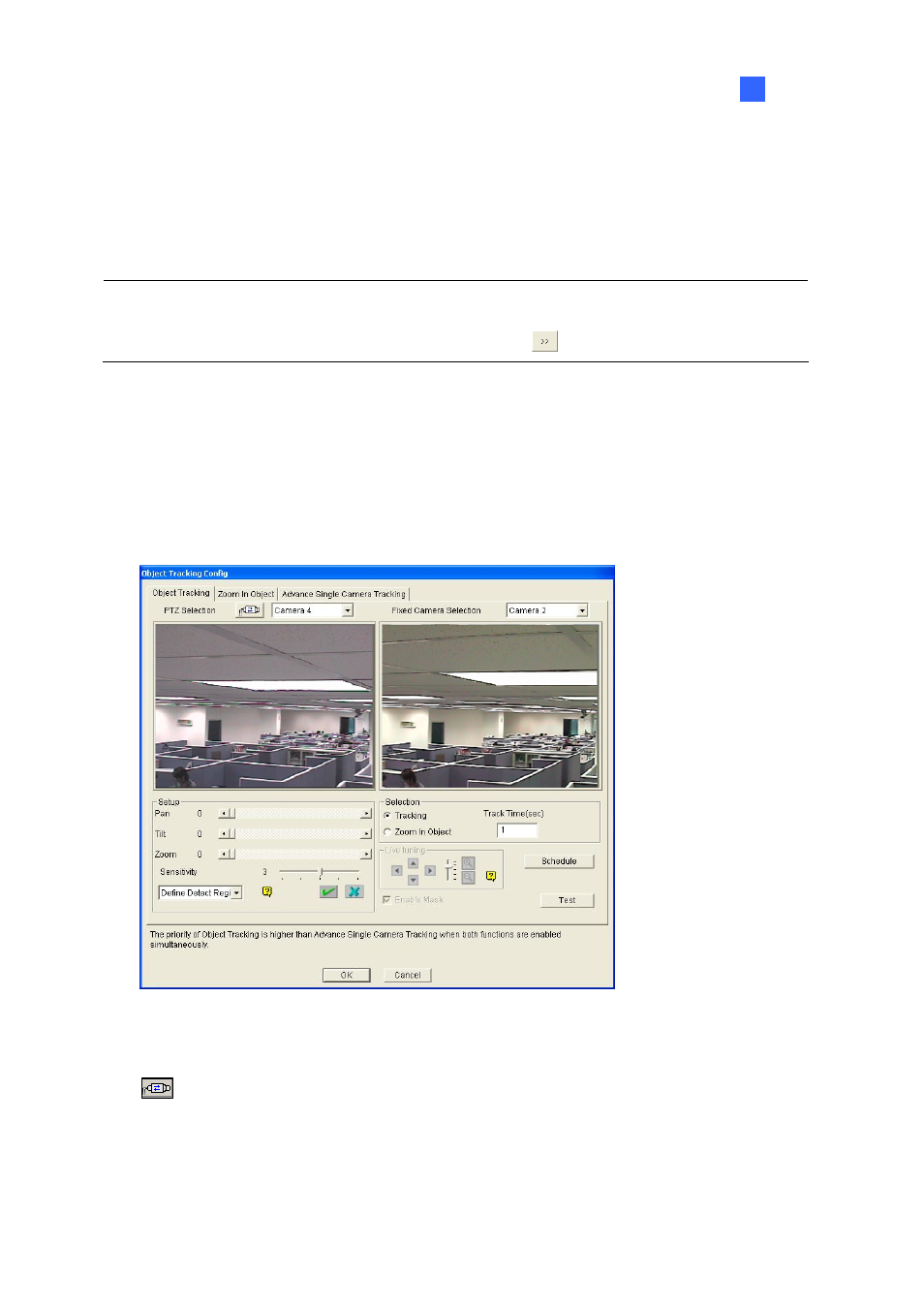
Video
Analysis
133
3
•
For other cameras, select Active and select Enable Object Tracking. Specify COM port,
Baud Rate and PT Speed of the PTZ camera. To configure the preset points, first select
Normal and configure presets from the PTZ control panel on the screen.
4. Click
OK to apply the settings.
Note: For analog cameras, you must first add the camera to the PTZ camera list. Click Configure
button (No. 14, Figure 1-2), select Accessories, and select Add / Remove PTZ. In the dialog box
that appears, select the brand of your cameras and click the
button.
Setting up Object Tracking
After the above PTZ setup, go back to the main screen. Click the Configure button (No. 14, Figure
1-2), point to Video Analysis, select Object Tracking Application, and click Object Tracking Setup
to display the following dialog box. The left image is the PTZ camera view and the right image is the
stationary camera view.
Figure 3-1
[PTZ Selection]
: Click to set up the PTZ.
Camera: Click the drop-down menu to choose the corresponding camera screen of the PTZ.
[Fixed Camera Selection] Click the drop-down menu to choose the corresponding camera screen of
the stationary camera.
