5 repairing damaged file paths, 5 repairing, Damaged file paths – CCTV Camera Pros Geovision 8.5 Multicam Digital Surveillance System User Manual
Page 301
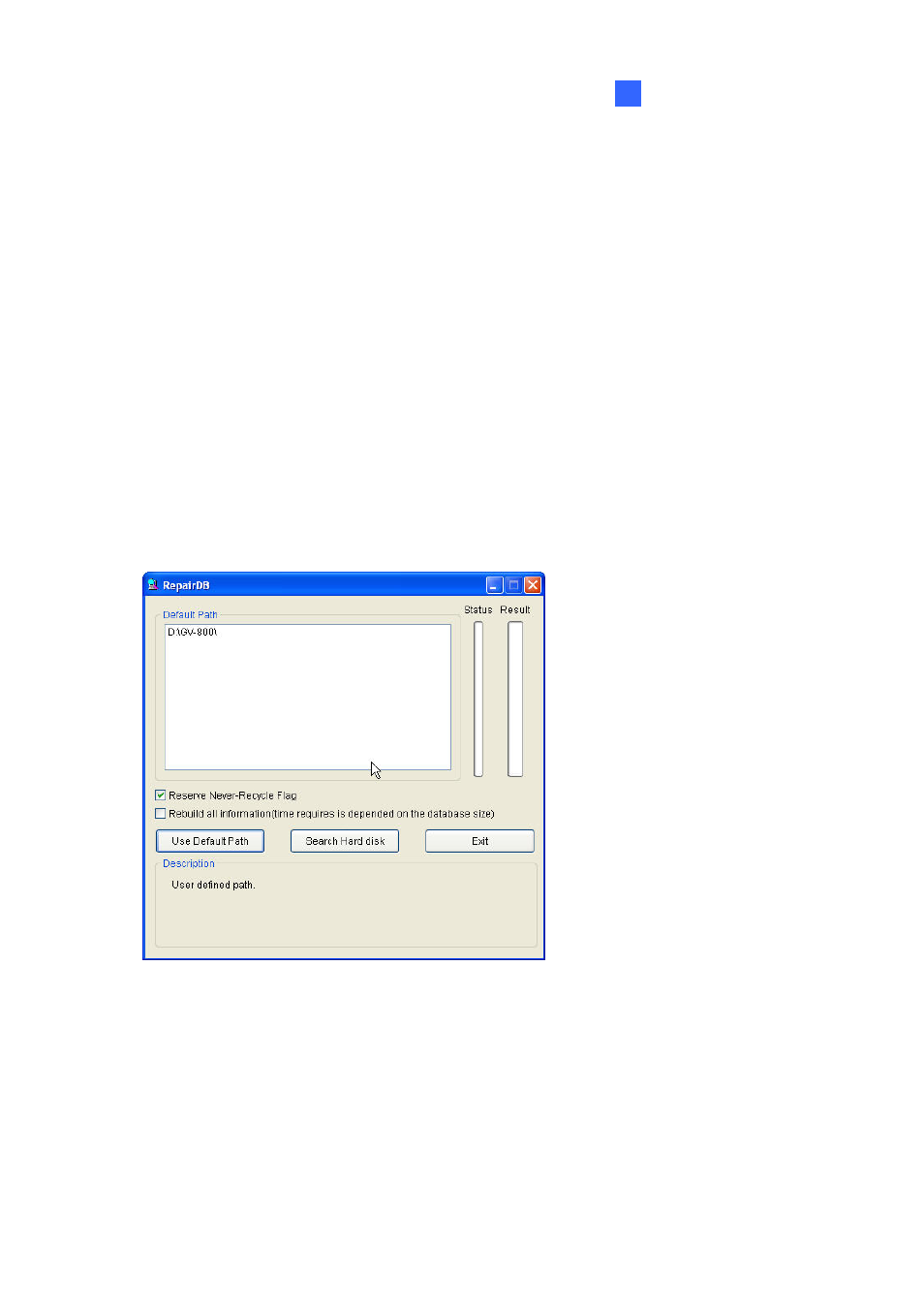
Backup, Deletion and Repair
283
5
5.5 Repairing Damaged File Paths
The only way to correctly delete video and audio files is through the operation you’ve just performed in
the previous section. If you move or delete a video file using Windows Explorer or Windows File
Manager, the GV-System will not know what you have done. In this case, the Repair Database Utility
can repair misplaced or missing recorded files that are not identified by the ViewLog player. As long as
these files still exits on the hard drives and detectable by Windows operating system, the Utility will
restore these recorded files back to their default paths and allow them to appear under ViewLog. This
Utility comes with the installation of Main System. Follow these steps to repair the paths:
1. Go to the Windows Start menu, select Programs, select the GV folder, and select the Repair
Database Utility. The valid ID and password are required.
2. When the Select Camera for Repair Database dialog box appears, select the cameras that require
database repair.
3. Click
OK. This dialog box appears.
Figure 5-8 The RepairDB Dialog Box
4. If your recorded files exist only in the predefined recording paths, click the Use Default Path
button. The GV-System will rebuild paths for these files in the predefined recording hard drives
only.
5. If your recorded files scatter across different hard drives, click the Search Hard Disk button. The
GV-System will rebuild paths for these recorded files in all hard drives connected to the
GV-System. In this way, more time will be required for building the database.
