CCTV Camera Pros Geovision 8.5 Multicam Digital Surveillance System User Manual
Page 354
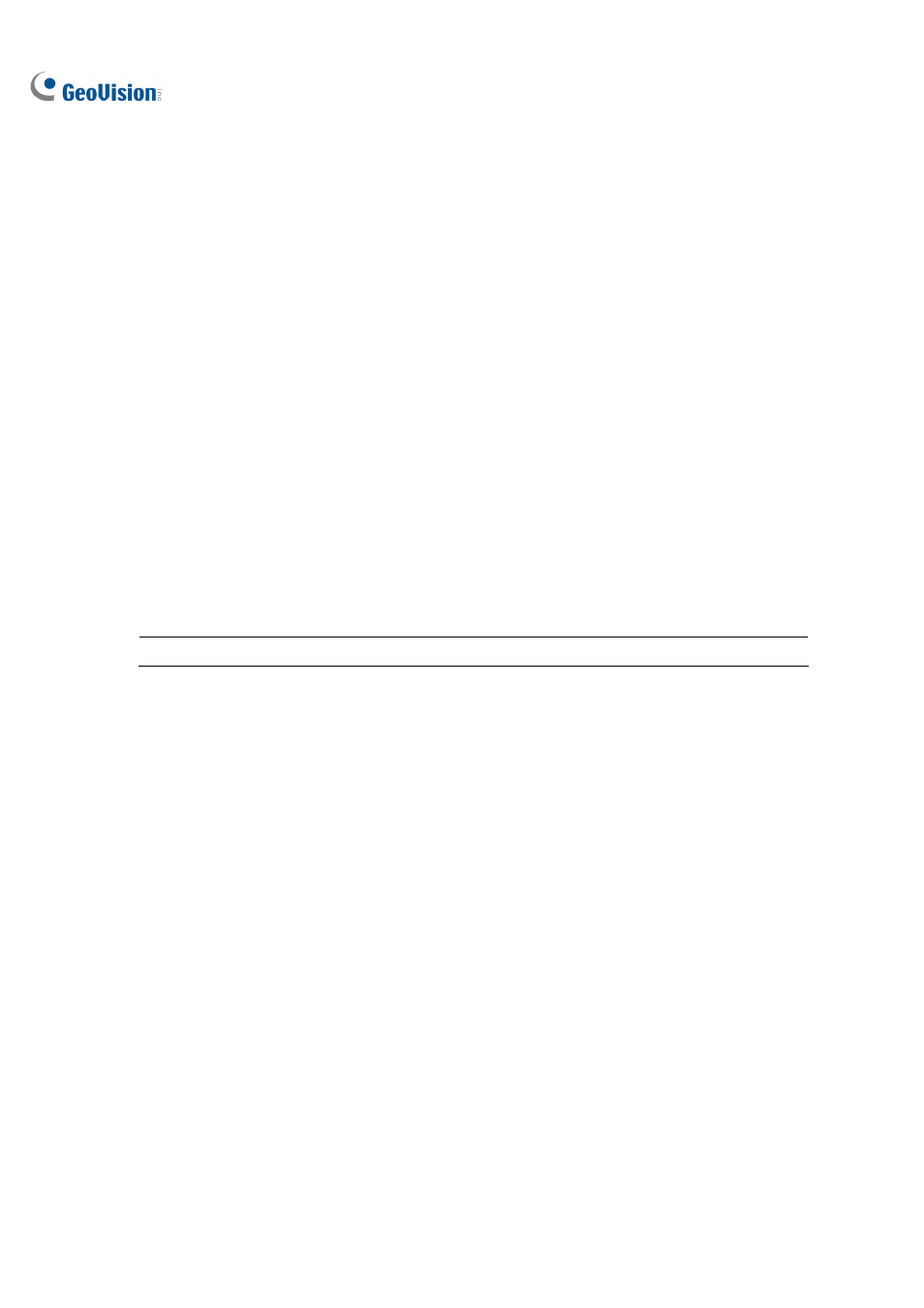
336
Print on POS Live View: Enable this option to display the photos on the POS Live View
window. See POS Live View later in this chapter.
Alignment: Select to set the position of photo overlay on the screen.
[Enable clean time] When the option is enabled, after the specified time in seconds that if
GV-System hasn’t received the transaction data from your POS device, the already-displayed data
will disappear from the camera screen, i.e. the cashier stops entering the transaction data.
Transaction end dwell time: Specify the amount of time in seconds that POS data stays on
a camera screen before the next transaction.
[Camera/Time/IO Alarm Text]
Print on video file: Enable this option to display camera ID and location name on the
recorded video file.
Print on screen (Only for IO alarm): Enable this option to display the name of triggered
input device on the camera screen. For this function to work, it is required to map a camera to
an input device, see Overlaying Input Device Name onto Screen upon Input Trigger in
Chapter 6.
Alignment: Select how you want the camera information to be aligned on a camera screen.
[Set Font] Click the Set Font button to set up the font for POS and Camera/Time text. The option
Apply Stereo Font makes texts stand out from the background by giving white-edge to the texts.
Note: Up to 5 input names can be stamped on each channel when inputs are triggered.
