3 displaying tv quad panel, 3 displaying, Tv quad panel – CCTV Camera Pros Geovision 8.5 Multicam Digital Surveillance System User Manual
Page 622
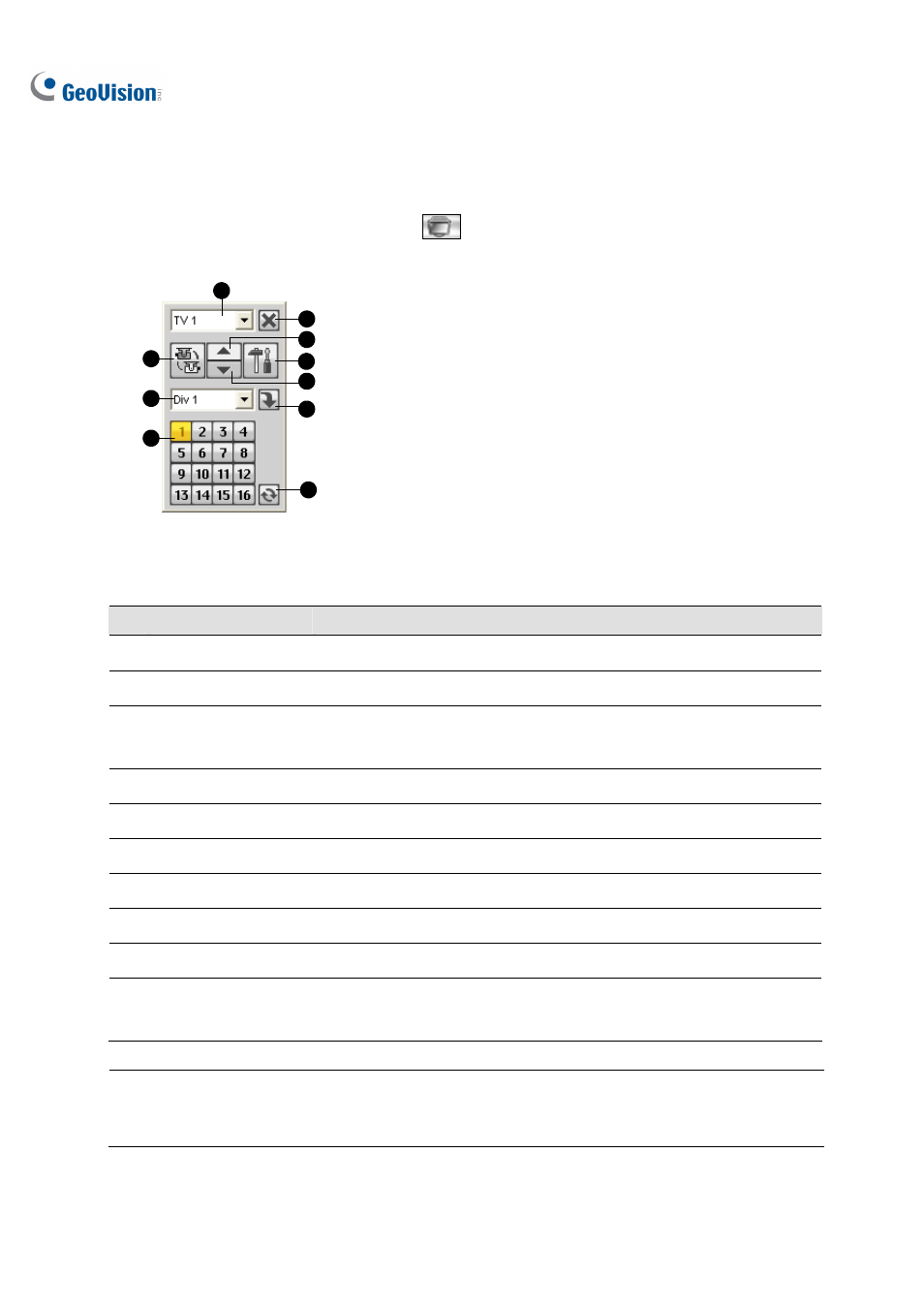
604
11.14.3 Displaying TV Quad Panel
On the main screen, click the TV-Out button
. This panel will appear. Alternatively, you can run
this panel independently without the Main System by running QuadTV.exe from the GV folder.
1
3
4
5
2
7
6
10
8
9
Figure 11-86
The controls on the TV Quad Panel:
No. Name
Description
1
Monitor
Selects the monitor to be controlled.
2
Scan
Automatically or manually rotates channels, and stops rotation.
3 Screen
Division
Sets screen divisions. Only TV 1 can support screen divisions up to 16,
and TV 2 to TV 5 supports 1 or 4 screen divisions.
4
Channel Menu
Displays the desired channel for single view.
5
Exit
Closes the TV Quad Panel.
6
Previous Page
Scans the previous page.
7
Next Page
Scans the next page.
8
Settings
Displays the TV Quad Setting window.
9
Switch
Displays or hides the channel menu.
10 Zoom
Esc
After single view, click this button to return to the first scanned page or
return to the last channel when the screen division is set to 1.
Note: If the DSP Spot Monitor function is enabled at the same time with the Quad Spot Monitors, the
TV-Out button has two options: Spot Monitor Panel and TV Quad Panel. Select the desired panel to be
displayed on the screen.
