CCTV Camera Pros Geovision 8.5 Multicam Digital Surveillance System User Manual
Page 389
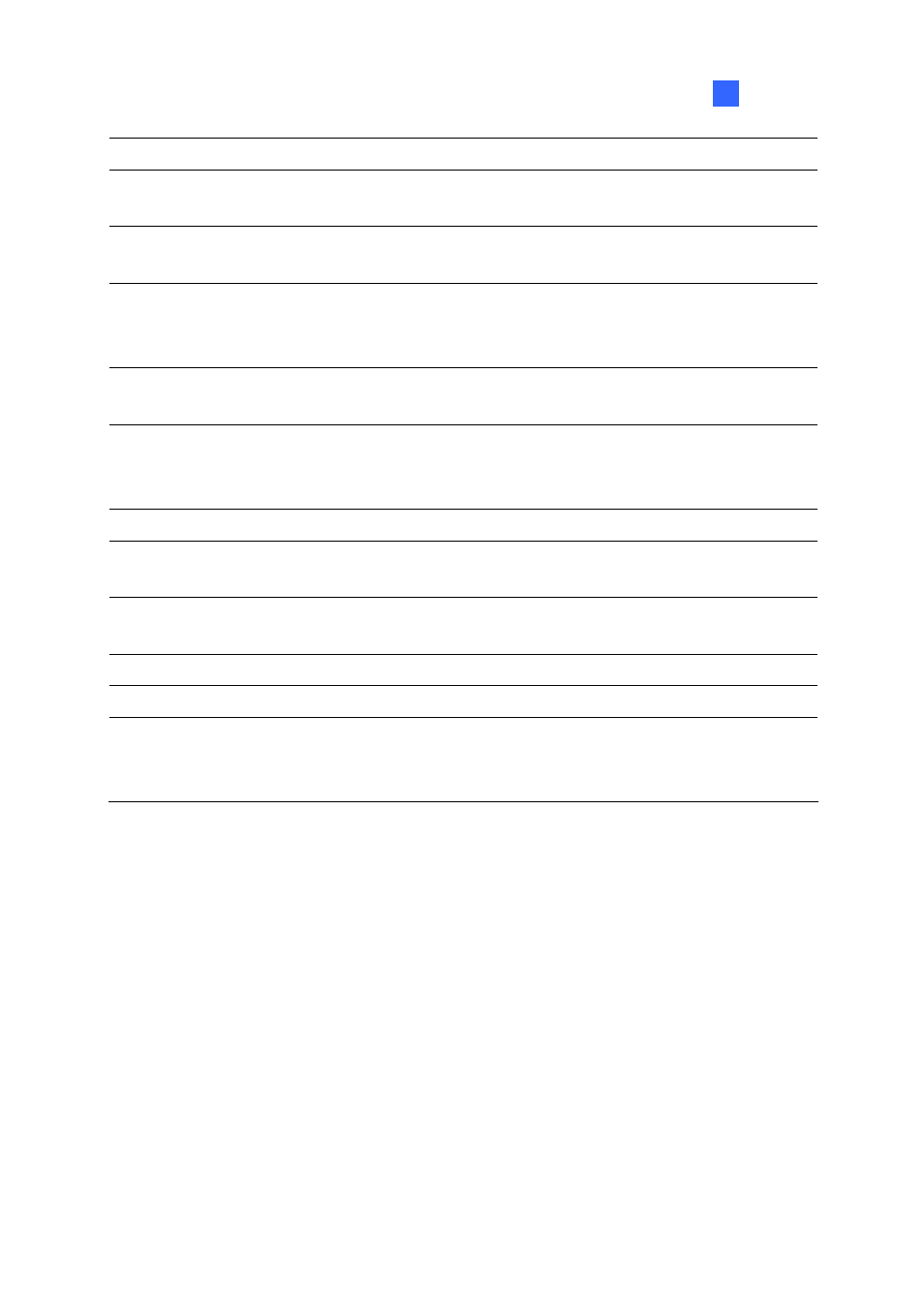
Remote Viewing
371
8
6
Change Camera
Selects the desired camera for display.
7 PTZ
Control
Displays the PTZ control panel.
See PTZ Control and Visual PTZ Control Panel later in this chapter.
8 I/O
Control
Displays the I/O control panel.
See I/O Control later in this chapter.
9 Full
Screen
Switches to full screen view. The maximum video resolution configured
on the GV-System will be applied. See Video Settings in WebCam
Server Settings earlier in this chapter.
10 File
Save
Saves live video in the local computer.
See Video Recording later in this chapter.
11 Change
Quality
Adjusts video quality with two options: Geo H264 and Geo MPEG4.
For hardware-compressed and megapixel quality, see
Hardware-Compressed and Megapixel Stream later in this chapter.
12 Snapshot
Takes a snapshot of the displayed live video.
13 Speaker
Enables live audio from the remote GV-System.
See Video and Audio Configuration later in this chapter.
14 Microphone
Enables speaking to the remote GV-System.
See Video and Audio Configuration later in this chapter.
15 Stop
Terminates the connection to the remote GV-System.
16 Play
Connects to the remote GV-System.
17 Live
Video
Right-clicking on live video allows you to instantly access some useful
functions. The Resolution option can display a resolution indicator at the
bottom right corner of the video.
