CCTV Camera Pros Geovision 8.5 Multicam Digital Surveillance System User Manual
Page 281
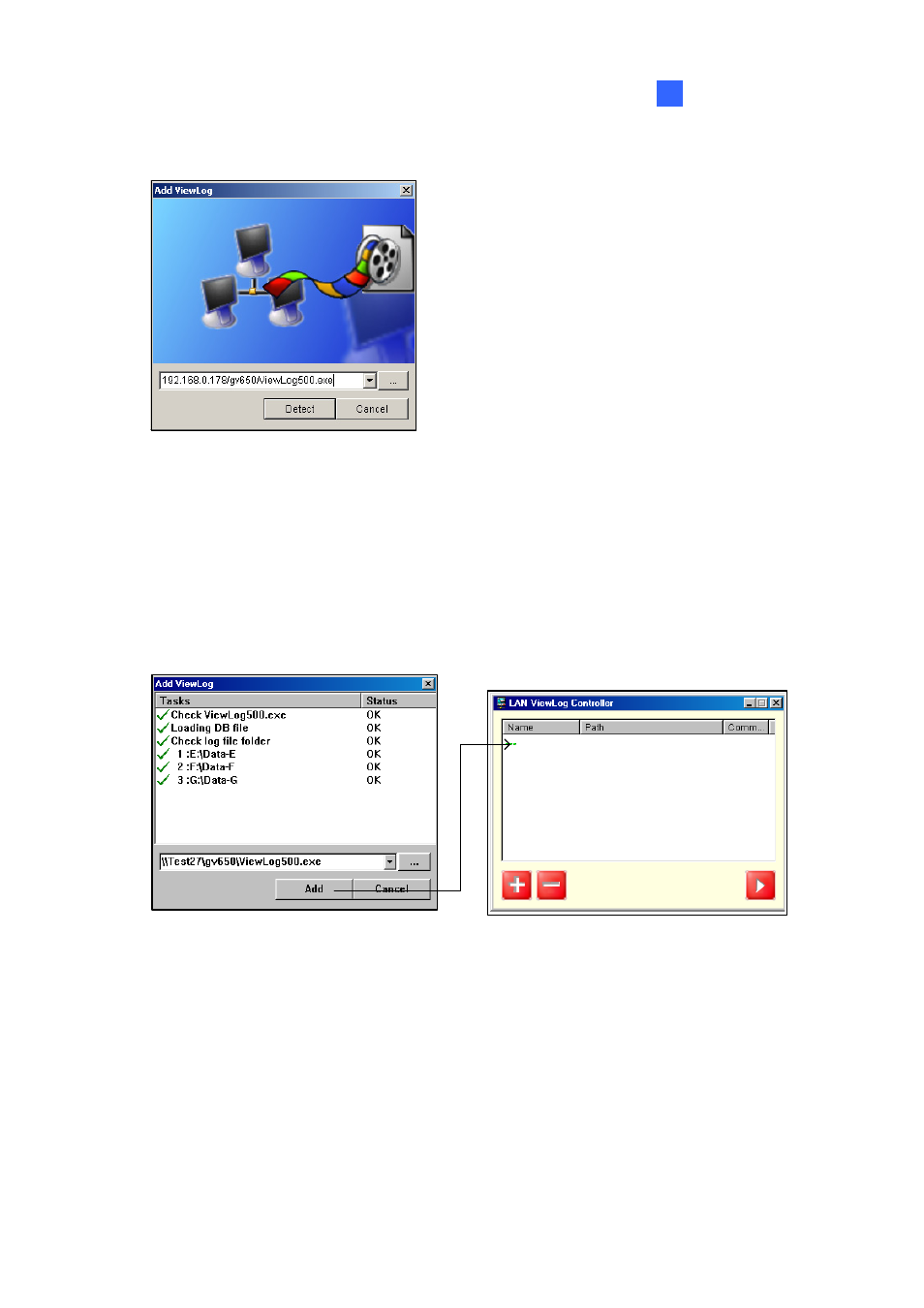
Playing Back Video Files
263
4
2. Click
the
Add button to bring up the Add ViewLog dialog box.
Figure 4-47
3. Click
[…] the Browse button, and locate ViewLog500.exe in the server computer.
4. Click
the
Detect button to load video files from the server computer.
If you see a Red Cross sign instead of green checks (Figure 4-48), go back to your Windows
Sharing and Security in the server PC and check if you’ve made these folders shared for intended
PCs.
5. Click
the Add button. A path to the server is now established.
System B \\SystemB\gv650\ViewLog500.exe Stand By
Figure 4-48
6. Highlight the path, and click the Play button to open ViewLog that is loaded with video files.
More paths may be added for fast access through the application.
