4 setting pop-up alert, 4 setting, Pop-up alert – CCTV Camera Pros Geovision 8.5 Multicam Digital Surveillance System User Manual
Page 627
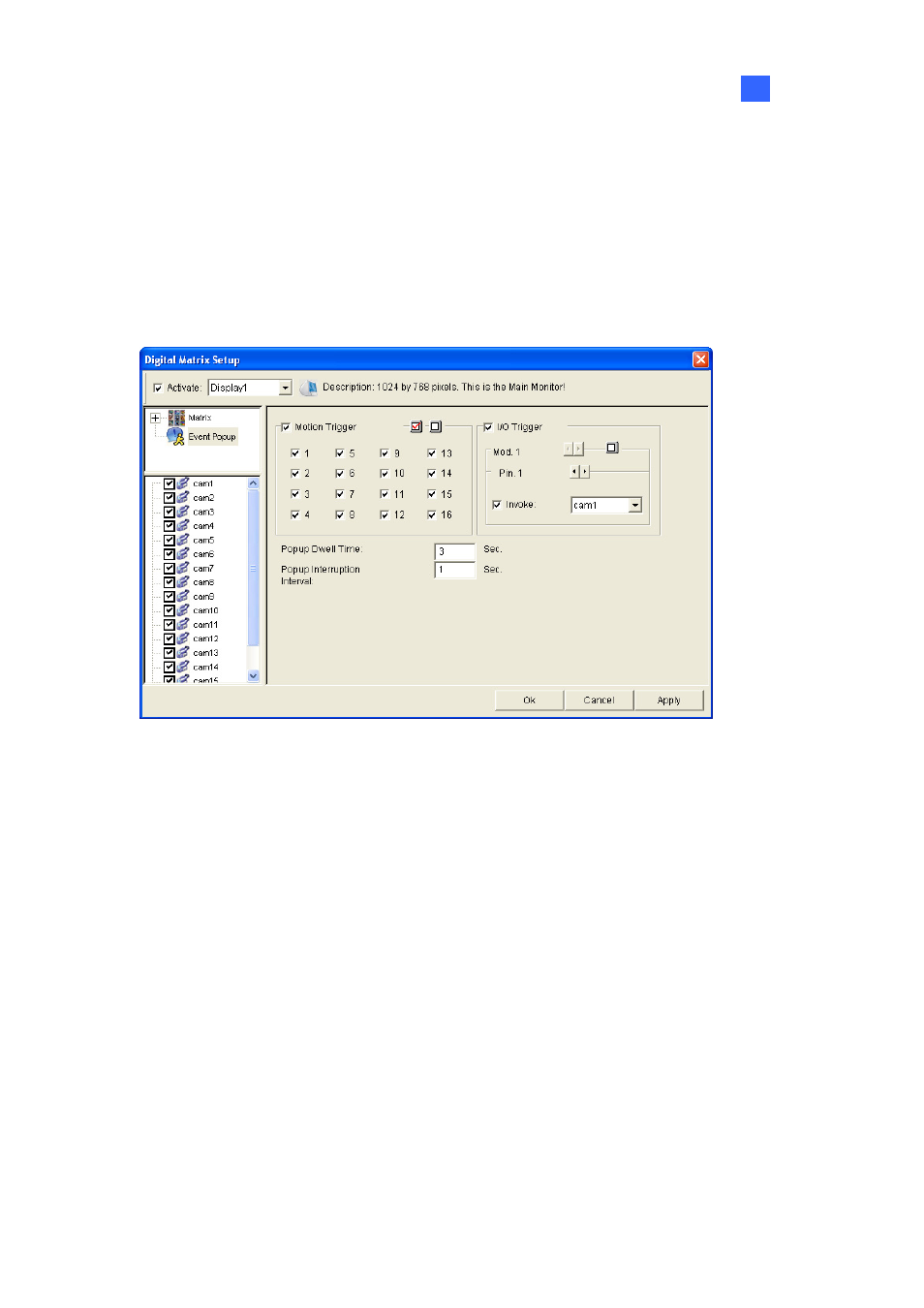
Useful Utilities
609
11
11.15.4 Setting Pop-up Alert
You can be alerted by pop-up live videos when motion is detected or I/O devices are triggered.
1. Use
the
Display list to select the monitor to be configured.
2. In the upper-left column, click Event Popup. This page appears.
Figure 11-91
Motion Trigger: The live video of selected cameras pops up when motion is detected.
I/O Trigger: The live video of assigned camera pops up when the selected input device is
triggered.
Popup Dwell Time: Specify the amount of time that a pop-up live video remains in the
foreground.
Popup Interruption Interval: Specify the interval between camera pop-ups. This option is
useful when several cameras are activated for pop-up alert at the same time.
3. Use
the
Display list to select other monitors for setup.
4. After above settings, click the Matrix icon and return to Figure 11-89.
5. Select
Event Popup Mode. Then select Fixed Position of Camera or Random Position of
Camera. For these two options, see Setting Pop-up Positions section below.
6. Click
OK.
