1 remote viewing using a web browser, 1 remote, Viewing – CCTV Camera Pros Geovision 8.5 Multicam Digital Surveillance System User Manual
Page 370: Using a web browser
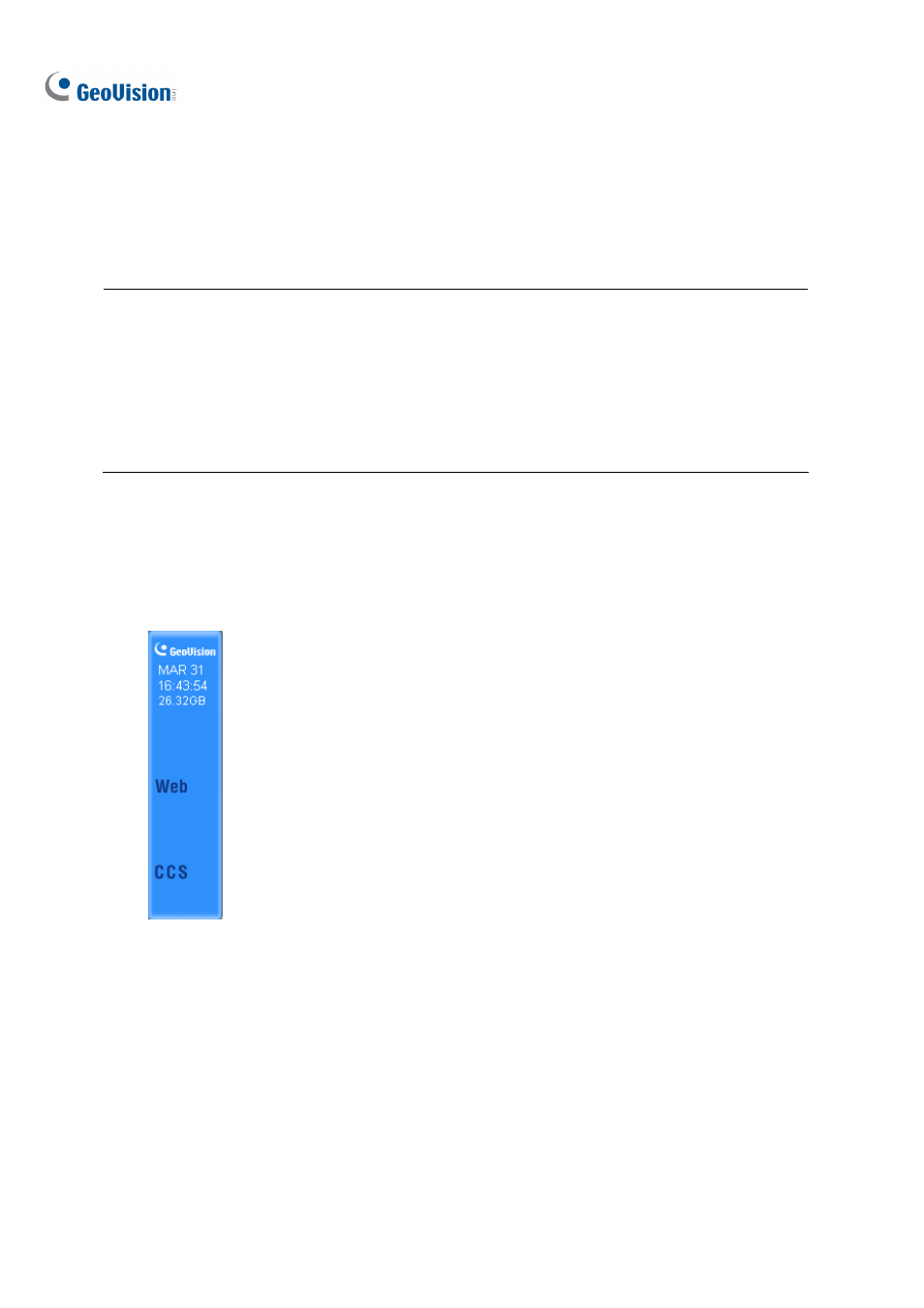
352
8.1 Remote Viewing Using a Web Browser
The GV-System is built in a WebCam server. Once the WebCam server is enabled, you can use
Microsoft Internet Explorer to remotely view and manage the surveillance images from the GV-System.
Note:
1.
For Internet connection, the GV-System must have an IP address or domain name from ISP. If
the IP address is dynamic, you may use the DDNS service to direct changing IP addresses to
the GV-System. For the service, see Dynamic DNS in Chapter 11.
2.
Make sure the remote PC is going to access the GV-System meets the minimum system
requirements mentioned above.
1.
To start the WebCam server on GV-System, click the Network button. The Server Setup dialog
box appears. The first-time user can click OK without making any configuration to close the
dialog box and start. When the WebCam server is started, “Web” and “CCS” signs appear on the
main screen as illustrated below.
Figure 8-1
2.
If there is a router or firewall installed on the server site of the GV-System, ensure these
communication ports required by the WebCam Server are open: 80 (HTTP Port), 4550
(Command Port), 5550 (Data Port), 6550 (Audio Port).
