7 customizing display settings, 7 customizing, Display settings – CCTV Camera Pros Geovision 8.5 Multicam Digital Surveillance System User Manual
Page 44
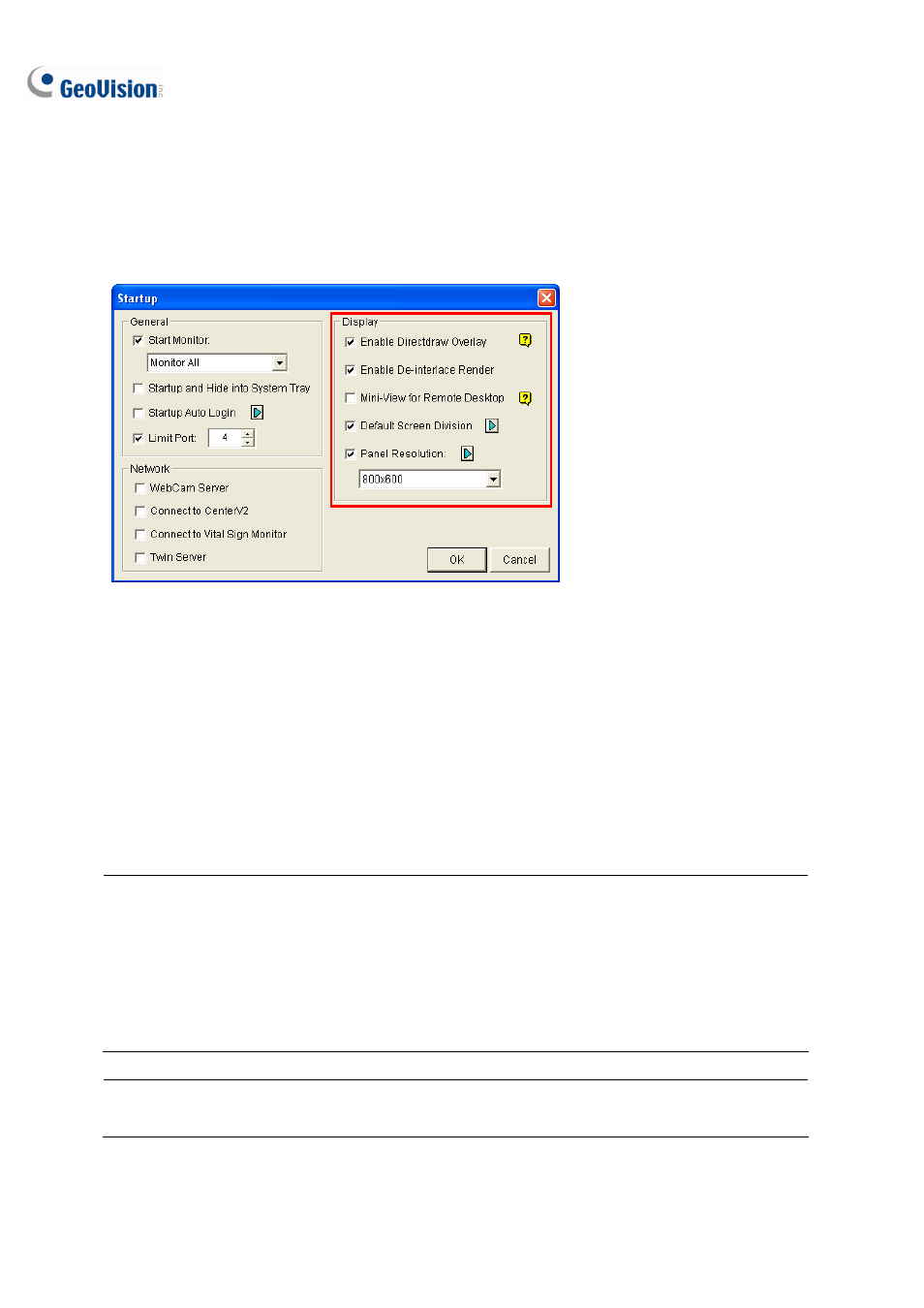
26
1.2.7 Customizing Display Settings
You can customize the display settings in the Display section of the Startup dialog box. Click the
Configure button (No.14, Figure 1-2), select System Configure and click Startup.
Figure 1-16
[Display]
Enable DirectDraw Overlay: Applies DirectDraw Overlay to enhance image quality if your VGA
card supports it. For certain VGA cards, DirectDraw Overlay can result in blurred images. To avoid
the image problem and remain DirectDraw Overlay, change the image quality from High to
Standard. See Image Quality of DirectDraw Overlay in System Tools later in this chapter.
Enable De-interlace Render: Avoids interlace of the odd and even video lines. This feature
affects only single view mode with the resolution of 640 x 480 and 704 x 480. After enabling the
feature, you must restart the GV-System to apply it.
Note:
1. The
Enable Directdraw Overlay and De-interlace Render features can greatly enhance image
quality. If your VGA card supports DirectX9, enable both settings.
2. You may see a warning message “Directdraw Create Overlay Failed” when trying to use
WebCam Remote Control to connect to a server. The message indicates the server has the
Enable Directdraw Overlay feature enabled. It only means the remote side will not see the
images with DirectDraw applied. It is safe to press YES to continue the connection.
Tip: To check the version of your DirectX, search for the file name dxdiag. Open the file and find the
related information. DirectX 9.0c is also included in the Surveillance System Software DVD.
