2 host list – CCTV Camera Pros Geovision 8.5 Multicam Digital Surveillance System User Manual
Page 411
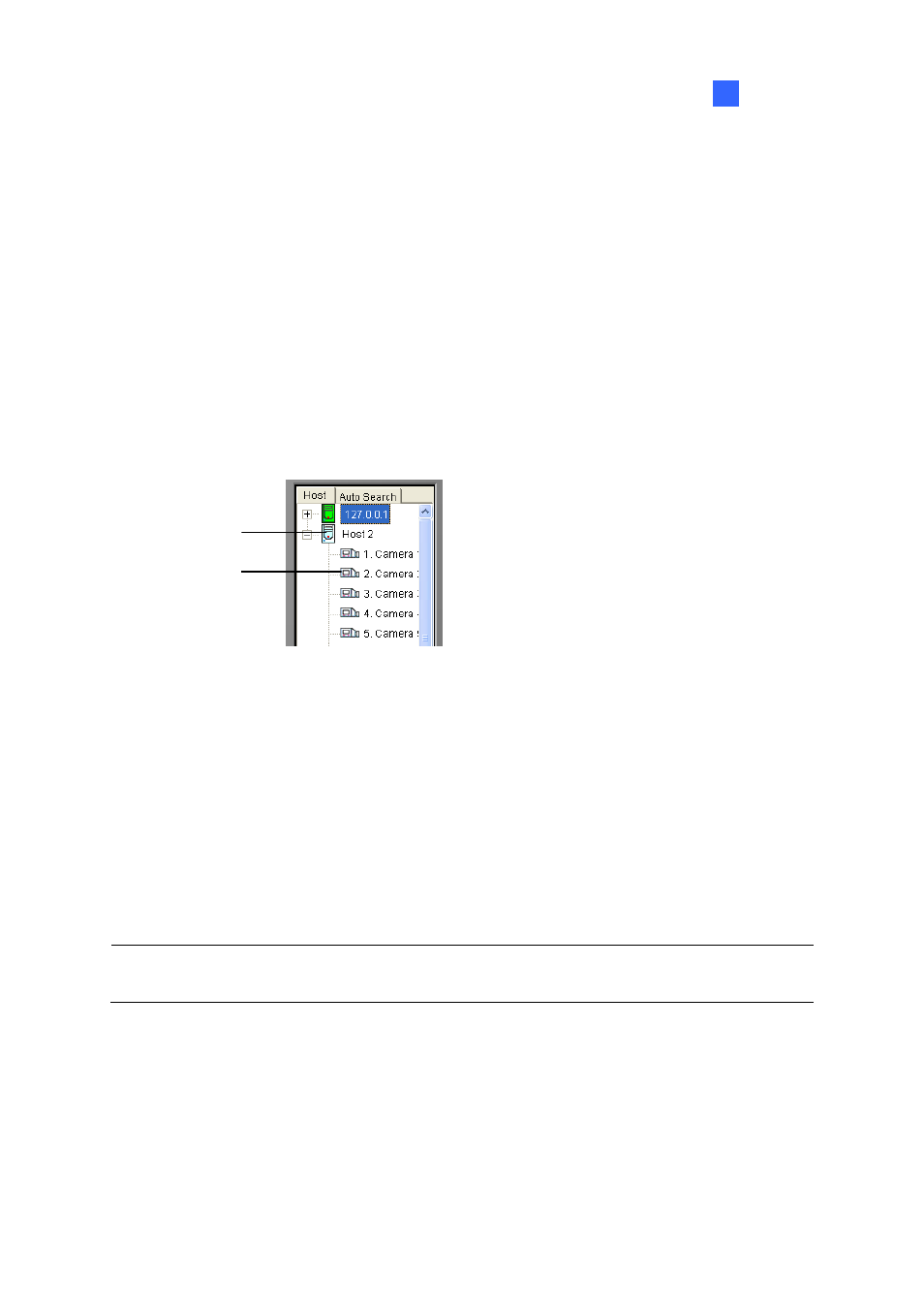
Remote Viewing
393
8
8.6.2 Host List
The Host List displays a list of available hosts. The host icons indicate available hosts and the camera
icons indicate all cameras included in the selected host. To connect to a host:
1. Click a monitoring window, which will be highlighted in red frame.
2. Double-click on a camera icon, and then its corresponding video will be loaded to the selected
monitoring window.
First-time users will only see one host icon as no additional hosts are created yet. To create connection
to other hosts, see Creation of a Host later in this chapter.
Host Icon
Camera Icon
Figure 8-35 The Host List
Working with Hosts on the Same LAN
With UPnP technology, Multi View can detect all hosts on the same LAN, without the need of user
configuration.
1. On the Host List, click the Auto Search tab for detection. A list of hosts within the same LAN
appears.
2. Double-click one host for connection. A valid ID and password are required.
Note: For UPnP detection, it is required to open TCP port 5201 on the host and UDP port 5200 on
the Multi View site.
