10 privacy mask protection, 1 setting a privacy mask, 10 privacy – CCTV Camera Pros Geovision 8.5 Multicam Digital Surveillance System User Manual
Page 191: Mask protection, Privacy mask protection
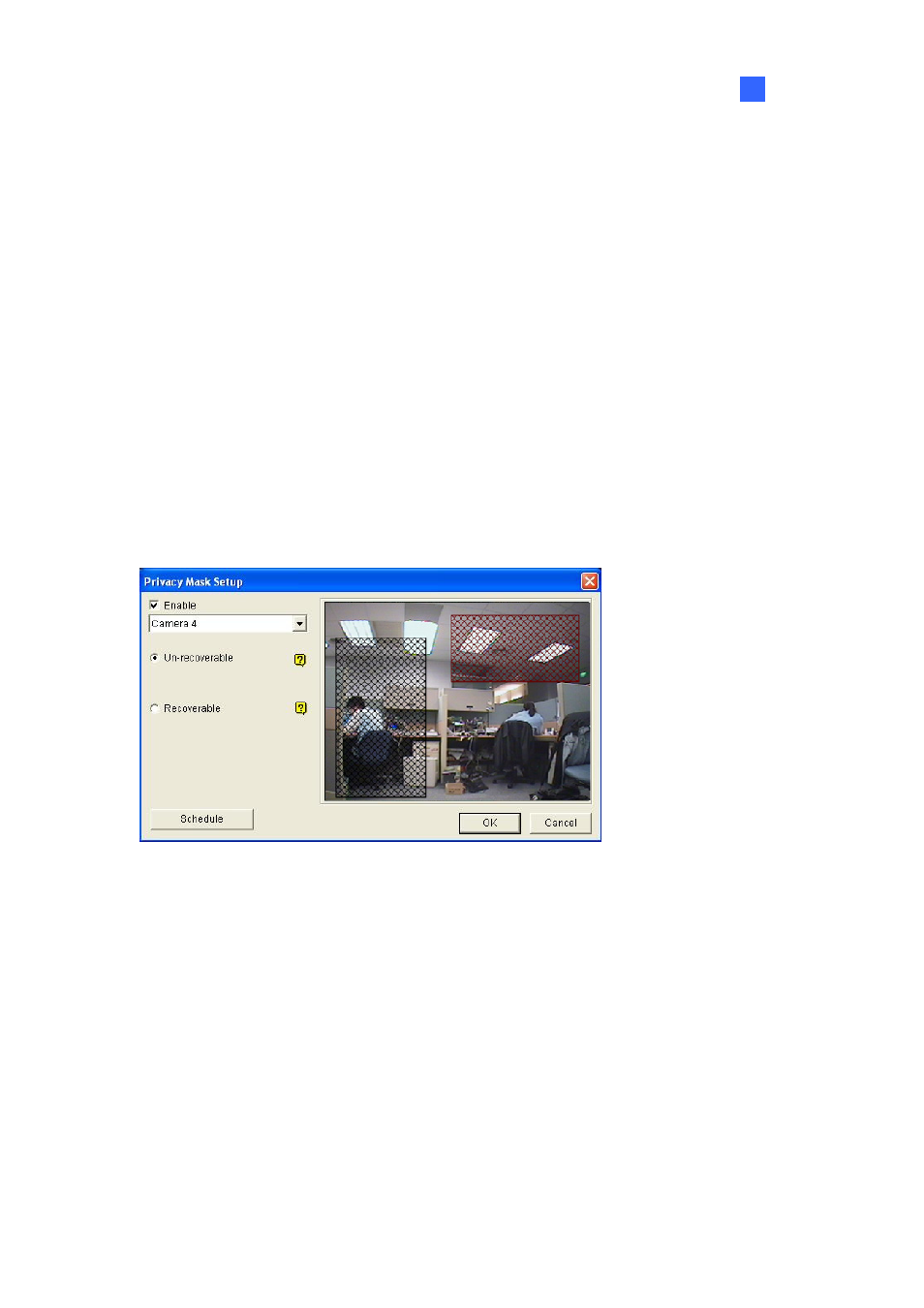
Video
Analysis
173
3
3.10
Privacy Mask Protection
The Privacy Mask can block out sensitive areas from view, covering the areas with black boxes in both
live view and recorded clips. This feature is ideal for locations with displays, keyboard sequences (e.g.
passwords), and for anywhere else you don’t want sensitive information visible.
You can also choose to retrieve the block-out areas during playback. The retrievable areas will be
protected by password.
3.10.1 Setting a Privacy Mask
1. Click
the
Configure button (No. 14, Figure 1-2), point to Video Analysis, and then select Privacy
Mask Setting. The Privacy Mask Setup dialog box appears.
2. Select the desired cameras for setup, and then click the Configure tab. This dialog box appears.
Figure 3-37 Privacy Mask Setup
3. Select a camera from the drop-down list, and select Enable.
4. Select Un-recoverable and/or Recoverable.
Un-recoverable: You cannot retrieve the block-out area(s) in the recorded clips.
Recoverable: The block-out area(s) is retrievable with password protection.
5. Drag the area(s) where you want to block out on the image. You will be prompted to click Add to
save the setting. The Un-recoverable region is marked in black, while the recoverable region is
shown in red.
6. Click
Schedule to set a schedule to enable the function. For details, see Video Analysis Schedule
later in this chapter
7. Click
OK to save the settings.
