4 removing a disk drive, 4 removing, A disk drive – CCTV Camera Pros Geovision 8.5 Multicam Digital Surveillance System User Manual
Page 575
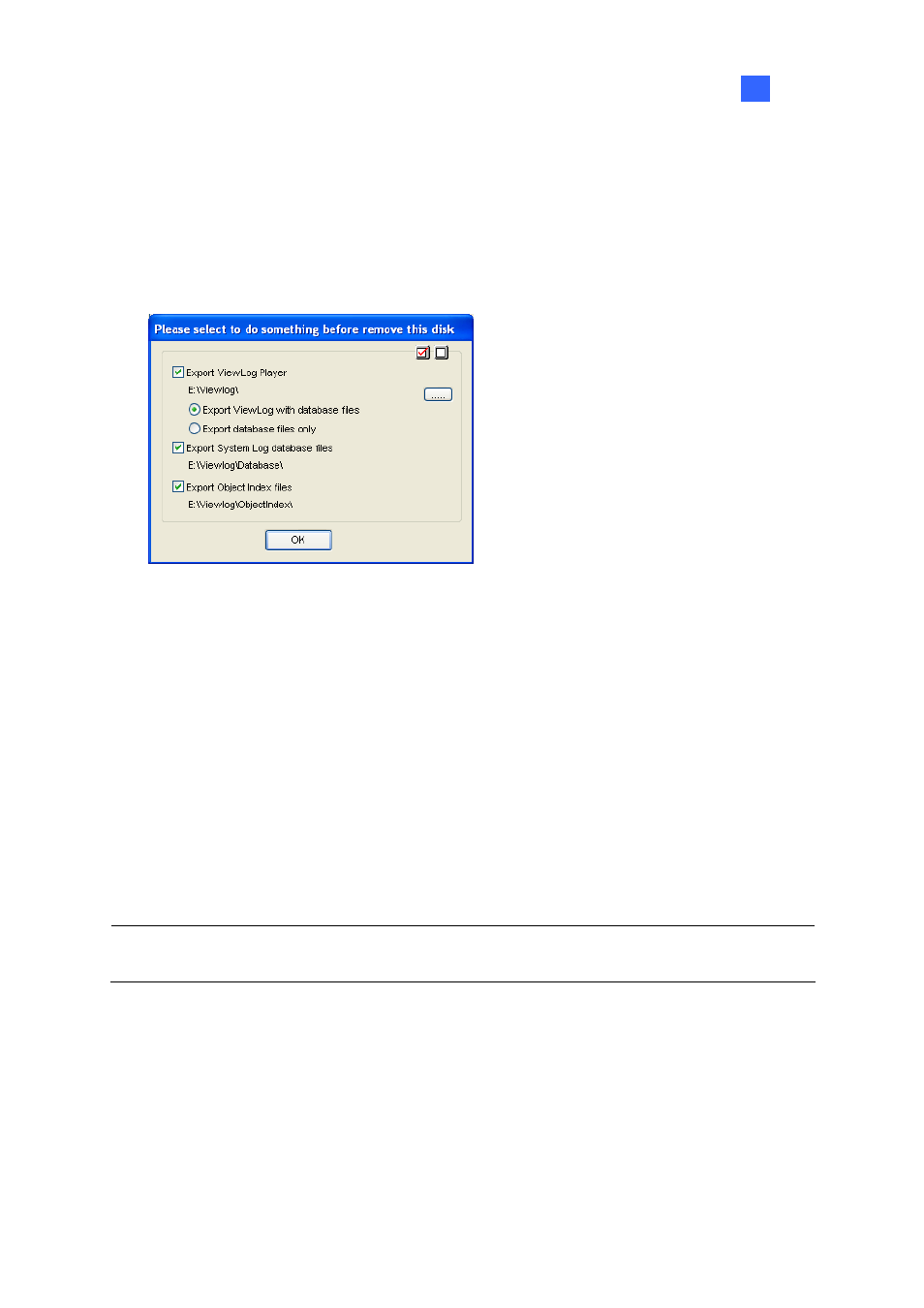
Useful Utilities
557
11
11.8.4 Removing a Disk Drive
To remove a disk drive from the recording path, right-click the desired drive, and select Remove from
recording path. This dialog box will appear. You can export related database files with the recordings
on the hard drive. You can also export the ViewLog player which allows you to play back the
recordings on any computer.
Figure 11-45
Export ViewLog Player:
~
Export ViewLog with database files: Exports the ViewLog player together with ViewLog
Event List log files (.db files), related to the recordings on the hard drive.
~
Export database files only: Exports ViewLog Event List log files (.db files) only if the
ViewLog program already exits on the hard drive.
Export System Log database files: Exports the system log files (.mdb files), related to the
recordings on the hard drive.
Export Object Index files: Exports the Object Index files, related to the recordings on the drive.
[…] button: If you want to change the default folder “Viewlog” created on the hard drive, click the
button.
Note: Removing the hard drive will affect ViewLog database. To restore these events, add the hard
drive back to the system and run Repair Database Utility.
