CCTV Camera Pros Geovision 8.5 Multicam Digital Surveillance System User Manual
Page 242
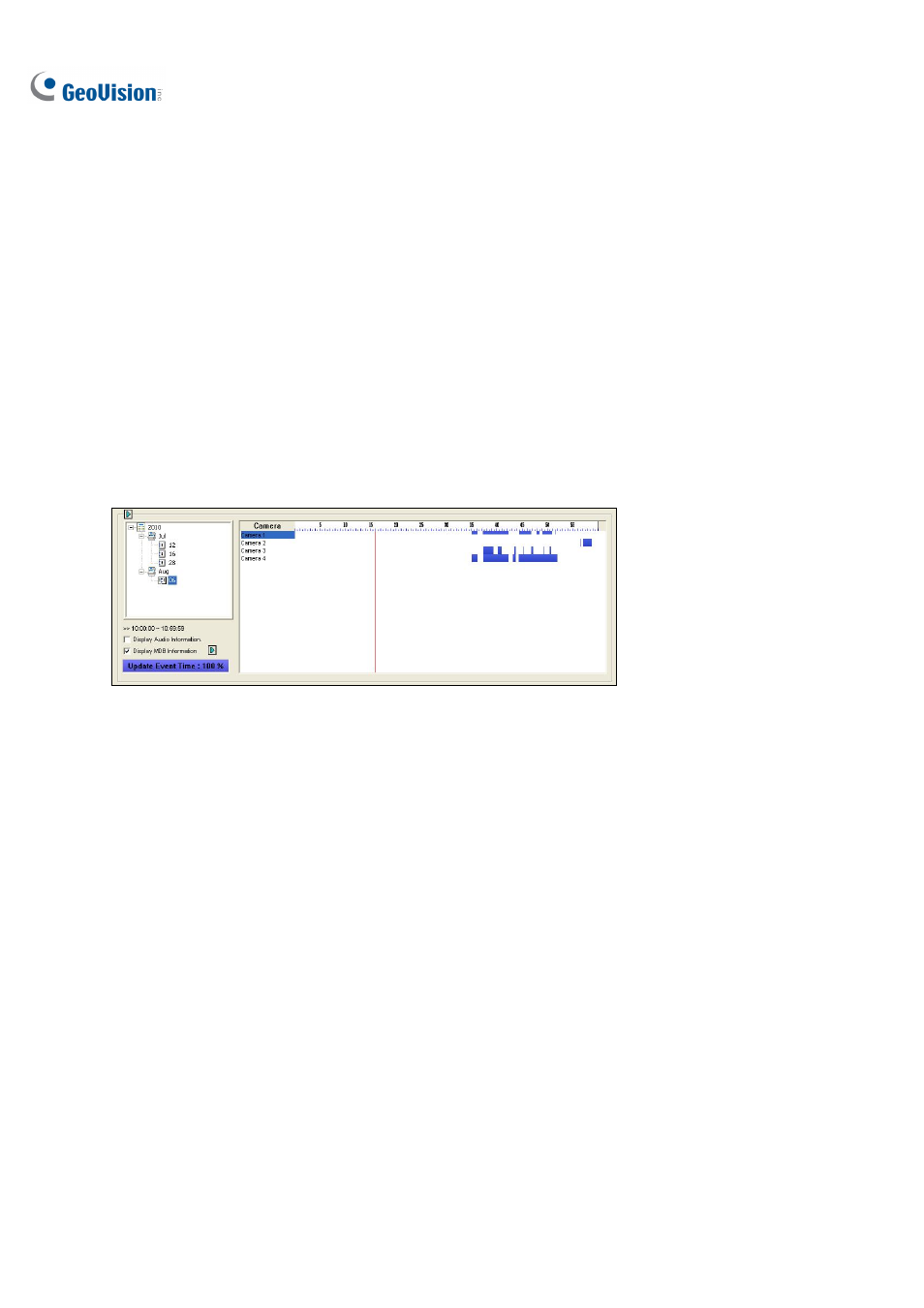
224
•
Event Only: Lists the video events only.
•
Event + Total Frame: Lists the video events and their total number of frames.
•
Event + Total Time: Lists the video events and their total time length.
•
Event + Total Size: Lists the video events and their total file size.
•
Never-Recycle Events: Lists the never recycle video events only.
•
Monitor Table: Lists the types of video events selected in MDB filter. See the section below
on how to set up the MDB filter.
•
POS Table: Lists the video events with the item specified in MDB filter for each POS device.
See the section below on how to set up the MDB filter.
Line Mode
Figure 4-12
1.
To see video events on a particular day, click the date tree.
2.
Move the mouse pointer on the desired blue block of that camera, and right-click it to have the
sub Timelines of hour mode and minute mode. Three types of timeline2 modes are available:
Change to day mode: The default mode displaying at which hour the events have been
recorded.
Change to hour mode: Opens the sub Timeline displaying at which minute the events have
been recorded.
Change to minute mode: Opens the sub Timeline displaying at which second the events
have been recorded.
3.
To display the audio information for each camera on the timeline, select Display Audio
Information.
4.
To search events by event types or a POS item, select Display MDB Information and click the
Arrow button. Select Monitor Table to see the events types selected in the MDB filter and select
POS Table to see the POS item specified in the MDB filter. The selected event types or POS
item are marked in orange. See the section below on how to set up the MDB filter.
