CCTV Camera Pros Geovision 8.5 Multicam Digital Surveillance System User Manual
Page 608
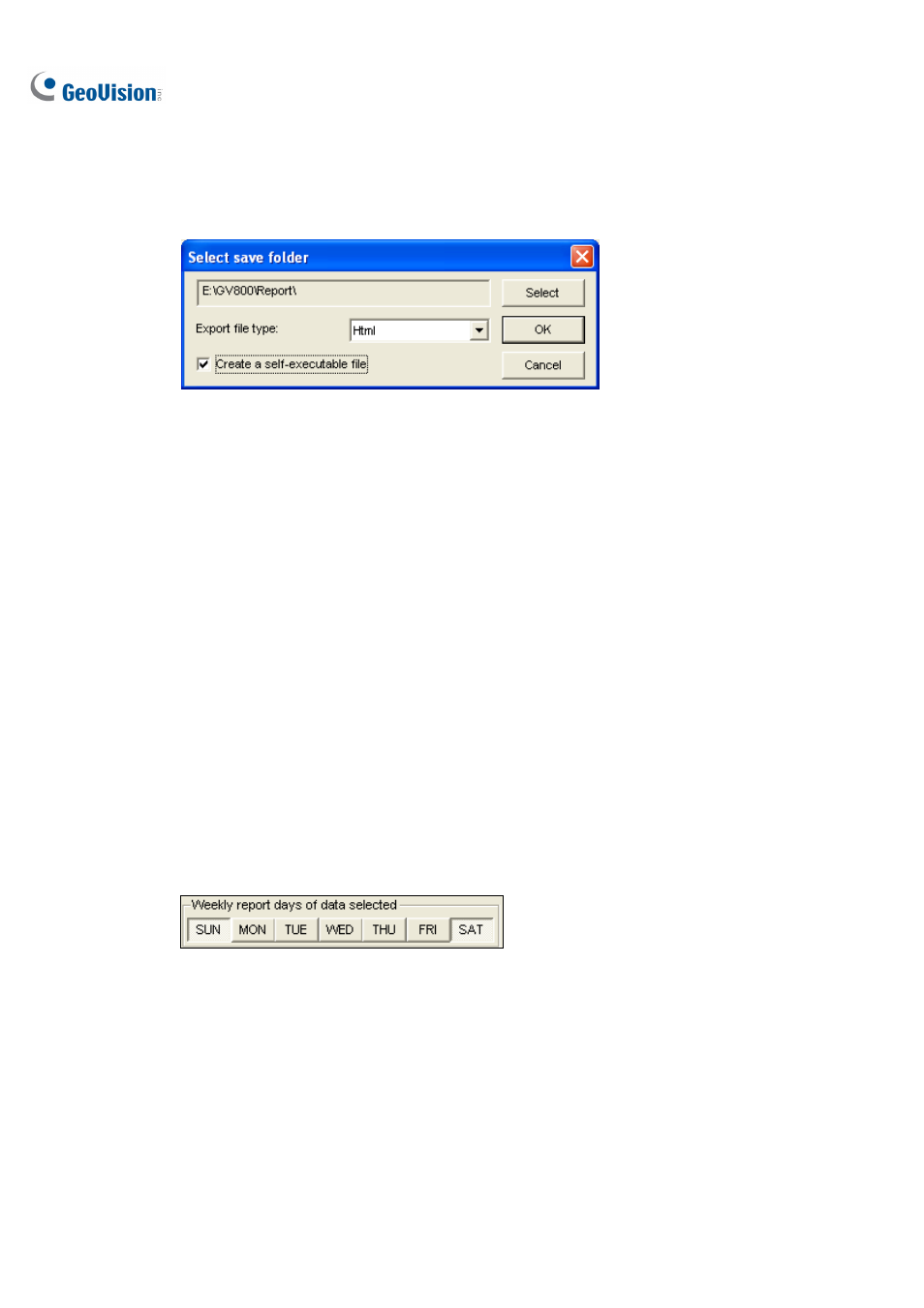
590
4. In the Action Select field, select how the report is accessed.
Save to HD: Select this option to save the report on the hard disk. Click the Setting button
to display this dialog box.
Figure 11-71
Click Select to specify the storage location, and use the drop-down list to select a report
format. If you want to create a self-executable file of the report, select Create a
self-executable file.
E-Mail: Select this option to send the report to an e-mail address as an attachment. Click the
Setting button to set up the e-mail account and attachment.
For details on setting up the e-mail account, see Setting Email Server in Chapter 1.
For details on setting up the attachment, see E-Mail Attachment Settings later in this
chapter.
5. In the Execution Method drop-down list, choose the way and time to generate the report.
Everyday: Automatically generates daily reports at a specific time. Specify the time by using
the Select Time drop-down list.
Sun - Sat: Automatically generates reports on the selected day (Sun to Sat) and at a
specific time. Specify the time by using the Select Time drop-down list.
To select the days of data to be included in the report, click the desired day buttons.
Figure 11-72
