2 setting pop-up views, 2 setting, Pop-up views – CCTV Camera Pros Geovision 8.5 Multicam Digital Surveillance System User Manual
Page 621
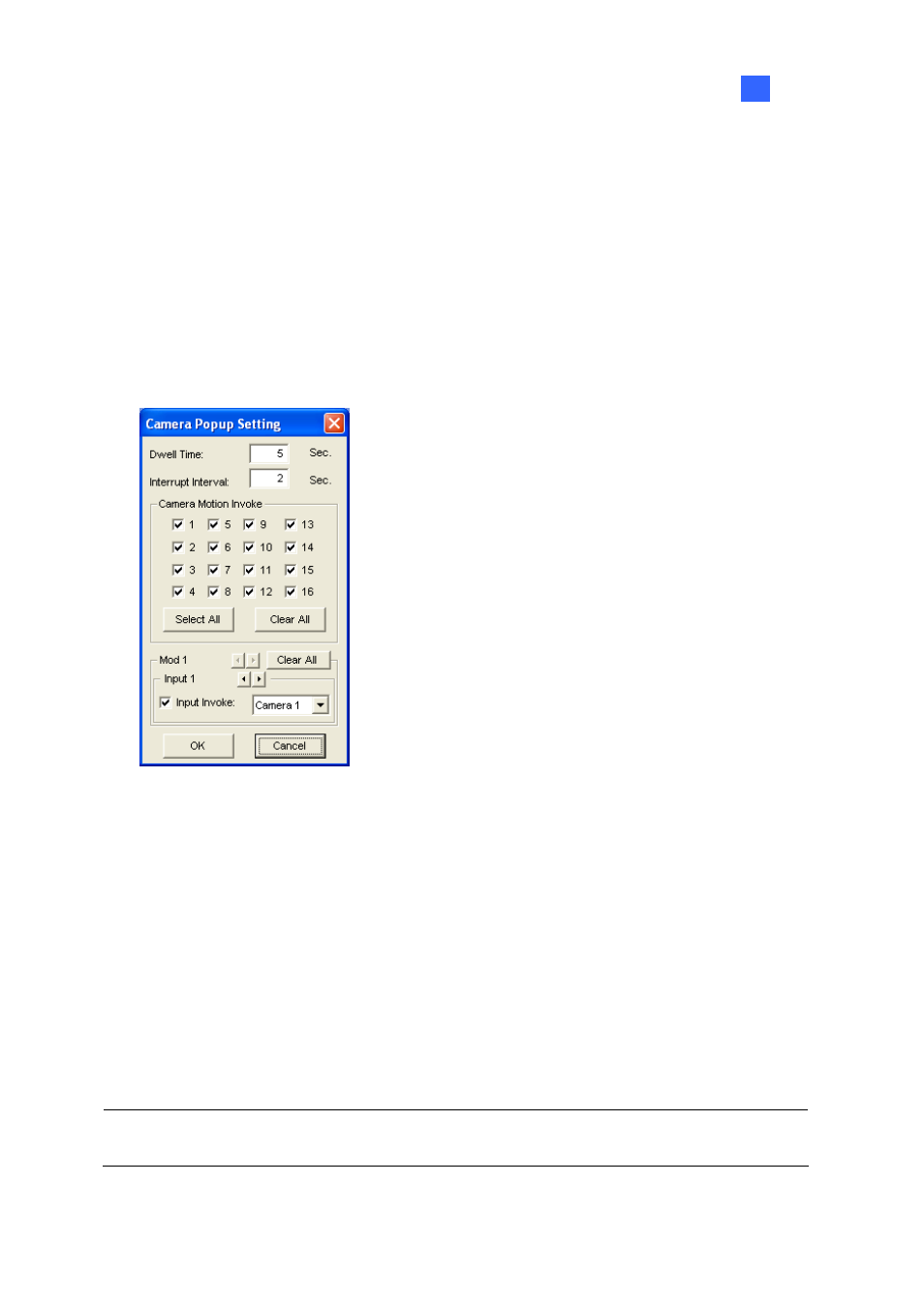
Useful Utilities
603
11
11.14.2 Setting Pop-up Views
The pop-up camera views on the screen notify users of the current event, whether it is motion or I/O
devices being triggered. You can decide to have pop-up cameras on computer screen, TV monitor or
both together.
Activating Pop-up Views
1. In the TV Quad Setting window, click the desired TV tab.
2. Click
the
Setting button of Camera Popup. This dialog box appears.
Figure 11-85
3. Set the Dwell Time and Interrupt Interval.
Dwell Time: Specify the amount of time a pop-up view remains on the monitor screen when
an event occurs. Set the dwell time between 1 and 120 seconds.
Interrupt Interval: Specify the interval between pop-up views when events occur. Set the
time interval between 1 and 60 seconds.
4. To be alarmed with a pop-up view whenever movement occurs in the video image, select the
desired cameras to be popped up in the Camera Motion Invoke section.
5. To be alarmed with a pop-up view when input devices are triggered, select input module and use
the drop-down list to select the desired camera to be popped up.
6. Click
OK to apply the settings.
Tip: All cameras can be repetitively setup on different TV monitors. If one camera is selected on
more than one TV monitors, it can be set with different alert events.
