5 setting live view with pop-up alert – CCTV Camera Pros Geovision 8.5 Multicam Digital Surveillance System User Manual
Page 629
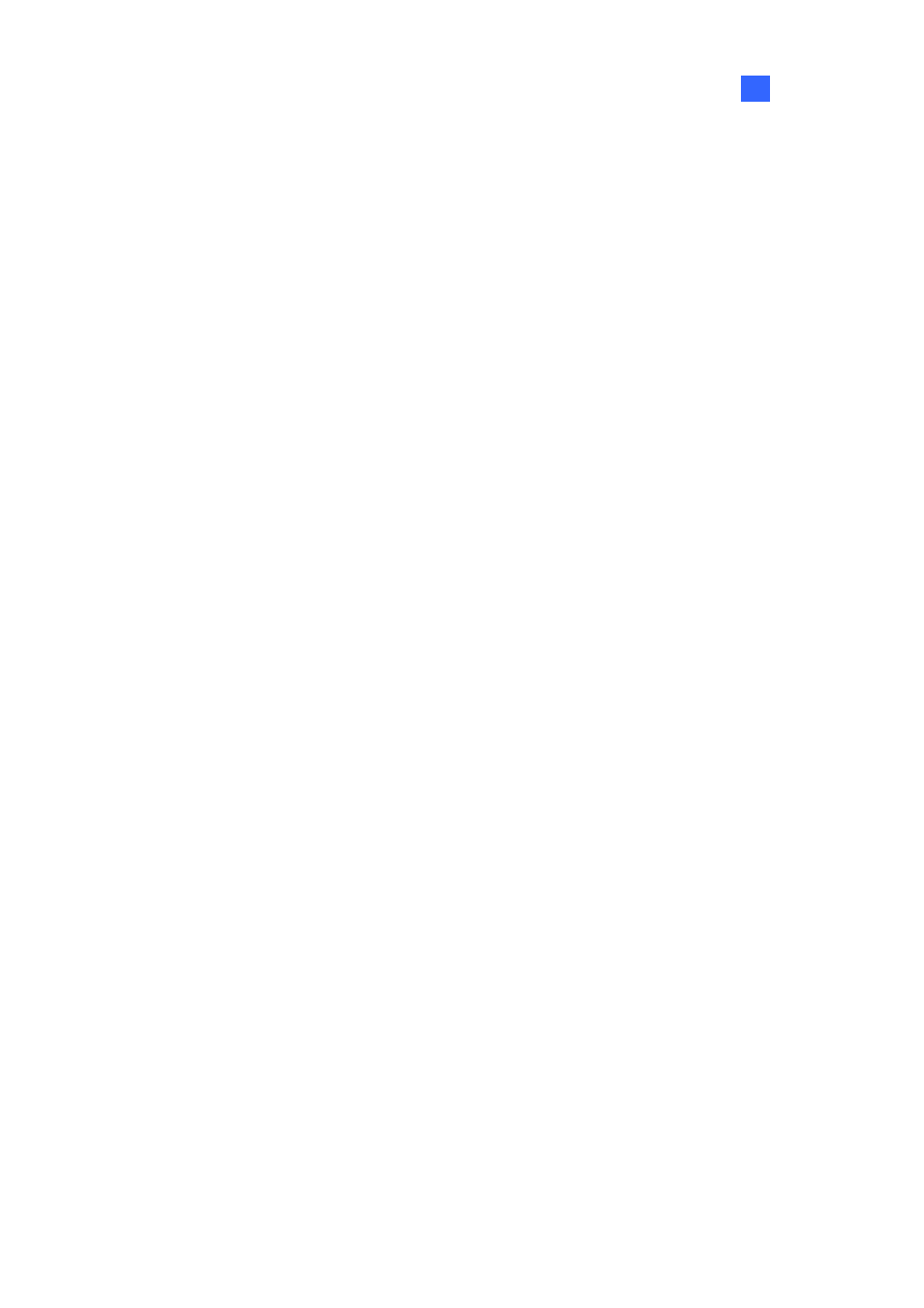
Useful Utilities
611
11
11.15.5 Setting Live View with Pop-up Alert
You can set a different live view mode with pop-up alert together for each monitor. When alert events
occur, the live video of the associated camera will pop up on the assigned monitor to replace its live
view mode.
1. To configure live view mode, follow the instructions in Setting Live View earlier in this chapter.
2. To configure pop-up alert, in the upper left column, click Event Popup. Figure 11-91 appears.
3. Configure
Motion Trigger, I/O Trigger, Popup Dwell Time and Popup Interruption Interval for
each monitor. For details see Setting Pop-up Alert earlier in this chapter.
4. Click
the Matrix icon and return to Figure 11-89. Ensure the Live Mode option is selected.
5. Click
OK. The live view mode you configured for each monitor is displayed.
6. Start monitoring. When alert events occur, the associated camera will pop up on the desired
monitor.
