Analyzer id – Teledyne 6200E - Sulfides Analyzer User Manual
Page 101
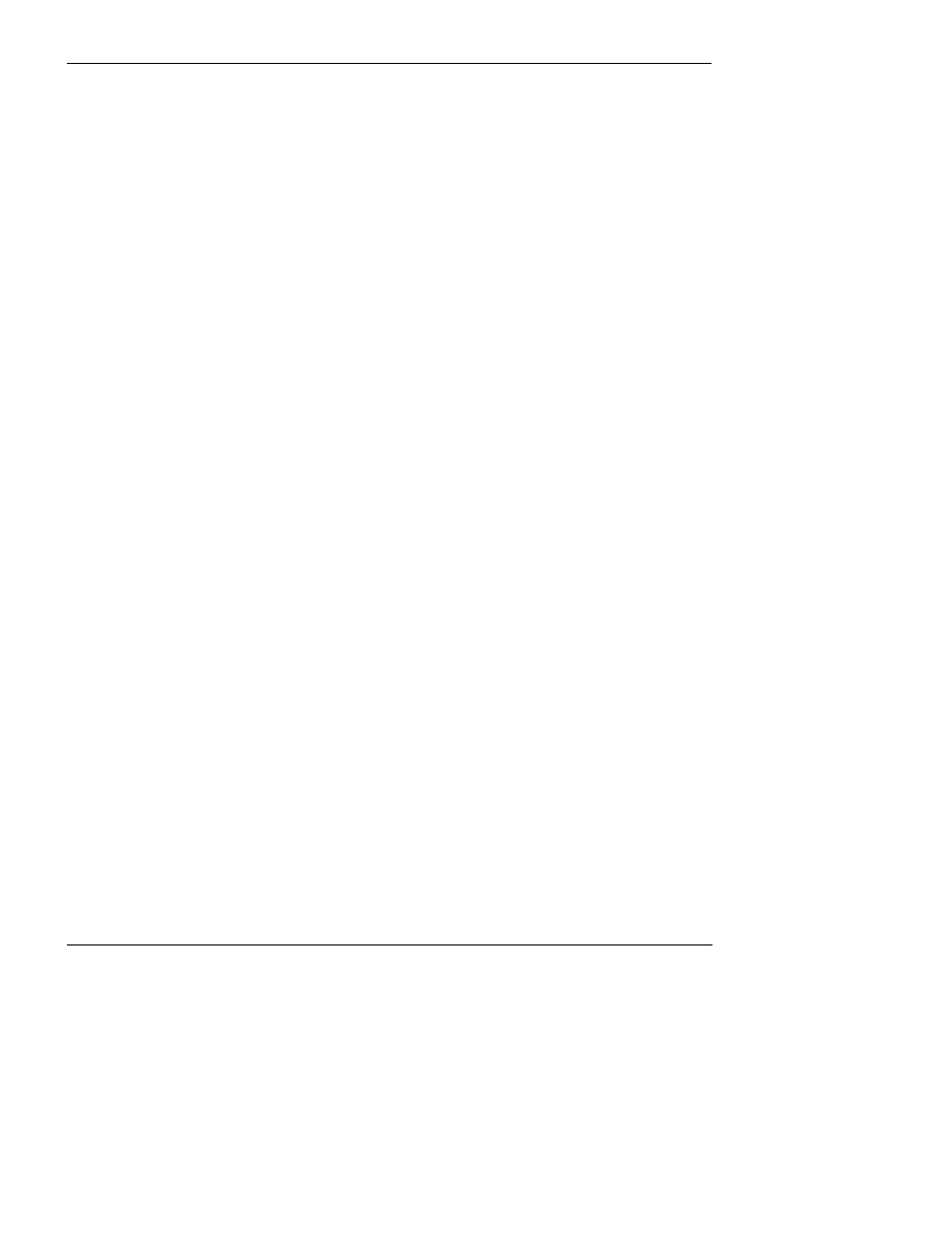
Model 6200E Instruction Manual
Operating Instructions
M6200E Rev: A1
101
Once a TEST function is selected, the instrument begins to report a signal on the A4 output and
adds TEST= to the list of test functions viewable on the display (just before the TIME display).
6.10. SETUP – COMM: Setting Up the Analyser’s
Communication Ports
The M6200E is equipped with two serial communication ports located on the rear panel (Figure 3-
2). Both ports operate similarly and give the user the ability to communicate with, issue commands
to, and receive data from the analyzer through an external computer system or terminal. By
default, both ports operate on the RS-232 protocol.
The COM1 port can also be configured to operate in single or RS-232 multidrop mode (option 62;
See Section 5.6.2 and 6.10.7).
The COM2 port, can be configured for standard RS-232 operation, half-duplex RS-485
communication or for access via an LAN by installing the Teledyne Analytical Instruments Ethernet
interface card (option 63; see Section 5.6.3 and 6.10.6).
A code-activated switch (CAS), can also be used on either port to connect typically between 2 and
16 send/receive instruments (host computer(s) printers, dataloggers, analyzers, monitors,
calibrators, etc.) into one communications hub. Contact Teledyne Analytical Instruments sales for
more information on CAS systems.
6.10.1. Analyzer ID
Each type of Teledyne Analytical Instruments analyzer is configured with a default ID code. The
default ID code for all M6200E analyzers is 101. The ID number is only important if more than one
analyzer is connected to the same communications channel such as when several analyzers are on
the same Ethernet LAN (see Section 6.10.6); in a RS-232 multidrop chain (see Section 6.10.7) oe
operating over a RS-485 network (see Section 6.10.4). If two analyzers of the same model type
are used on one channel, the ID codes of one or both of the instruments needs to be changed so
that they are unique to the instruments. To edit the instrument’s ID code, press:
