Updating physical drive firmware, Webpam proe, Pdating – Promise Technology 2-Year Extended Warranty for VessR2000 RAID Head User Manual
Page 564: Hysical, Rive, Irmware, Pam pro
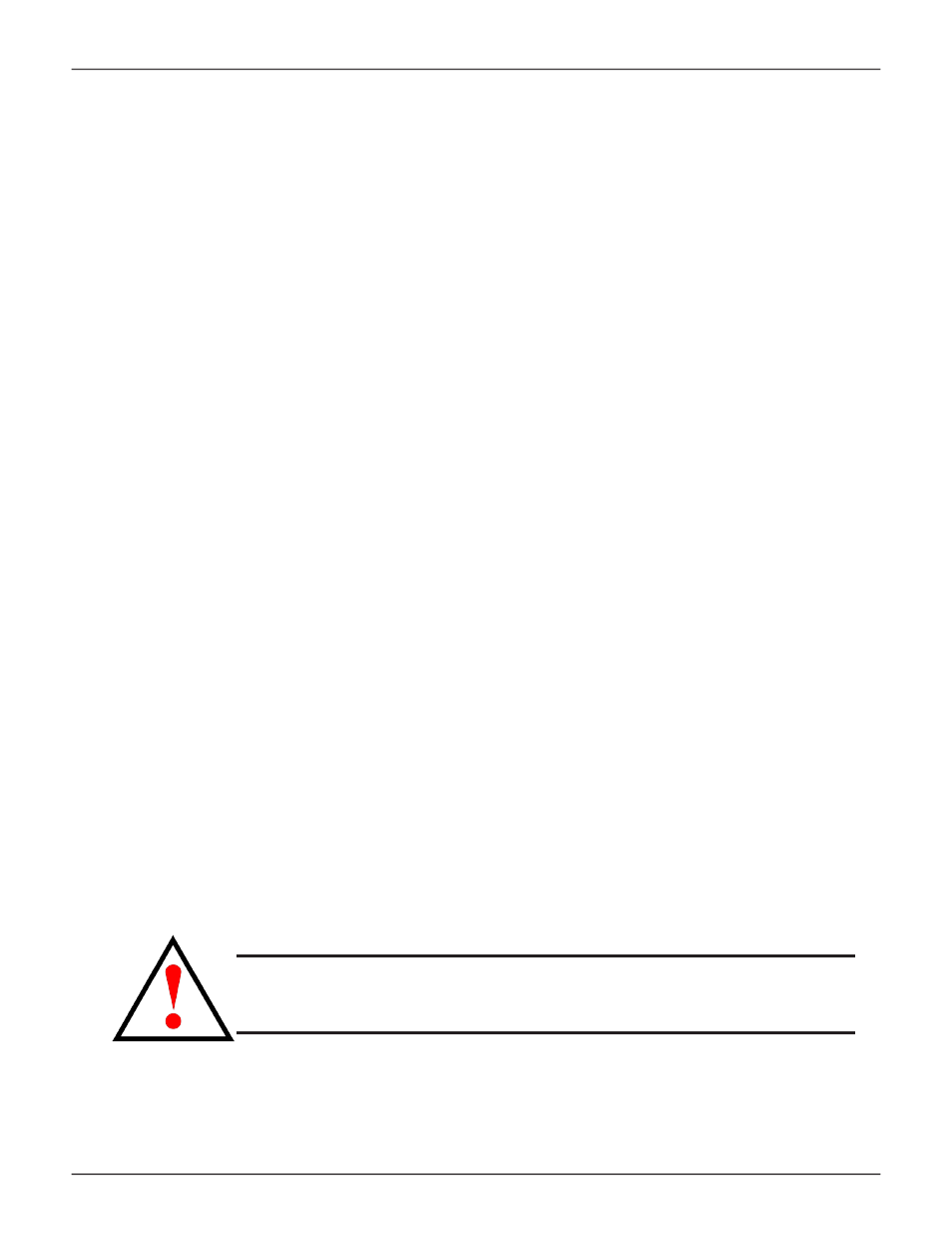
537
Product Manual
u
PDAtIng
P
hySIcAl
D
RIVe
f
IRMwARe
This feature applies only to PROMISE-supported physical drives. For a list of supported drives, go to PROMISE
support:.
If you have physical drives in your RAID system that are not PROMISE-supported, follow the firmware update
procedure from the drive manufacturer.
w
eb
paM pro
e
Download the latest firmware image file from PROMISE support:
and save it to your Host PC or TFTP server.
To update the firmware on PROMISE-supported physical drives:
1. Click the
Administration
tab.
2. Click the
Firmware Update
icon.
3. Click the
PD Firmware Update
tab.
4. Choose a download option:
• Local File through HTTP
– Click the
Browse
button, locate the firmware
image file, click the file to choose it, then click the
Open
button.
• TFTP Server
–
Enter
the TFTP Server host name or
IP address, port number and file name.
5. Click the
Next
button.
6. Click the
Submit
button.
The progress of the update displays.
When the update is completed a message tells you to reboot the subsystem.
7. Click the
OK
button.
Restart the RAID subsystem. See “Restarting a Subsystem” on the next page.
Warning
Do NOT power off the RAID subsystem during the update!
Do NOT move to any other screen until the firmware update operation is
completed!
