Changing your own password (clu), Deleting a user (clu), Hanging – Promise Technology 2-Year Extended Warranty for VessR2000 RAID Head User Manual
Page 538: Assword, Clu) 511, Eleting, Clu)
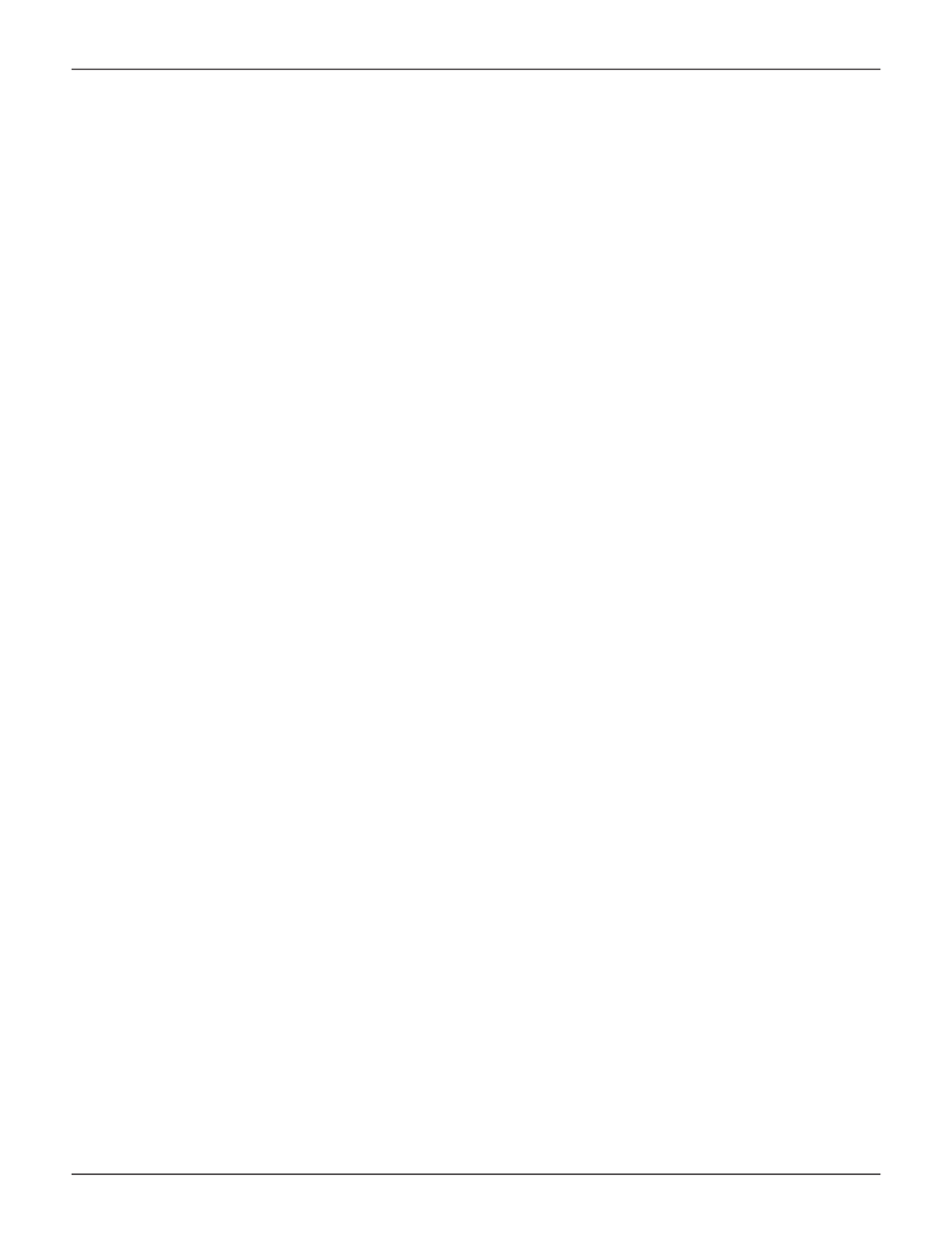
511
Product Manual
C
haNgiNg
y
our
o
wN
p
assword
(Clu)
Each user can change their own password.
To change your password:
1. From the Main Menu, highlight
Additional Info and Management
and press
Enter
.
2. Highlight
User Management
and press
Enter
.
3. Highlight your name and press
Enter
.
4. Highlight
Change Password...
and press
Enter
.
5. Highlight
Old Password
and type your current password.
6. Highlight
New Password
and type a new password.
Maximum 31 characters. Use letters, numbers, and underscore.
7. Highlight
Retype Password
and type the new password again to verify.
8. Press
Control-A
to save the new password.
d
eletiNg
a
u
ser
(Clu)
The Administrator or a
Super User
can delete other users. You cannot delete the account you used to log in.
There must always be one
Super User
account.
Rather than deleting a user, consider disabling a user account. See “Changing Another User’s Settings (CLU)”
To delete a user:
1. Log in under a user name other than the one you want to delete.
2. From the Main Menu, highlight
Additional Info and Management
and press
Enter
.
3. Highlight
User Management
and press
Enter
.
4. Highlight the user you want to delete and press the spacebar to mark it.
The mark is an asterisk (*) to the left of the listing.
5. Highlight
Delete Marked Users
and press
Enter
.
6.
Press Y to confirm the deletion.
