Managing logical drives (clu), Creating a logical drive (clu), Anaging – Promise Technology 2-Year Extended Warranty for VessR2000 RAID Head User Manual
Page 481: Ogical, Rives, Clu), Reating, Rive
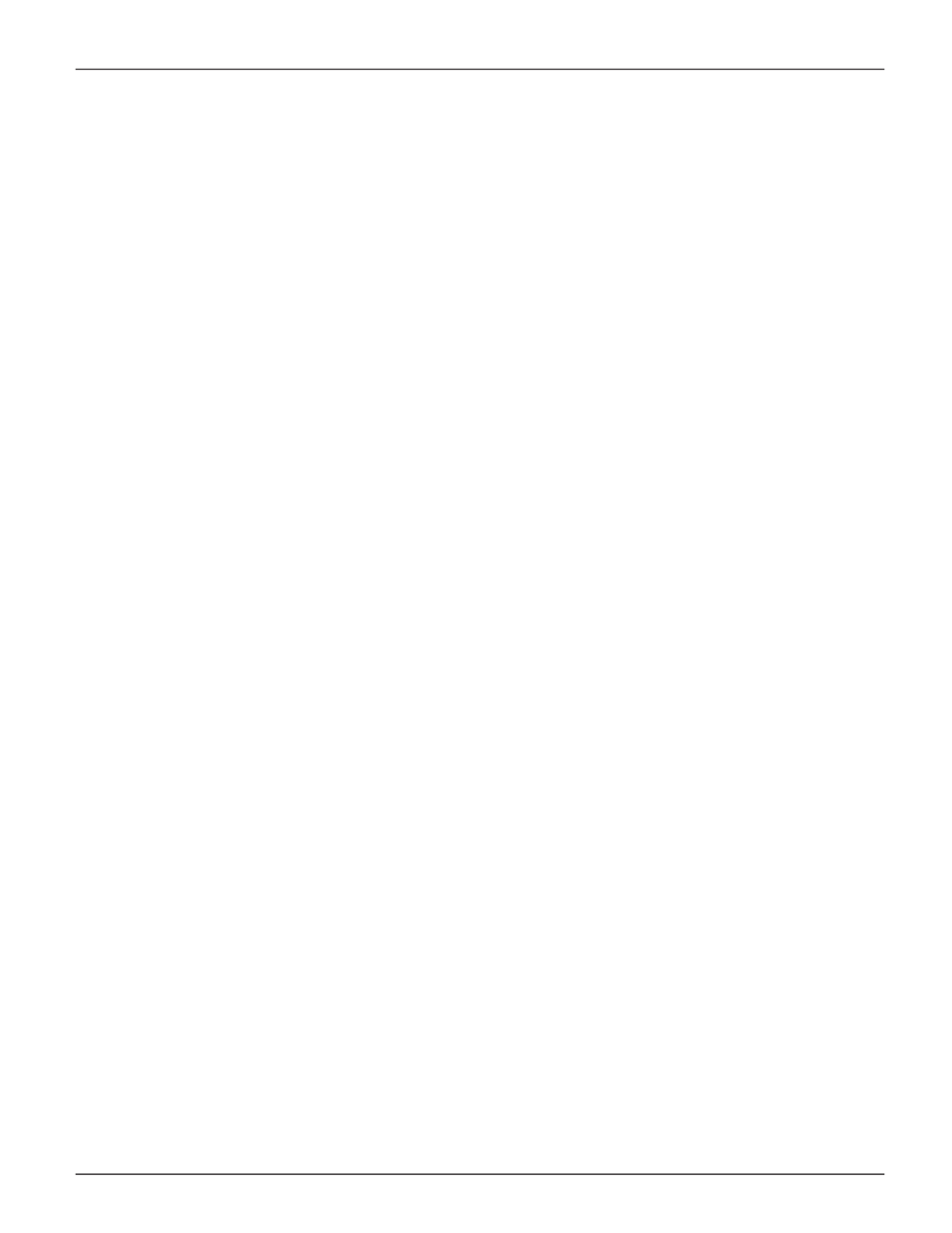
454
Vess R2000 Series Product Manual
Promise Technologies
M
AnAgIng
l
ogIcAl
D
RIVeS
(clu)
Logical drive management includes:
•
“Creating a Logical Drive (CLU)” on page 454
•
“Deleting a Logical Drive (CLU)” on page 456
•
“Viewing the Logical Drive Check Table (CLU)” on page 457
•
“Making Logical Drive Settings (CLU)” on page 458
•
“Initializing a Logical Drive (CLU)” on page 458
•
“Running Redundancy Check (CLU)” on page 459
•
“Locating a Logical Drive (CLU)” on page 460
•
“Migrating a Logical Drive (CLU)” on page 460
•
“Creating a LUN Clone (CLU)” on page 462
For LUN mapping, see “Working with LUN Mapping (CLU)” on page 498.
C
reatiNg
a
l
ogiCal
d
riVe
(Clu)
You can create logical drives on existing disk arrays if there is available space in the array.
To create a logical drive from an existing disk array:
1. From the Main Menu, highlight
Disk Array Management
and press
Enter
.
2. Highlight the disk array in which you want to create a logical drive and press
Enter
.
3. Highlight
Logical Drives in the Disk Array
and press
Enter
.
4. Highlight
Create New Logical Drive
and press
Enter
.
The Disk Array ID number and Maximum capacity available for the new logical drive are displayed.
