Promise Technology 2-Year Extended Warranty for VessR2000 RAID Head User Manual
Page 490
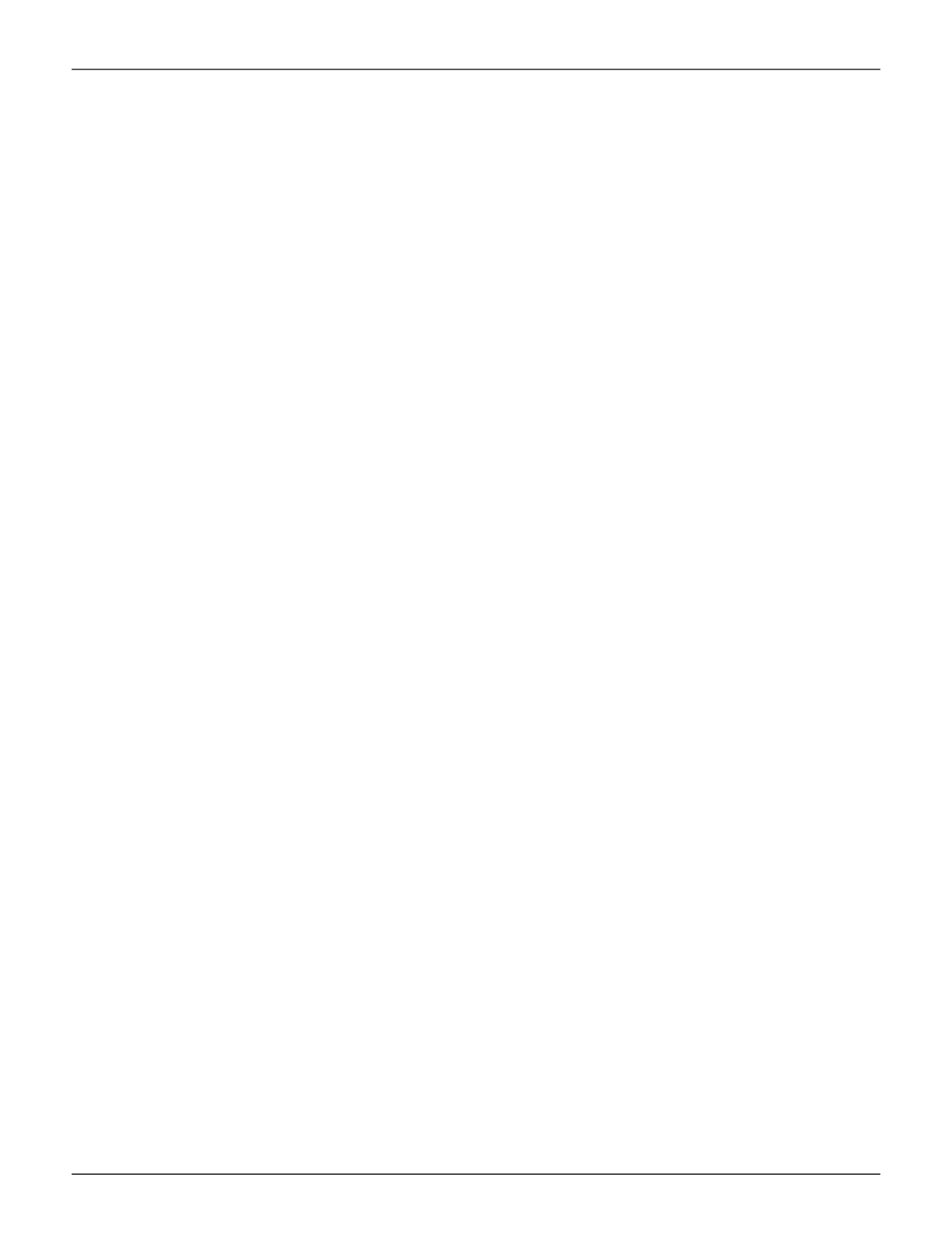
463
Product Manual
To create a LUN clone of a logical drive:
1. From the Main Menu, highlight
Logical Drive Management
and press
Enter
.
2. Highlight the logical drive you want to clone and press
Enter
.
3. Highlight
LUN Clone
and press
Enter
.
4. Highlight
RAID Target
and toggle
LD
(Logical Drive) or
DA
(Disk Array).
If DA is chosen, an additional option appears to choose RAID level of the copy.
For
DA
option, highlight RAID Level of Copies, and enter RAID level for the LUN Clone on the
target Disk Array.
5. Highlight
Clone type
and toggle to select
Online
or
Offline
for the type of cloning process.
For Online Clone type, an additional option appears to enter a write expiration time in
minutes.
For Online Clone, highlight
Mirror Write End Time
and type in a value for the number of
minutes allowed for the Online Clone.
6. Highlight
Save Settings and Continue
and press
Enter
.
7. Highlight the disk array you want to use and press the Spacebar to mark it.
8. Highlight
Save Settings and Continue
and press
Enter
.
9. Highlight the
Number of Copies
field and type the number of LUN clones you want to create.
You can create up to 8 clones of a LUN at a time.
10. Highlight
Start
and press enter to begin the cloning process.
11. Press any key to continue.
12.
Press Y to confirm LUN clone creation. Press N to abort the LUN Clone.
The cloning progress bar displays.
Note the
Target Logical Drive ID
. Use this number to identify the LUN clone in the Logical Drive list.
If you chose a redundant RAID level, the LUN clone is automatically synchronized after creation.
After the LUN clone is created, you can manage it like any other logical drive. See “Making Spare Drive Settings
(CLU)” on page 452, “Locating a Logical Drive (CLU)” on page 460, and “Deleting a Logical Drive (CLU)” on page
456.
For users to access the LUN clone, you must map it to an initiator. See “Working with LUN Mapping (CLU)” on page
