Running redundancy check (clu), Unning, Edundancy – Promise Technology 2-Year Extended Warranty for VessR2000 RAID Head User Manual
Page 486: Heck, Clu)
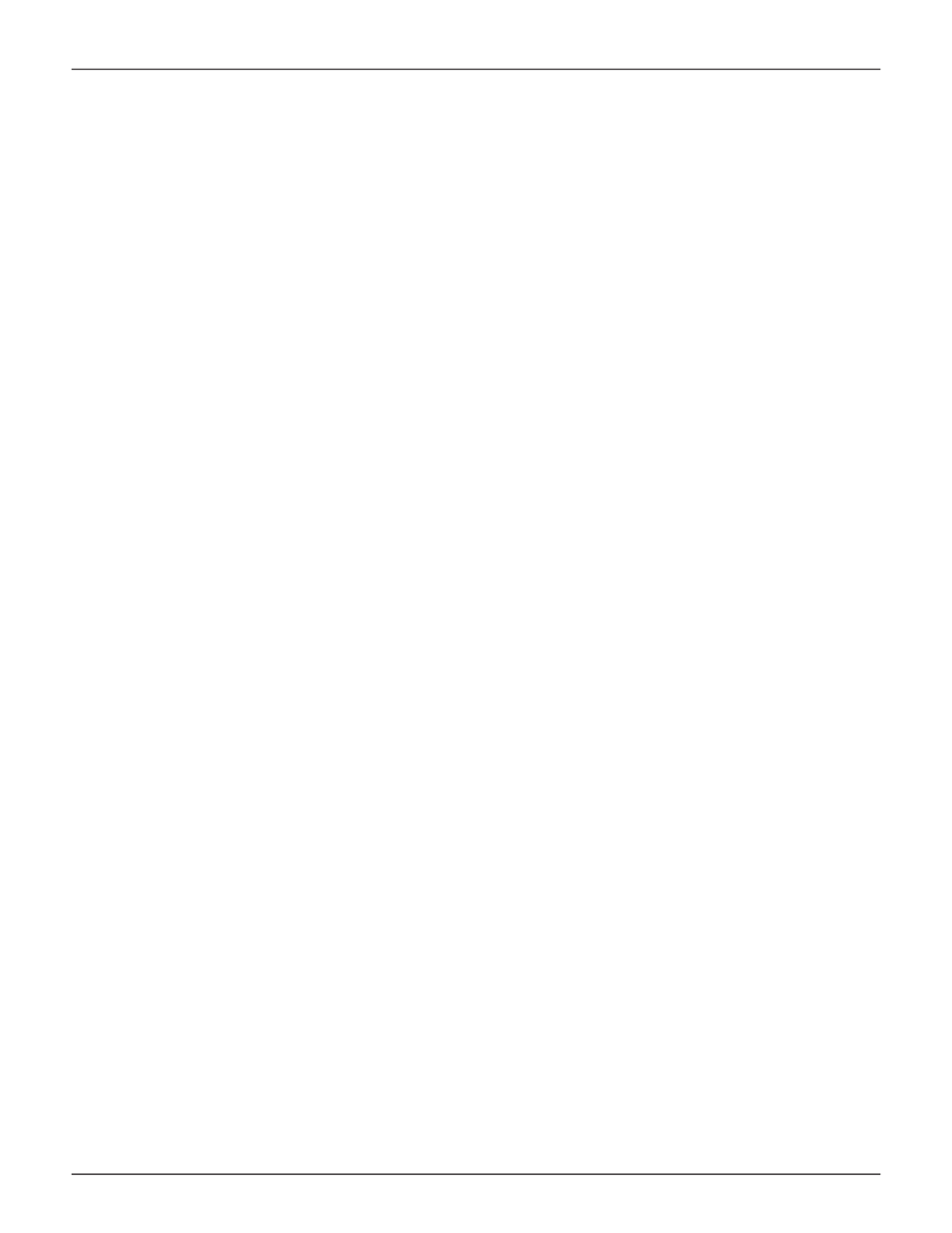
459
Product Manual
•
Initialization pattern
– The default 00000000 is best for most applications
•
Quick Initialization
– Yes means only the first and last sections of the logical
drives are initialized. No means the entire logical drive is initialized.
To change a parameter, highlight it and press the backspace key to erase the current value, then type
the new value.
5. Highlight
Start
and press
Enter
.
If necessary, you can pause and resume or stop and restart the Initialization. You cannot access the
logical drive until Initialization has finished.
For initialization rate, see “Making Background Activity Settings” on page 494.
r
uNNiNg
r
eduNdaNCy
C
heCk
(Clu)
Redundancy Check is a maintenance procedure for logical drives in fault-tolerant disk arrays that ensures all
the data matches exactly.
To run Redundancy Check:
1. From the Main Menu, highlight
Logical Drive Management
and press
Enter
.
2. Highlight the logical drive you want and press
Enter
.
3. Highlight
Background Activities
and press
Enter
.
4. Highlight
Start Redundancy Check
and press
Enter
.
The redundancy check parameters appear.
•
Auto Fix
– Corrects inconsistencies automatically
•
Pause On Error
– Pauses the Redundancy Check when an error is found
To change a parameter, highlight it and press the backspace toggle between
Yes
and
No
.
5. Highlight
Start
and press
Enter
.
If necessary, you can pause and resume or stop and restart the Redundancy Check. You can use the
logical drive while Redundancy Check is running.
For Redundancy Check rate, see “Making Background Activity Settings” on page 494.
