Promise Technology 2-Year Extended Warranty for VessR2000 RAID Head User Manual
Page 312
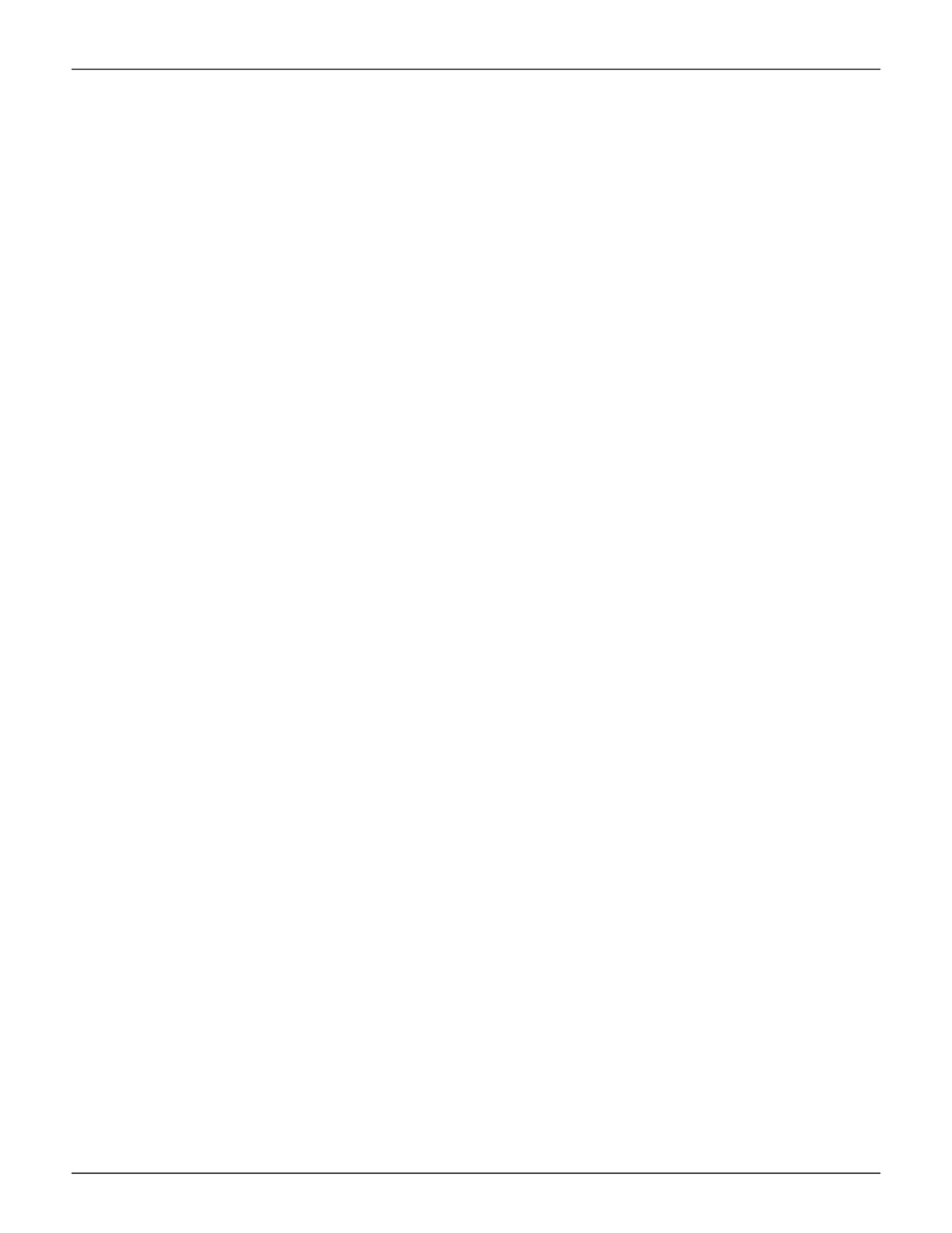
285
Product Manual
For File Restore:
• File Restore settings are dependent upon the file backup task.
• If the destination backup Share Disk is on a remote site, the remote NAS must “allow” the local IP. See
“Allow IP for backup” on page 278
.
• All restored files on the original Share Disk are placed in a file named
Restore
, the task name and date
version are included in the file path.
• Differential and compression transmission is supported.
To configure File Backup:
1. In NAS configuration:
Backup > File Backup/Restore
and click on the
Create
button.
Configure these settings:
• Task Name
: Enter a task name for the File Backup configuration.
• Source Share Disk
: Select the source Share Disk from the drop-down menu
• Direction
: Select
From Local To Local
or
From Local To Remote
from drop-down
menu depending on whether the backup is to a local or remote Share Disk.
If remote Share Disk is the destination, enter the IP address of the
Remote
Backup Server
where the backup Share Disk is located and the
Portal IP
used.
• Destination Share Disk
: Select the destination Share Disk from the drop-down menu.
• Policy
: Select the backup policy to use.
Mirror Mode
: Synchronize all added, modified and deleted files
Copy Mode
: Only syncs files that are added and modified files, without syncing
deleted files
Version Mode
: Creates a new folder for syncing all files.
2. Choose the
Schedule
to use for syncing the File Backup.
Note that the default value
Disable
means
the Backup is done manually (see below).
3. Choose the number of
Retry Times
, the number of times to try again if the connection fails.
4. Click on the
Next
button.
5. Choose which files to backup.
6. Click the
Save
button to create the File Backup configuration.
