Rebuild, Making rebuild settings, Ebuild – Promise Technology 2-Year Extended Warranty for VessR2000 RAID Head User Manual
Page 179: Aking, Ettings
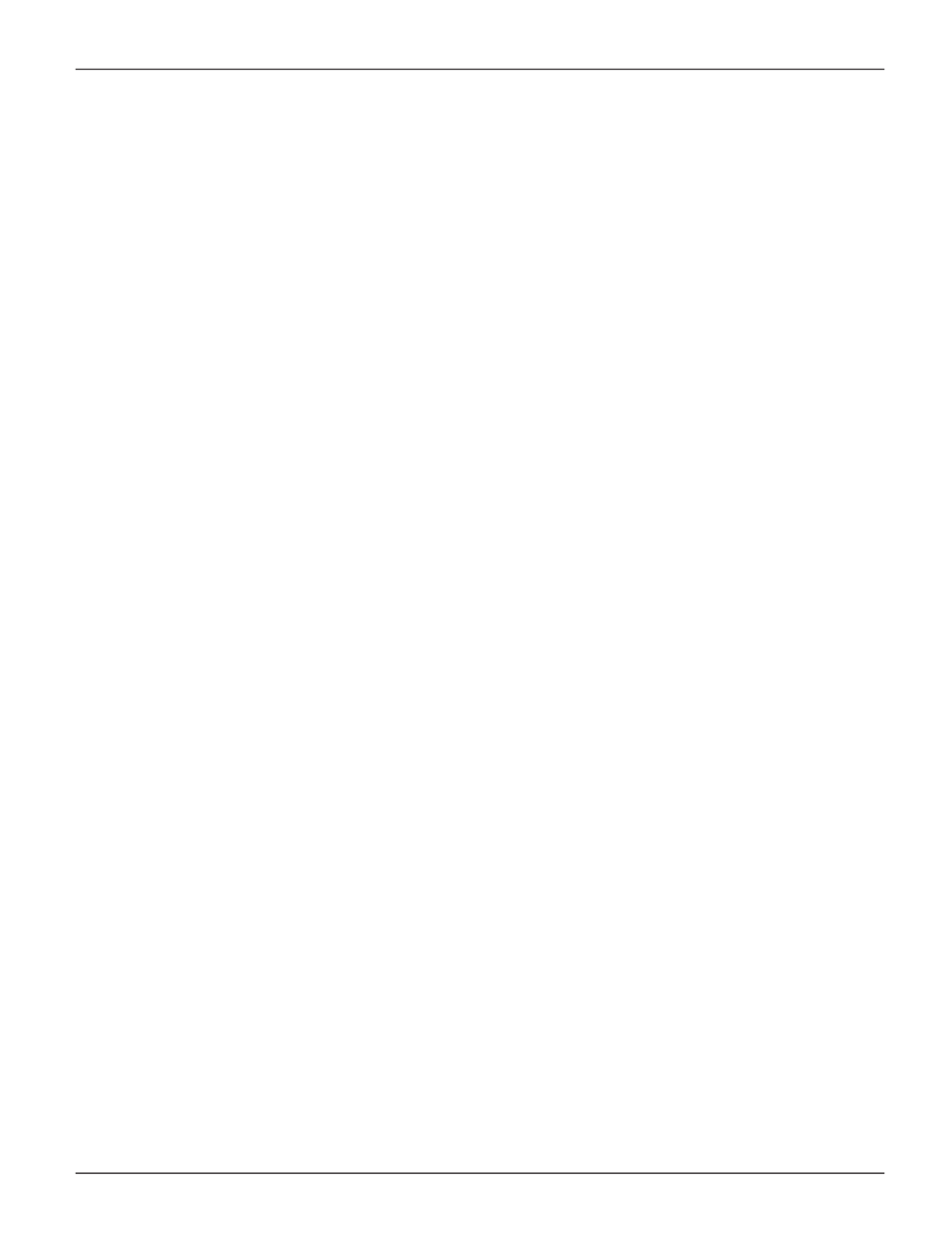
152
Vess R2000 Series Product Manual
Promise Technologies
r
ebuild
When you
rebuild a disk array, you are actually rebuilding the data on one physical drive.
• When a physical drive in a disk array fails and a spare drive of adequate capacity is available, the disk array
begins to rebuild automatically using the spare drive.
• If there is no spare drive of adequate capacity, but the Auto Rebuild function is ENABLED, the disk array
begins to rebuild automatically as soon as you remove the failed physical drive and install an unconfigured
physical drive in the same slot. See “Making Rebuild Settings” below.
• If there is no spare drive of adequate capacity and the Auto Rebuild function is DISABLED, you must
replace the failed drive with an unconfigured physical drive, then perform a
Manual Rebuild
.
See “Rebuilding a Disk Array” on page 195 and “Spare Drives” on page 580.
Also see “Disk Array Degraded / Logical Drive Critical” on page 632 and
“Disk Array Offline / Logical Drive
M
Aking
r
ebuild
s
ettings
1. Click the
Administration
tab.
2. Click the
Background Activities
icon.
The list of background activities appears.
3. Click the
Settings
button.
4. Click the
Rebuild Rate
drop-down menu and choose a rate:
•
Low
– Fewer system resources to the Rebuild, more to data read/write operations.
•
Medium
– Balances system resources between the Rebuild and data read/write operations.
•
High
– More system resources to the Rebuild, fewer to data read/write operations.
5. Check the E
nable Auto Rebuild
box to enable Auto Rebuild (rebuilds when you swap out the failed
drive with a new one).
6. Click the
Confirm
button.
