Setting up with webpam proe, Logging into webpam proe, Etting – Promise Technology 2-Year Extended Warranty for VessR2000 RAID Head User Manual
Page 108: With, Pam pro, Ogging, Into
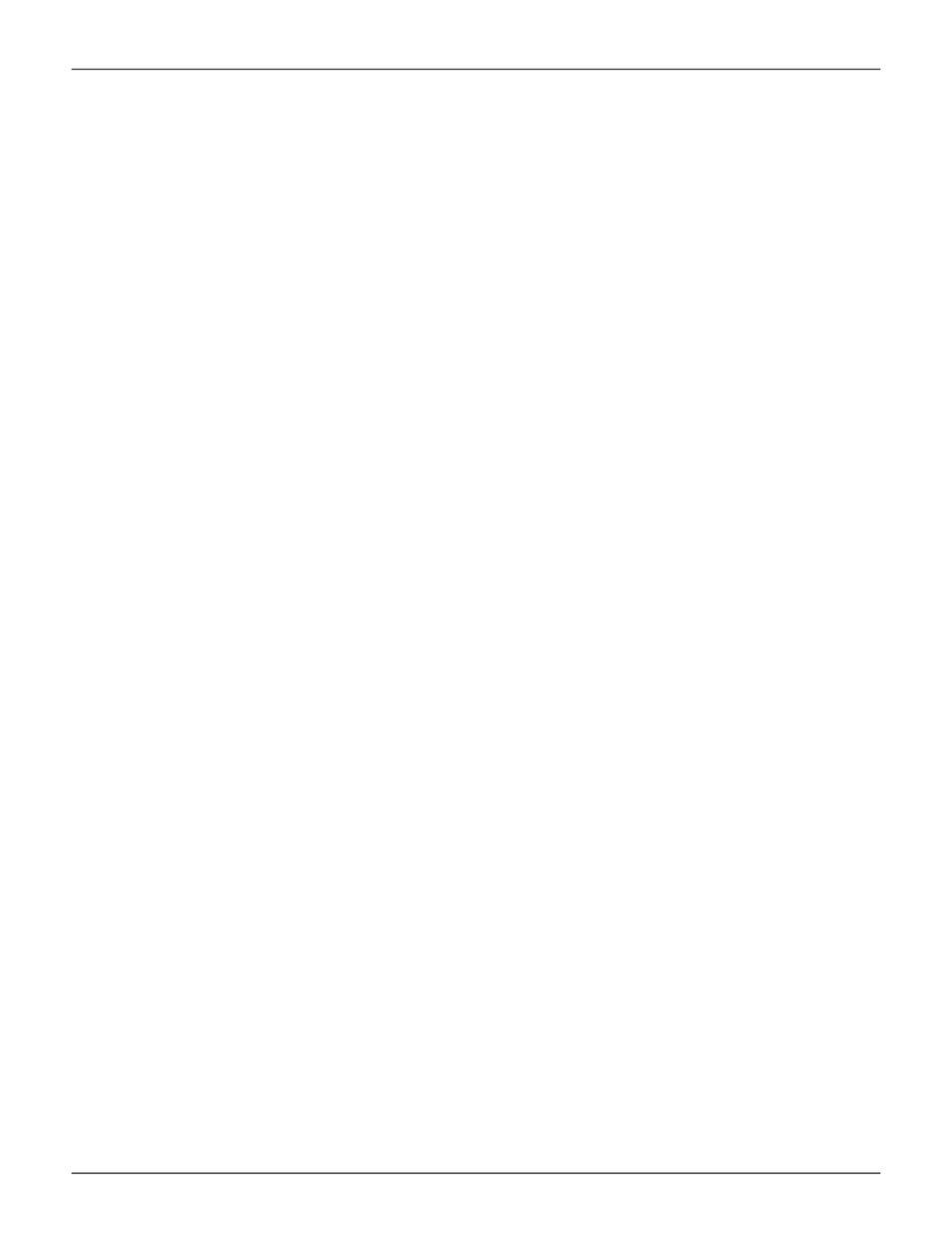
S
ettIng
uP
wIth
w
eB
PAM PRo
e
l
oggiNg
iNto
w
eb
paM pro
e
1. Launch your browser.
2.
In the browser address field, type in the virtual management port IP address of the Vess R2000
subsystem.
Use the virtual management port IP address you set in the CLI (“Setting-up with the CLI” on page 71).
Example:
• WebPAM PROe uses a secure HTTP connection https://
• Enter the IP address of the Vess R2000 .........................
10.0.0.1
Together, your entry looks like this:
https://10.0.0.1
3. When the log-in screen appears:
• Type
administrator
in the User Name field.
• Type
password
in the Password field.
The User Name and Password are case sensitive.
4. Optional. Choose a display language from the drop-down menu.
WebPAM PROe displays in English, German, French, Italian, Spanish, Russian, Japanese, Traditional
Chinese, Simplified Chinese, and Korean.
5. Click the
Login
button.
81
Product Manual
Setup
