Enabling lun mapping and masking, Nabling, Lun m – Promise Technology 2-Year Extended Warranty for VessR2000 RAID Head User Manual
Page 116: Apping, Asking
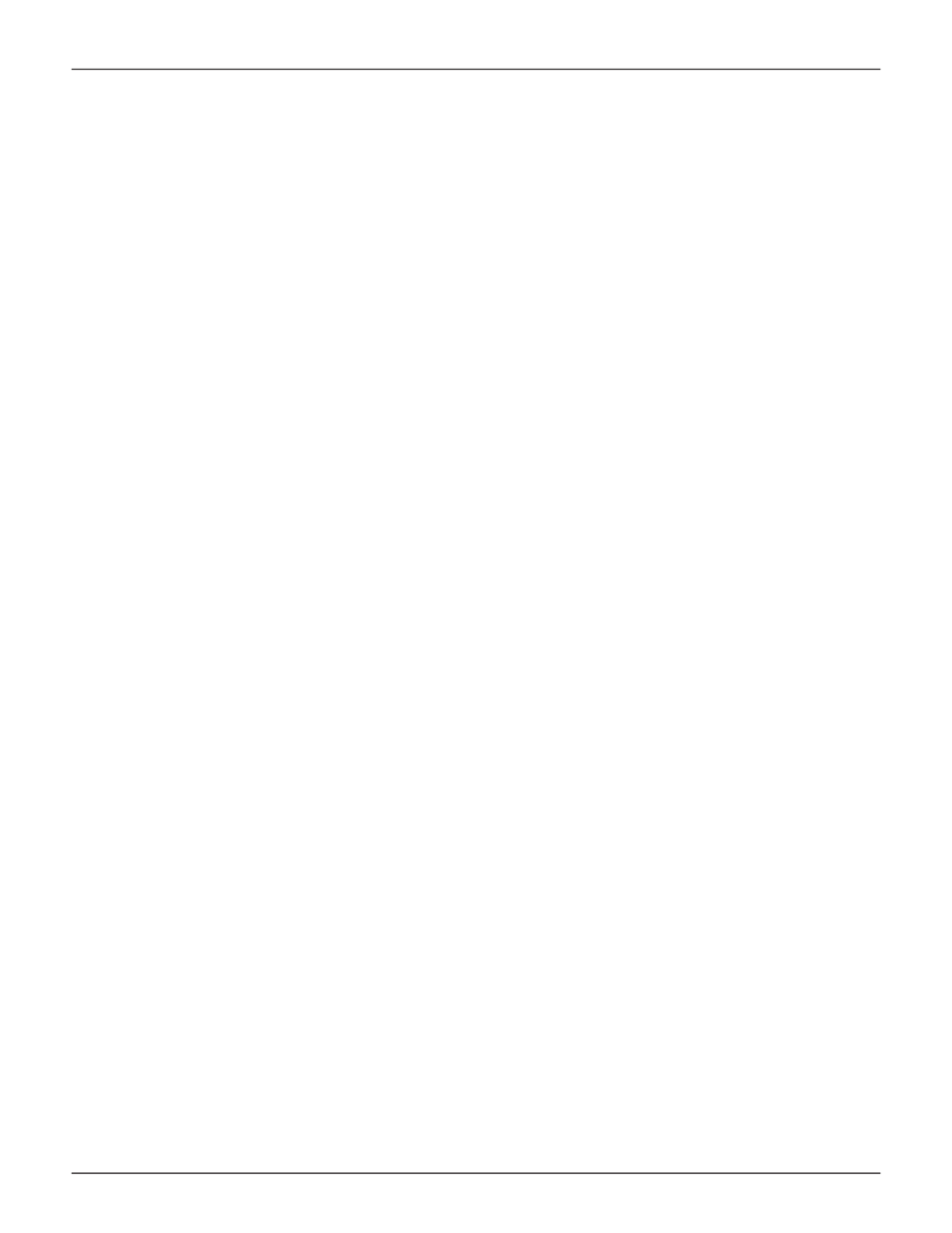
e
NabliNg
luN M
appiNg
aNd
M
askiNg
These features are optional for each logical drive. The Enable LUN Mapping dialog box appears after you create
a logical drive.
To enable LUN Mapping:
1. Click the
OK
button in the
Enable LUN Mapping
dialog box.
The
LUN Mapping & Masking
screen appears.
2. Check the E
nable LUN Masking
box to enable LUN Masking.
3. Click the
LUN Mapping
button to continue.
The initiator list screen displays.
4. Choose the initiators you want to use from the drop-down menu and click the
Next
button.
The screen displays a list of initiators and a list of logical drives.
5. Click and drag a logical drive from the logical drives list to the initiators list.
6. Click the
Next
button when you are done.
The screen displays a list of initiator IDs and corresponding LUN maps that you specified.
7. Click the
Submit
button to create the LUN map.
The screen displays a list of initiator IDs and corresponding LUN maps.
You can also set LUN mapping and masking at a later time. Click the
Administration
tab, then click
the
LUN Mapping & Masking
option.
89
Product Manual
Setup
