Making disk array settings (clu), Aking, Rray – Promise Technology 2-Year Extended Warranty for VessR2000 RAID Head User Manual
Page 472: Ettings, Clu), Making disk array settings (clu)” on
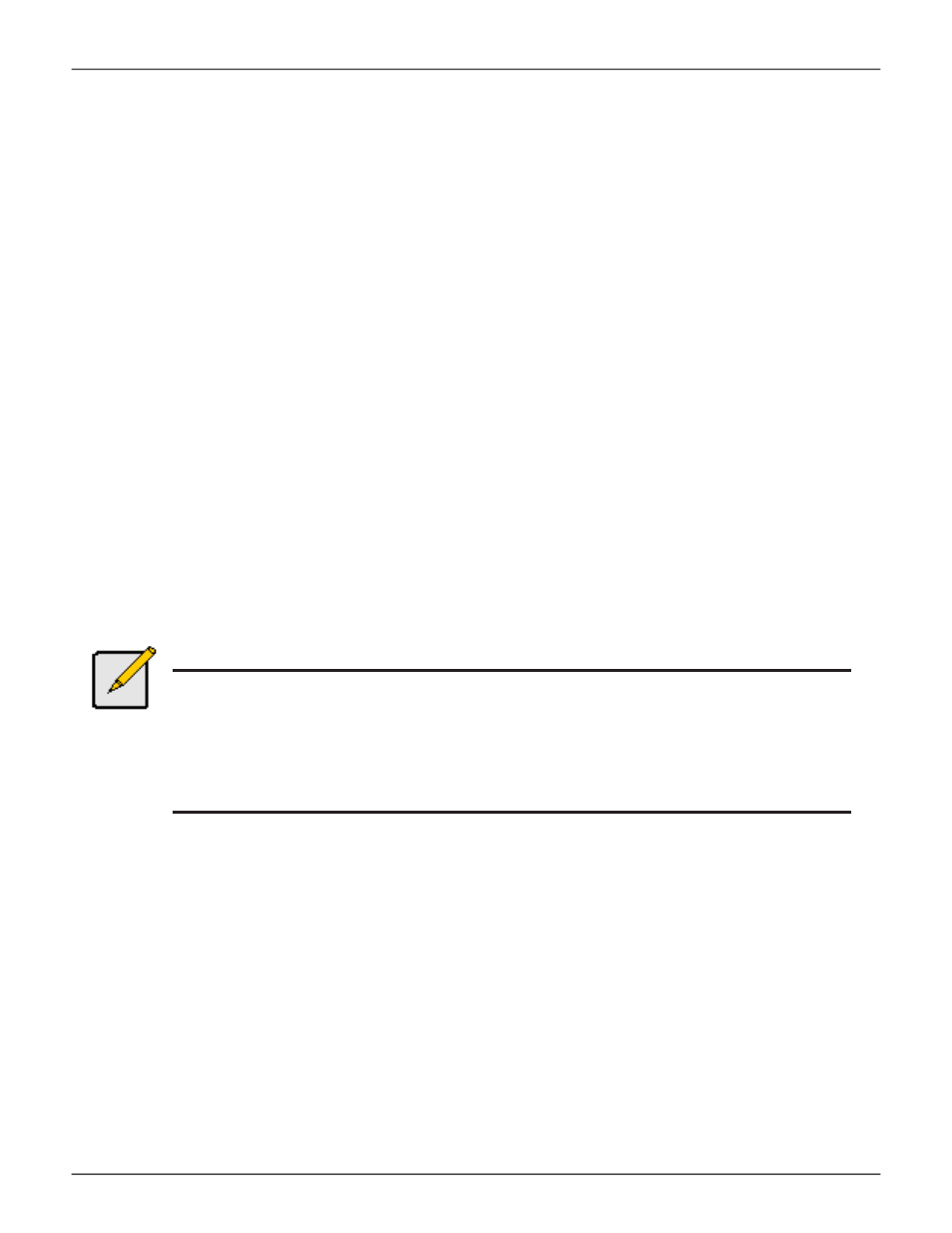
445
Product Manual
M
akiNg
d
isk
a
rray
s
ettiNgs
(Clu)
To make disk array settings:
1. From the Main Menu, highlight
Disk Array Management
and press
Enter
.
The list of disk arrays appears.
2. Highlight the disk array you want and press the
Enter
.
3. Make settings changes as required:
•
Enter
, change or delete the alias in the
Alias
field
Maximum of 32 characters; letters, numbers, space between characters, and underline.
•
Media Patrol
– Highlight and press the spacebar to toggle between enable and disable.
•
PDM
– Highlight and press the spacebar to toggle between enable and disable.
•
Power Management
– Highlight and press the spacebar
to toggle between enable and disable.
4. Press
Control-A
to save your settings.
Notes
You can also enable or disable Media Patrol for the entire RAID system. See
“Making Background Activity Settings” on page 494.
Power Management must be enabled on the disk array for the HDD Power Saving
settings to be effective. See “Making Disk Array Settings (CLU)” on page 445.
Power management is limited to the features your HDDs actually support.
