Extend a disk pool, Xtend – Promise Technology 2-Year Extended Warranty for VessR2000 RAID Head User Manual
Page 286
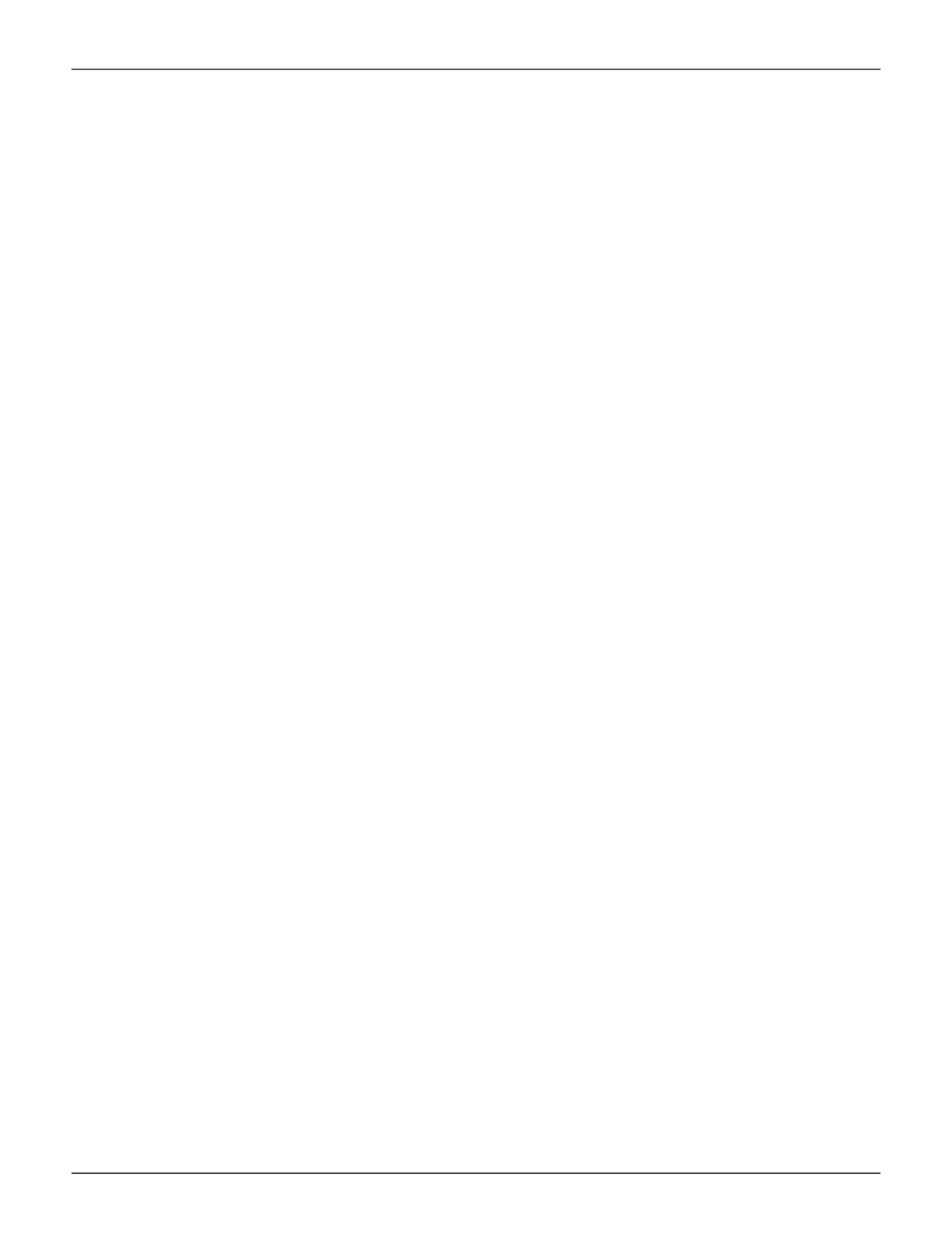
259
Product Manual
e
xtend
A
d
isk
P
OOl
A previously created Disk Pool can be extended if there are physical disks available. A Disk Pool extension must
use the same RAID type as the Disk Pool that is being added to. Therefore, the same restrictions apply regarding
the minimum number of drives needed for the addition. For example, if you are adding to a RAID 5 Disk Pool,
you will need to choose at least four physical drives for the extension.
To add capacity to an existing Disk Pool by creating an extension:
1. Move the cursor over the Disk Pool you want to extend in the Disk Pool list, and click on the
Extend
button.
2. Choose available physical disks by clicking on them (similar to the Create Disk Pool menu). The disks
chosen change color and appear in the list under the virtual device in the menu (same as with Create
Disk Pool menu).
3. Click the
Apply
button to add the selected disks to the Disk Pool.
The the initialization process begins for the added disks.
