Creating a spare drive manually, Reating, Pare – Promise Technology 2-Year Extended Warranty for VessR2000 RAID Head User Manual
Page 241: Rive, Anually
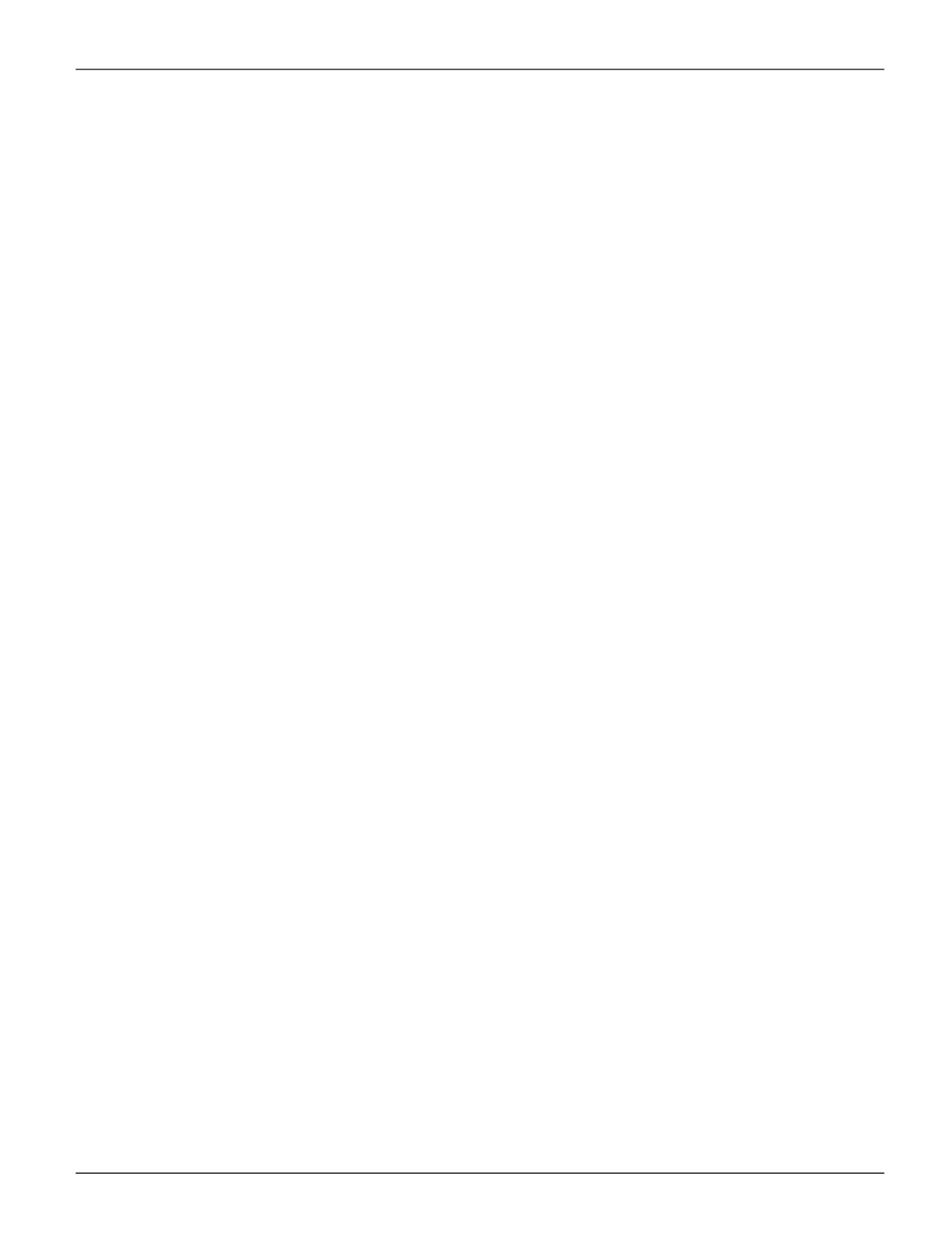
214
Vess R2000 Series Product Manual
Promise Technologies
C
reatiNg
a
s
pare
d
riVe
M
aNually
This feature creates a spare drive only. You can also use the Wizard to create a disk array with logical drives
and spare drives at the same time.
This action requires
Super User
or
Power User
privileges.
To create a spare drive:
1. Click the
Storage
tab.
2. Click the
Spare Drive
icon.
3. Click the
Create Spare Drive
button.
4.
For each of the following items, accept the default or change the settings as required:
• Check the
Revertible
box if you want a revertible spare drive.
A revertible spare drive returns to its spare drive assignment after you replace the failed
physical drive in the disk array and run the Transition function.
•
Global
– Can be used by any disk array
•
Dedicated to newly created disk array
– The disk array you are now creating.
5. In the
Select Physical Drives
diagram, click a drive to choose it for your spare.
The ID number for chosen drive appears in the field below the diagram.
6. Click the
Submit
button.
If you are done creating spare drives, click the
Finish
button.
To create another spare drive, click the
Create More
button.
