Viewing disk array information, Iewing, Rray – Promise Technology 2-Year Extended Warranty for VessR2000 RAID Head User Manual
Page 215: Nformation
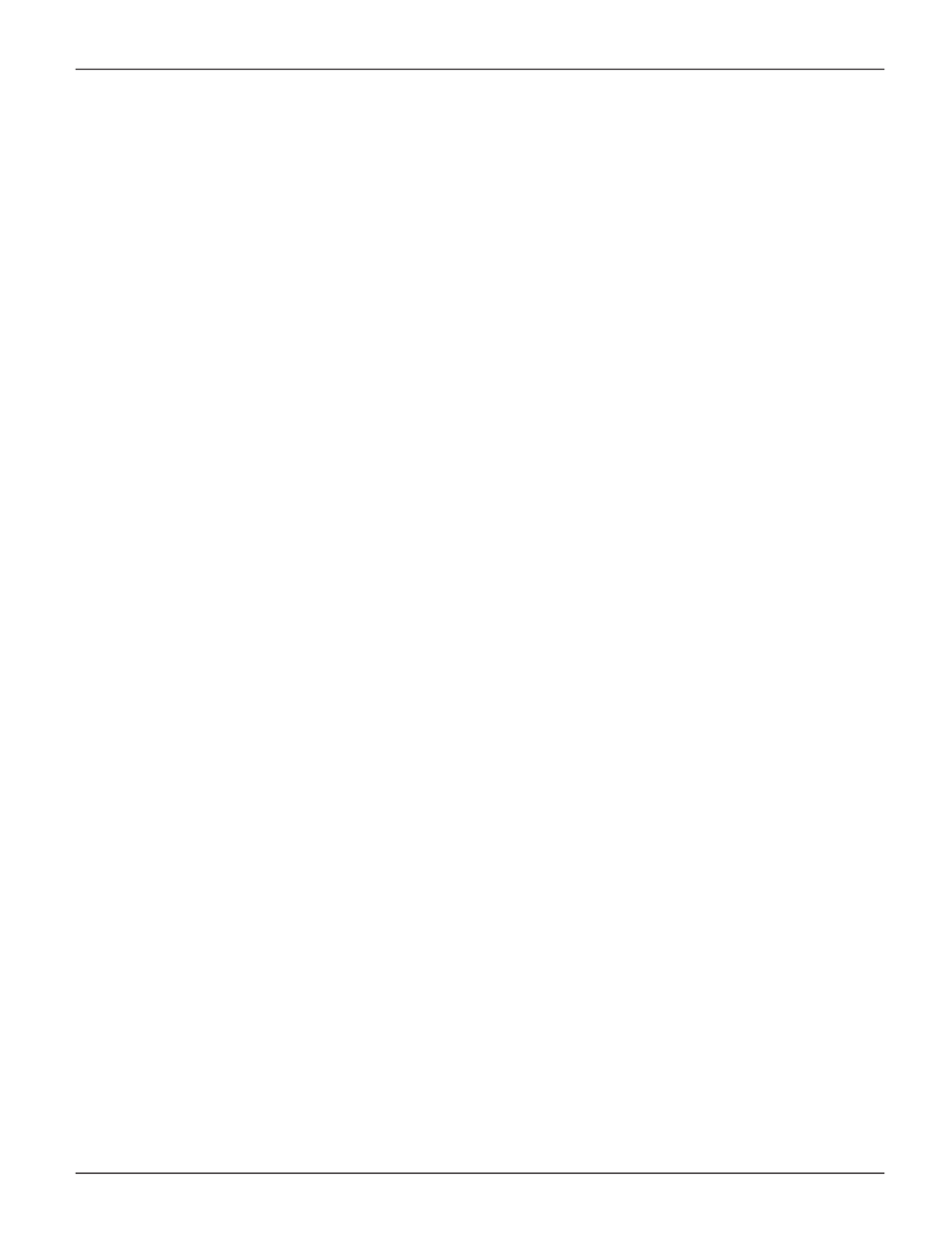
188
Vess R2000 Series Product Manual
Promise Technologies
V
iewiNg
d
isk
a
rray
i
NForMatioN
To view disk array information:
1. Click the
Storage
tab.
2. Click the
Disk Array
icon.
The list of disk arrays appears.
3.
Click the disk array you want, then click the
View
button.
Array information displays, including:
•
ID
– DA0, DA1, DA2, etc.
•
Alias
– If assigned
•
Operational Status
– OK is normal
•
Media Patrol
– Enabled or disabled on this array
•
PDM
– Enabled or disabled on this array
•
Total Physical Capacity
– Data capacity of the array
• Configurable Capacity
– Maximum usable capacity of the array
•
Free Capacity
–Unconfigured or unused capacity on the physical drives
•
Max Contiguous Free Capacity - The largest contiguous free capacity available.
•
Current Power Saving Level -
Default is disabled
•
Number of Physical Drives
– The number of physical drives in this array
•
Number of Logical Drives
– The number of logical drives on this array
•
Max Contiguous Free Capacity
– Unconfigured or unused
capacity in contiguous sectors on the physical drives
•
Available RAID Levels
– RAID levels you can specify on this array
