Importing a user database, Mporting, Atabase – Promise Technology 2-Year Extended Warranty for VessR2000 RAID Head User Manual
Page 168
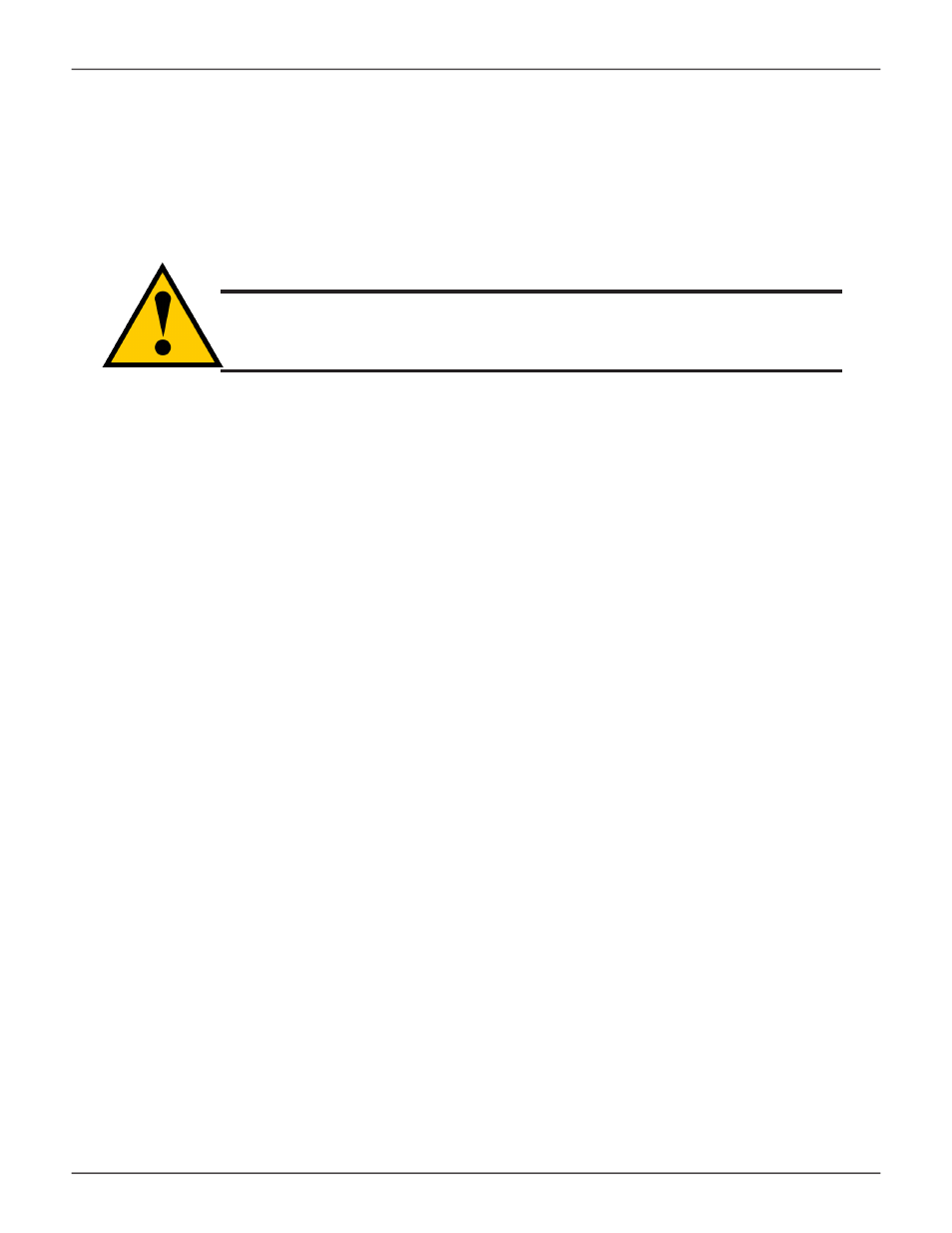
141
Product Manual
WebPAM PROe - System Configuration
i
MportiNg
a
u
ser
d
atabase
You can save the user information and settings from one Vess R2600 RAID subsystem, export it, and then
import it to automatically configure your other Vess R2600 RAID subsystems.
Caution
Importing a user database overwrites the current users and user
settings on your Vess R2600 subsystem.
To import a user database:
1. Click the
Administration
tab.
2. Click the
Import/
E
xport
icon.
3. Click the
Import
option.
4. Choose
User Da
tab
ase
from the
Type
drop-down menu.
5. Click the
Browse
button and navigate to the user database file and click the
OK
button.
6. Click the
Next
button.
The system verifies that the file is a valid user database and displays any errors or warnings.
7. Click the
Submit
button to continue.
8. In the
Confirmation
box, type the word “
confirm
” in the field provided and click the Confirm button.
The user database is imported and applied automatically.
