Making spare drive settings (clu), Aking, Pare – Promise Technology 2-Year Extended Warranty for VessR2000 RAID Head User Manual
Page 479: Rive, Ettings, Clu)
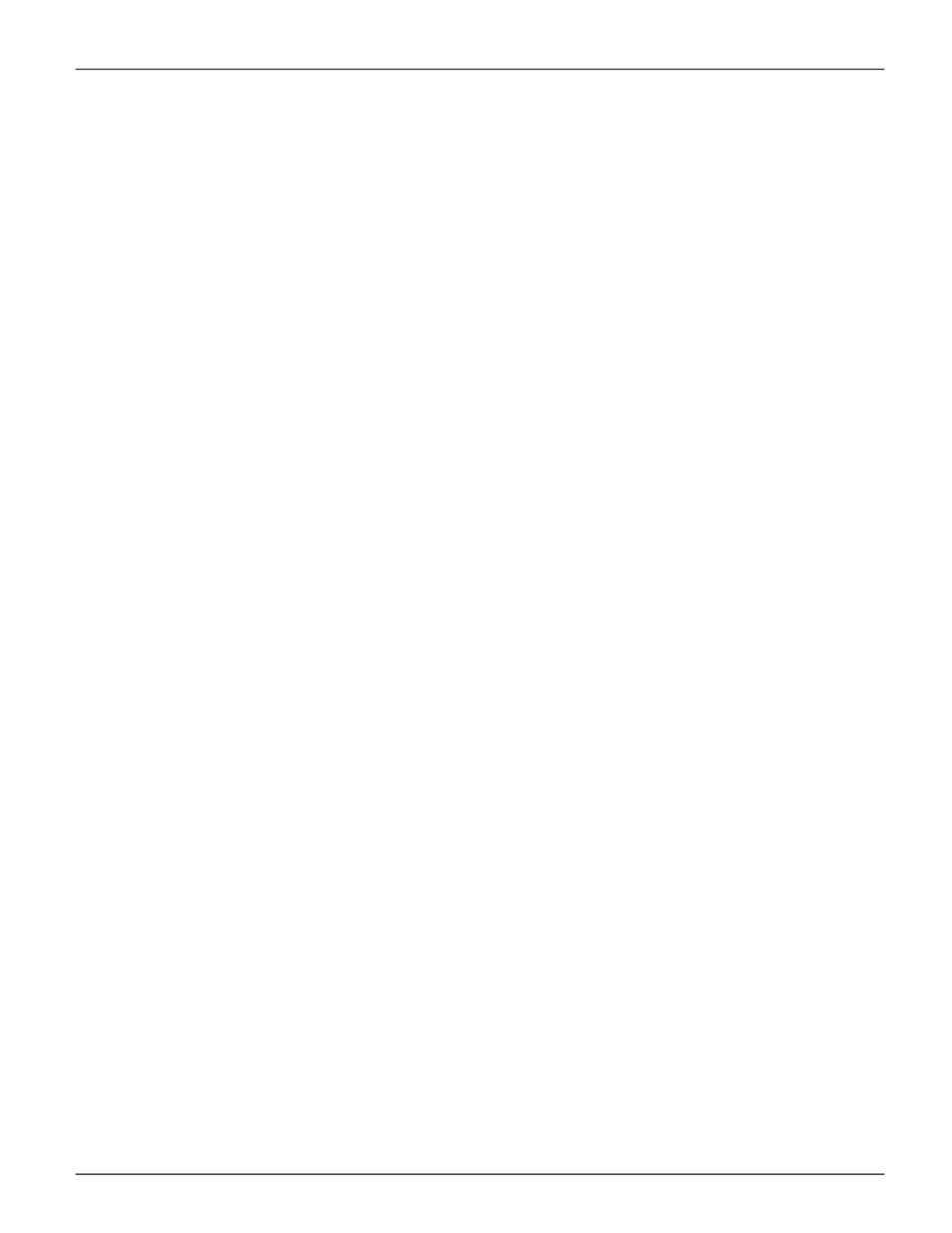
452
Vess R2000 Series Product Manual
Promise Technologies
A default physical drive is shown with possible alternative choices.
3. To choose different drive, highlight the drive, press the backspace key to remove the current number,
then type a new number.
4. Highlight R
evertible
and press the spacebar to toggle between
Yes
and
No
.
A revertible drive can be returned to spare status after you replace the failed drive in a disk array. See
"Transition" on page 101 for more information.
5. Highlight
Spare Type
and press the spacebar to toggle between
Dedicated
and
Global
.
Dedicated means this spare drive can only be used with the specified disk arrays. Global means this spare
drive can be used by any disk array.
If you chose Dedicated, a default disk array is shown with possible alternative choices.
To choose different array, highlight the array and press the backspace key to erase the current number,
then type the new number.
6. Press
Control-A
to save the spare drive.
M
akiNg
s
pare
d
riVe
s
ettiNgs
(Clu)
To change spare drive settings:
1. From the Main Menu, highlight
Spare Drive Management
and press
Enter
.
A list of the current spare drives appears, including the following parameters:
2. Highlight the spare drive you want to change and press
Enter
.
3. Highlight the setting you want to change:
•
Revertible
– A revertible drive can be returned to spare status after you replace the
failed drive in a disk array. See “Transition” on page 356 for more information.
•
Type
– Dedicated means this spare drive can only be used with the specified
disk arrays. Global means this spare drive can be used by any disk array.
4. Press the spacebar to toggle between the choices.
5. For dedicated spares, type the array number the spare is assigned to.
6. Press
Control-A
to save your settings.
