Viewing physical drive information (clu), Viewing physical drive statistics (clu), Clearing statistics – Promise Technology 2-Year Extended Warranty for VessR2000 RAID Head User Manual
Page 462: Setting an alias (clu), Iewing, Hysical, Rive, Nformation, Clu), Tatistics
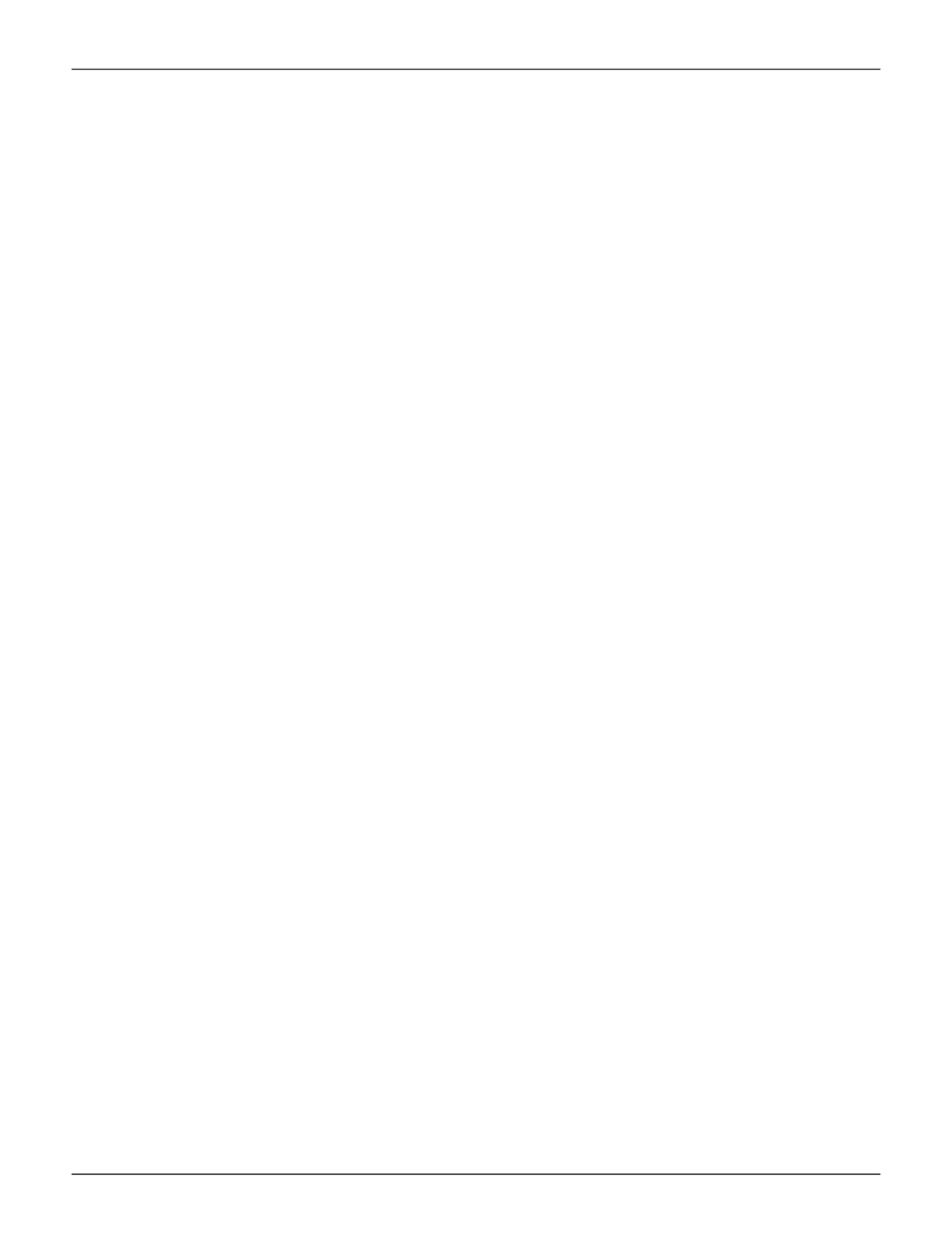
435
Product Manual
V
iewiNg
p
hysiCal
d
riVe
i
NForMatioN
(Clu)
To view information about a physical drive:
1. From the Main Menu, highlight
Physical Drive Management
and press
Enter
.
2. Highlight the physical drive you want and press
Enter
.
Basic information displays.
3. Highlight
Advanced Information
and press
Enter
.
Advanced information displays.
V
iewiNg
p
hysiCal
d
riVe
s
tatistiCs
(Clu)
To view the statistics for the selected physical drive:
1. From the Main Menu, highlight
Physical Drive Management
and press
Enter
.
2. Highlight the physical drive you want and press
Enter
.
3. Highlight
Physical Drive Statistics
and press
Enter
.
c
leAring
s
tAtistics
To clear physical drive statistics, see “Clearing Statistics (CLU)” on page 521.
s
ettiNg
aN
a
lias
(Clu)
An alias is optional. To set an Alias for a physical drive:
1. From the Main Menu, highlight
Physical Drive Management
and press
Enter
.
2. Highlight the physical drive you want and press
Enter
.
3.
Type an alias into the field provided.
Maximum of 32 characters. Use letters, numbers, space between words and underscore.
4. Press
Control-A
to save your settings.
