Deleting a lun map, Enabling and disabling lun masking, Eleting – Promise Technology 2-Year Extended Warranty for VessR2000 RAID Head User Manual
Page 252: Lun m, Nabling, Isabling, Asking
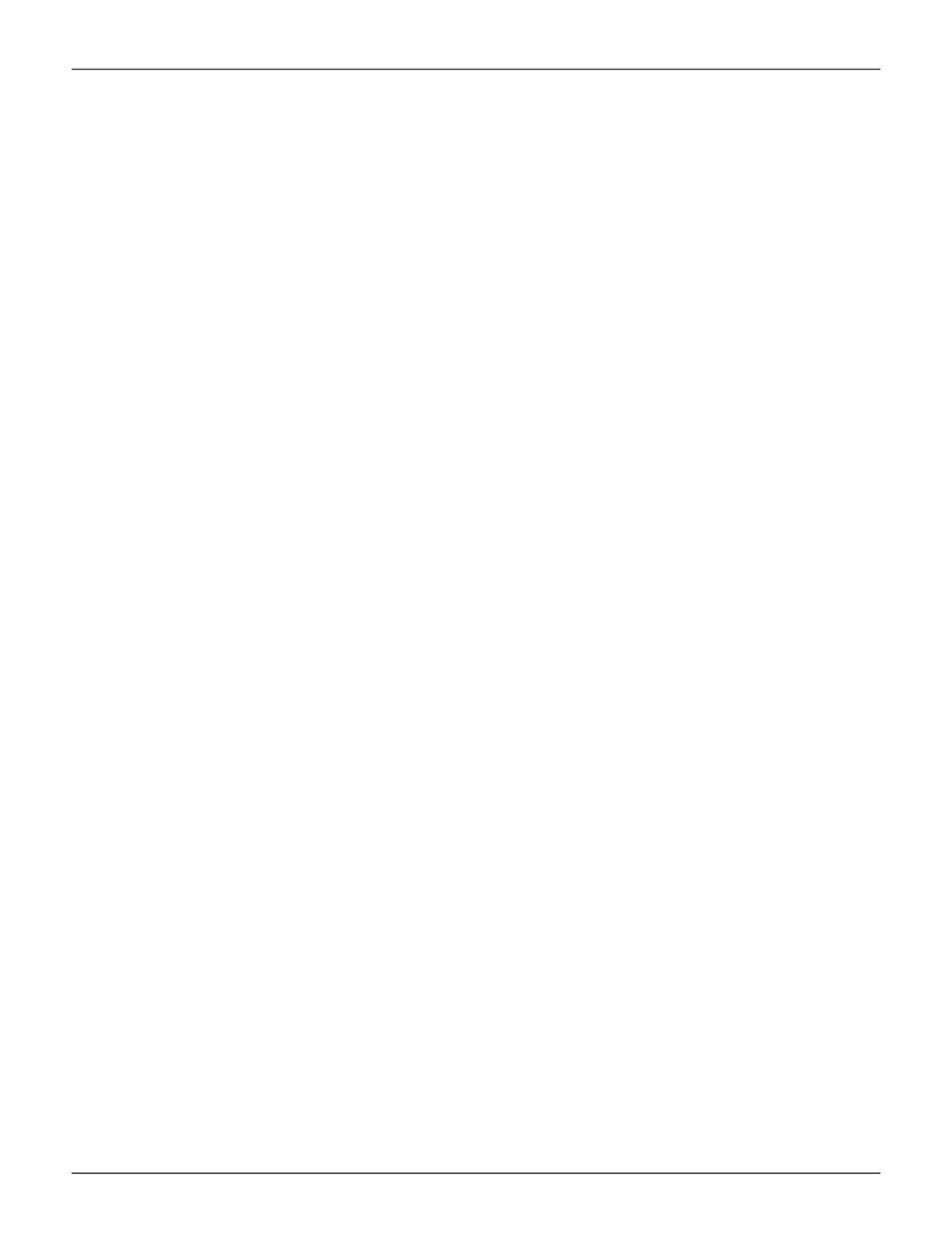
225
Product Manual
WebPAM PROe - System Configuration
d
eletiNg
a
luN M
ap
Deleting a LUN map prevents the initiator from accessing the LUN while LUN masking is enabled.
To delete a LUN map:
1. Click the
Storage
tab.
2. Click the
LUN Mapping & Masking
icon.
The list of LUN maps appears.
3.
Click the LUN map you want, then click the
Delete
button.
4.
In the Confirmation box, type the word “confirm” in the field provided and click the
Confirm
button.
e
NabliNg
aNd
d
isabliNg
luN M
askiNg
LUN masking must be enabled in order to assign map your LUNs to your initiators and to use your existing LUN
maps.
Disabling LUN masking allows all initiators to access all LUNs in your data storage. However, disabling LUN
masking does not delete existing LUN maps.
These actions require
Administrator
or
Super User
privileges.
To enable or disable LUN masking:
1. Click the
Storage
tab.
2. Click the
LUN Mapping & Masking
icon.
3. Check the box to enable LUN Masking.
Or uncheck the box to disable LUN Masking.
LUN Masking starts or stops as soon as you make your setting.
