Preparing a disk array for transport, Rebuilding a disk array, Reparing – Promise Technology 2-Year Extended Warranty for VessR2000 RAID Head User Manual
Page 222: Rray, Ransport, Ebuilding
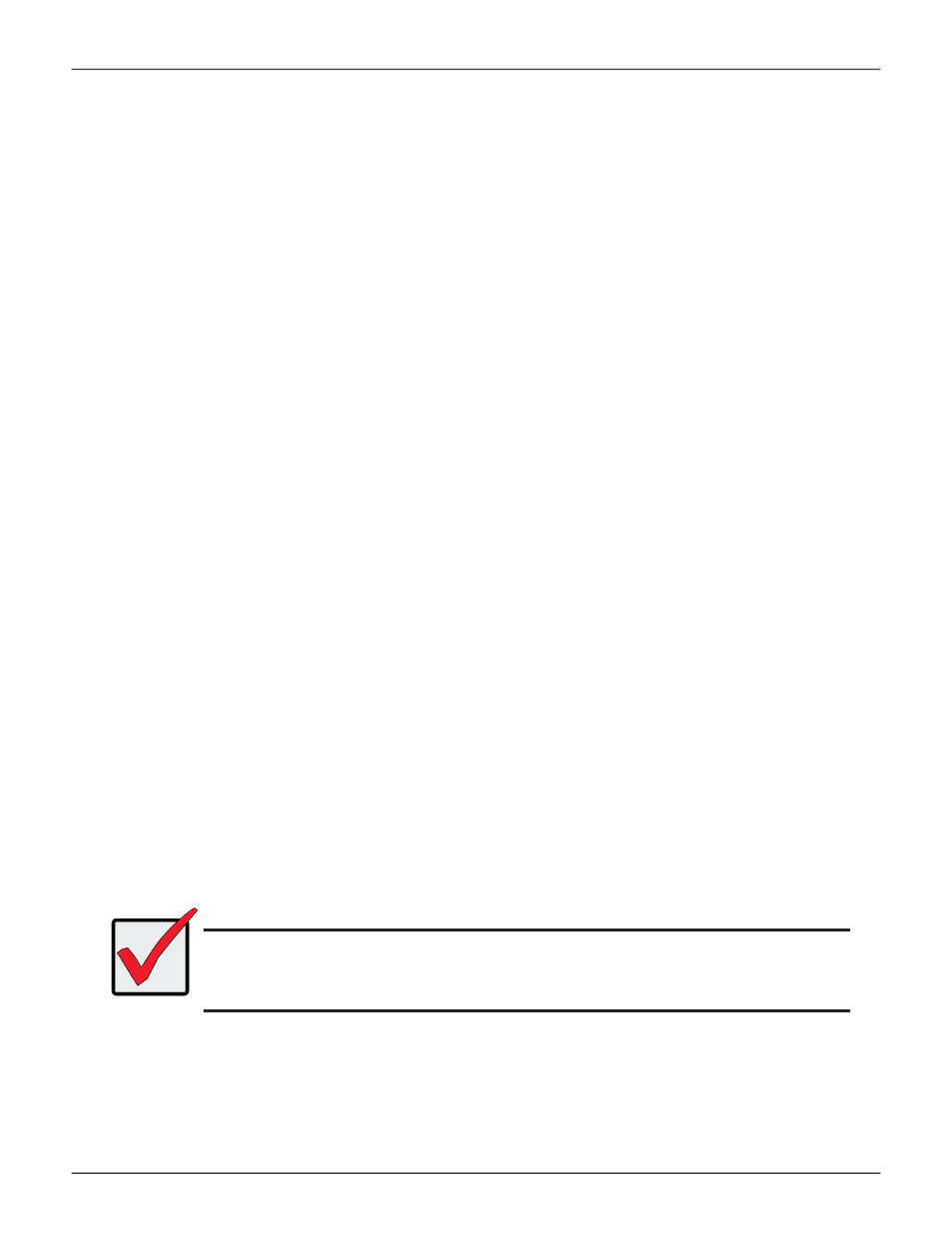
195
Product Manual
WebPAM PROe - System Configuration
p
repariNg
a
d
isk
a
rray
For
t
raNsport
This feature prepares the physical drives that make up the disk array to be removed from the enclosure and
installed in a different location.
To prepare a disk array for transport:
1. Click the
Storage
tab.
2. Click the
Disk Array
icon.
The list of disk arrays appears.
3.
Click the disk array you want, then click the
Transport
button.
4. Click the
Confirm
button.
The status changes to
Transport Ready
.
5. Remove the physical drives and install them in their new location.
“Installing Physical Drives” on page 34.
r
ebuildiNg
a
d
isk
a
rray
When you
rebuild a disk array, you are actually rebuilding the data on one physical drive.
If there is no spare drive of adequate capacity and the
Auto Rebuild
function is
DISAB
LED, you must replace
the failed drive with an unconfigured physical drive, then perform a Manual Rebuild. See
Important
If your replacement disk drive was formerly part of a different disk array or
logical drive, you must clear the configuration data on the replacement drive
before you use it. See “Clearing a Stale or a PFA Condition” on page 186.
