Running media patrol (clu), Locking or unlocking the subsystem (clu), Setting the lock – Promise Technology 2-Year Extended Warranty for VessR2000 RAID Head User Manual
Page 444: Resetting the lock, Unning, Edia, Atrol, Clu), Ocking, Nlocking
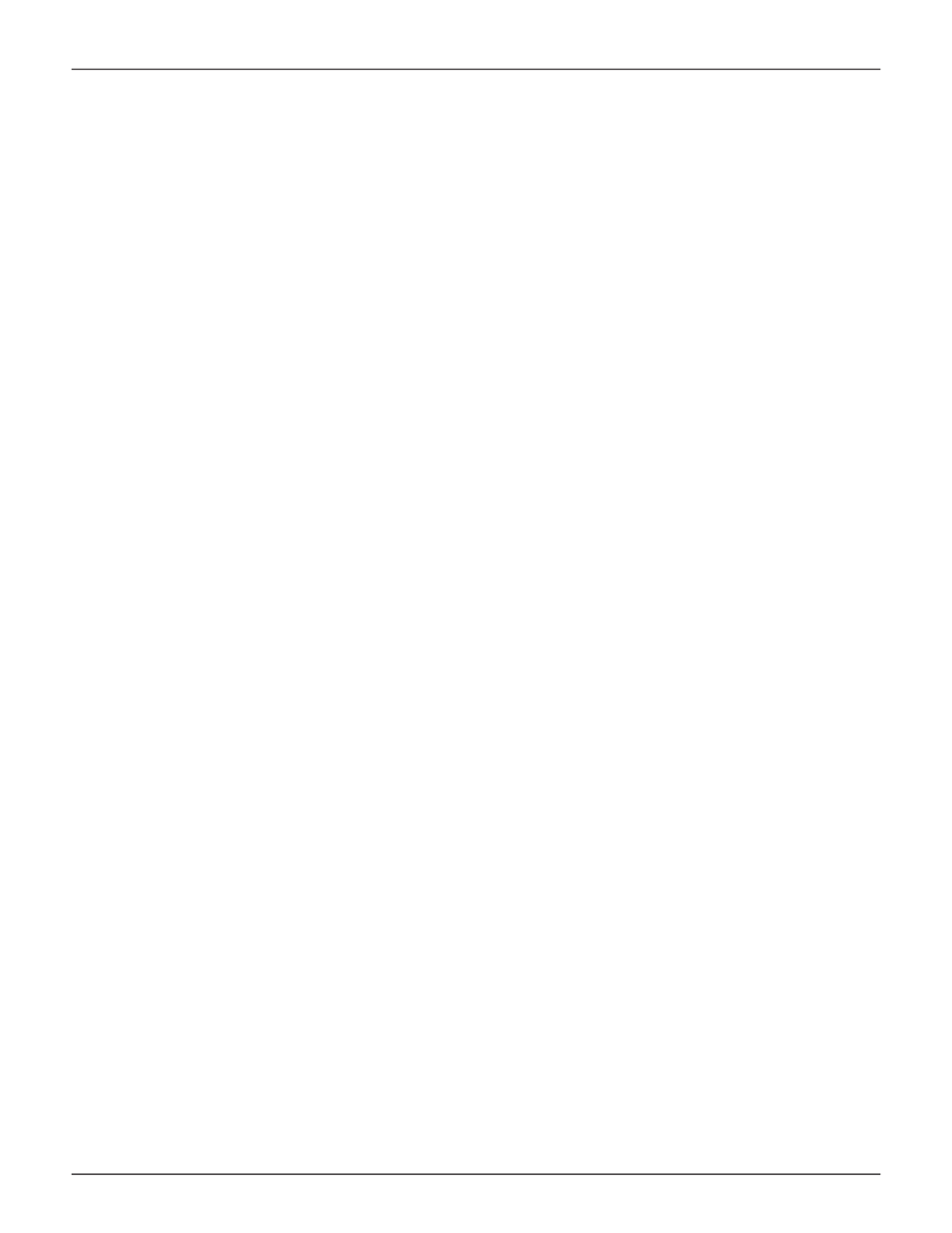
417
Product Manual
r
uNNiNg
M
edia
p
atrol
(Clu)
Media Patrol is a routine maintenance procedure that checks the magnetic media on each disk drive. Media
Patrol checks all physical drives assigned to disk arrays and spare drives. It does not check unconfigured drives.
To start, stop, pause or resume Media Patrol:
1. From the Main Menu, highlight
Subsystem Management
and press
Enter
.
2. Highlight
Media Patrol
and press
Enter
.
3. Highlight
Start
,
Stop
,
Pause
, or
Resume
and press
Enter
.
4. If you chose
Stop
, press
Y
to confirm.
l
oCkiNg
or
u
NloCkiNg
the
s
ubsysteM
(Clu)
The lock prevents other sessions (including sessions with the same user) from making a configuration change
to the controller until the lock expires or a forced unlock is done. When the user who locked the controller logs
out, the lock is automatically released.
s
etting
the
l
Ock
To set the lock:
1. From the Main Menu, highlight
Subsystem Management
and press
Enter
.
2. Highlight
Lock Management
and press
Enter
.
3.
In the Lock Time field, type a lock time in minutes.
1440 minutes = 24 hours
4. Highlight
Lock
and press
Enter
.
r
esetting
the
l
Ock
To reset the lock with a new time:
1. From the Main Menu, highlight
Subsystem Management
and press
Enter
.
2. Highlight
Lock Management
and press
Enter
.
3.
In the Lock Time field, type a lock time in minutes.
