Replication recovery, Eplication, Ecovery – Promise Technology 2-Year Extended Warranty for VessR2000 RAID Head User Manual
Page 310
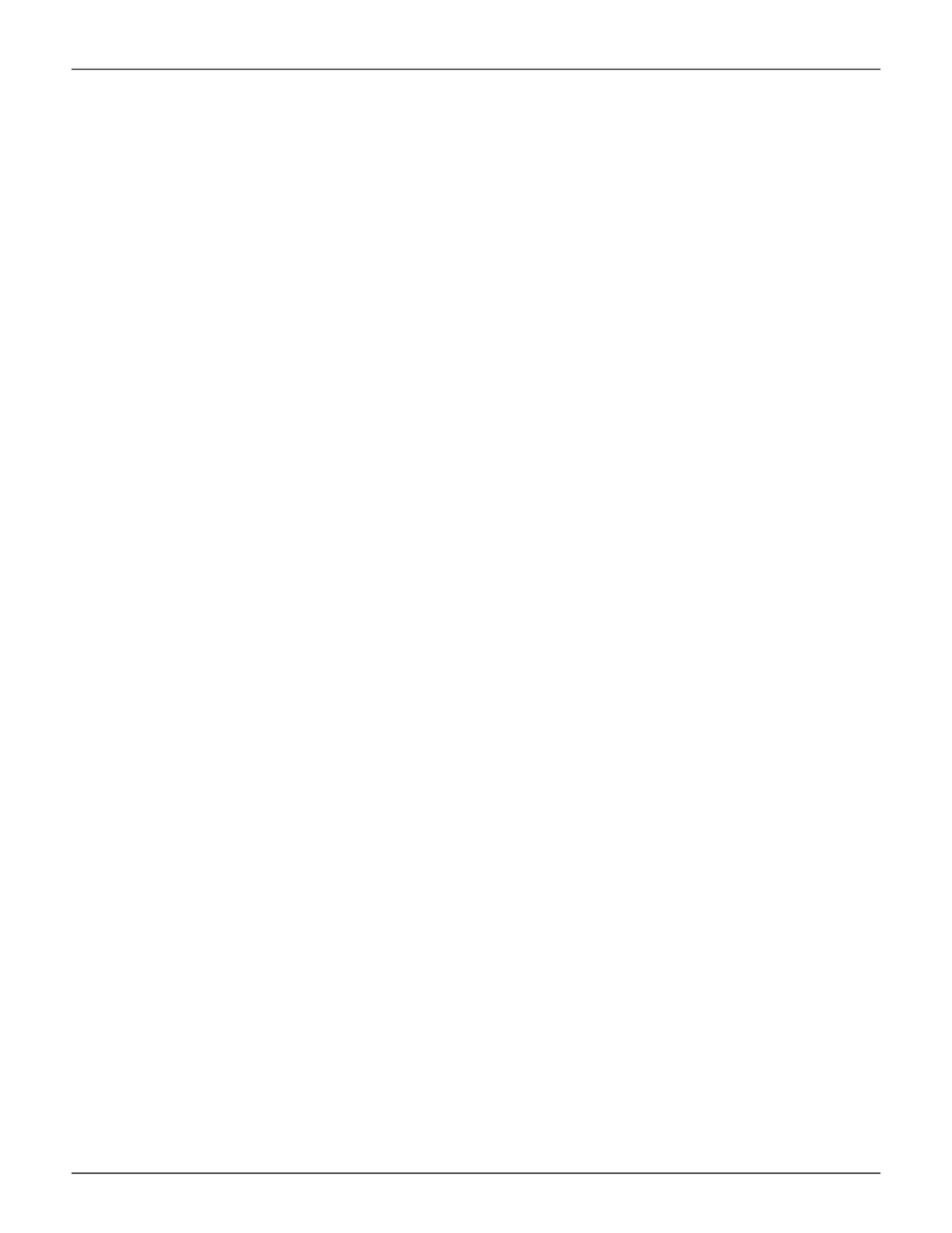
283
Product Manual
r
epliCatioN
r
eCoVery
After a Replication Backup of a Share Disk is completed on a remote NAS, the backup is available for future
recovery. During the recovery, the remote replicated Share Disk is mounted in the same position as the original
local Share Disk. When the recovery is completed, the recovered original Share Disk automatically goes back into
the normal position and the replication backup Share Disk reverts to backup status.
Keep in mind the following points for Replication Recovery:
• Replication Recovery requires at least one previously replicated Share Disk to replace the local Share
Disk. See “Replication Backup” on page 280
• The remote replicated Share Disk is mounted in the same position the damaged Share Disk occupied.
• Each Share Disk recovery can occur from one replicated Share Disk at a time, even if more than one
replicated Share Disks have been created.
• When the recovery process is completed, services are automatically switched back to the newly
recovered Share Disk which is mounted in the original position.
• During the recovery process, NAS functionality is normal since the remote Share Disk is temporarily
active for local NAS users. Service to users of the Share Disk are not affected.
• Differential and compression transmission are supported.
• Whole Share Disk files are synchronized before the switch back to the recovered Share Disk occurs.
• Automatic switch back function will delay for up to 24 hours if the Share Disk is busy. After 24 hours if the
switch back has not occurred, it will be forced.
To begin the recovery process:
1. In NAS configuration:
Backup > Replication Recovery
and click on the listed Replication Recovery
configuration for the Share Disk that has been previously backed up using Replication Backup.
2. Click on the
Recover
button.
3. Choose the backup server, and click the
Apply
button.
