Promise Technology 2-Year Extended Warranty for VessR2000 RAID Head User Manual
Page 238
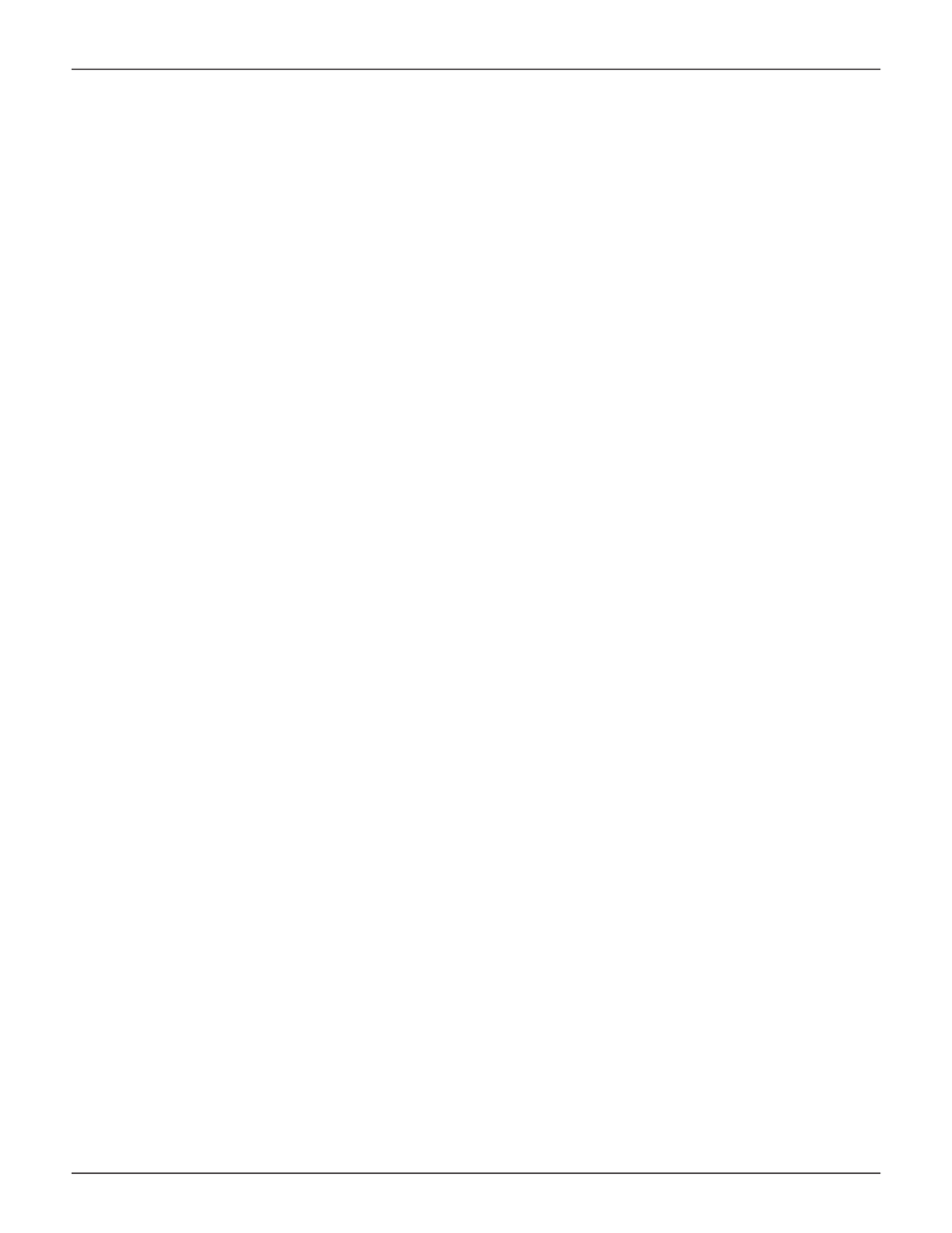
211
Product Manual
WebPAM PROe - System Configuration
To create a LUN clone of a logical drive:
1. Click the
Storage
tab.
2. Click the
Logical Drive
icon.
The Logical Drive list appears.
3.
Click the logical drive you want, then click the
LUN Clone to DA
button to clone the LUN to a Disk Array
or
LUN Clone to LD
button to clone the LUN to a Logical Drive.
4. Make settings as required:
• For
LUN Clone to DA
check available Disk Array in the list as the
target Disk Array, Choose a RAID level for the copy of the LD, then
choose
Online
or
Offline
for the type of cloning process.
• For
LUN Clone to LD
check available Logical Drives in the list for the target
LD, and choose
Online
or
Offline
for the type of cloning process.
• For
Online Clone
enter a time in minutes for
Mirror Write End Time
.
Up to 8 clones of a LUN can be created at a time if there are enough Disk Arrays or LDs
available.
5. Click the
Next
button and review your choices.
6. Click the
Start
button to begin the cloning process. You need to
Confirm
the Lun Clone start in a pop-up
menu.
The cloning progress bar displays.
Note the
Target Logical Drive ID
. Use this number to identify the LUN clone in the Logical Drive list.
If you chose a redundant RAID level, the LUN clone is automatically synchronized after creation.
After the LUN clone is created, you can manage it like any other logical drive. See
,
“Locating a Logical Drive” on page 205
, and
“Deleting a Logical Drive” on page
203.
For users to access the LUN clone, you must map it to an initiator. See
