Viewing physical drive smart log information, Iewing, Hysical – Promise Technology 2-Year Extended Warranty for VessR2000 RAID Head User Manual
Page 210: Rive, Smart l, Nformation
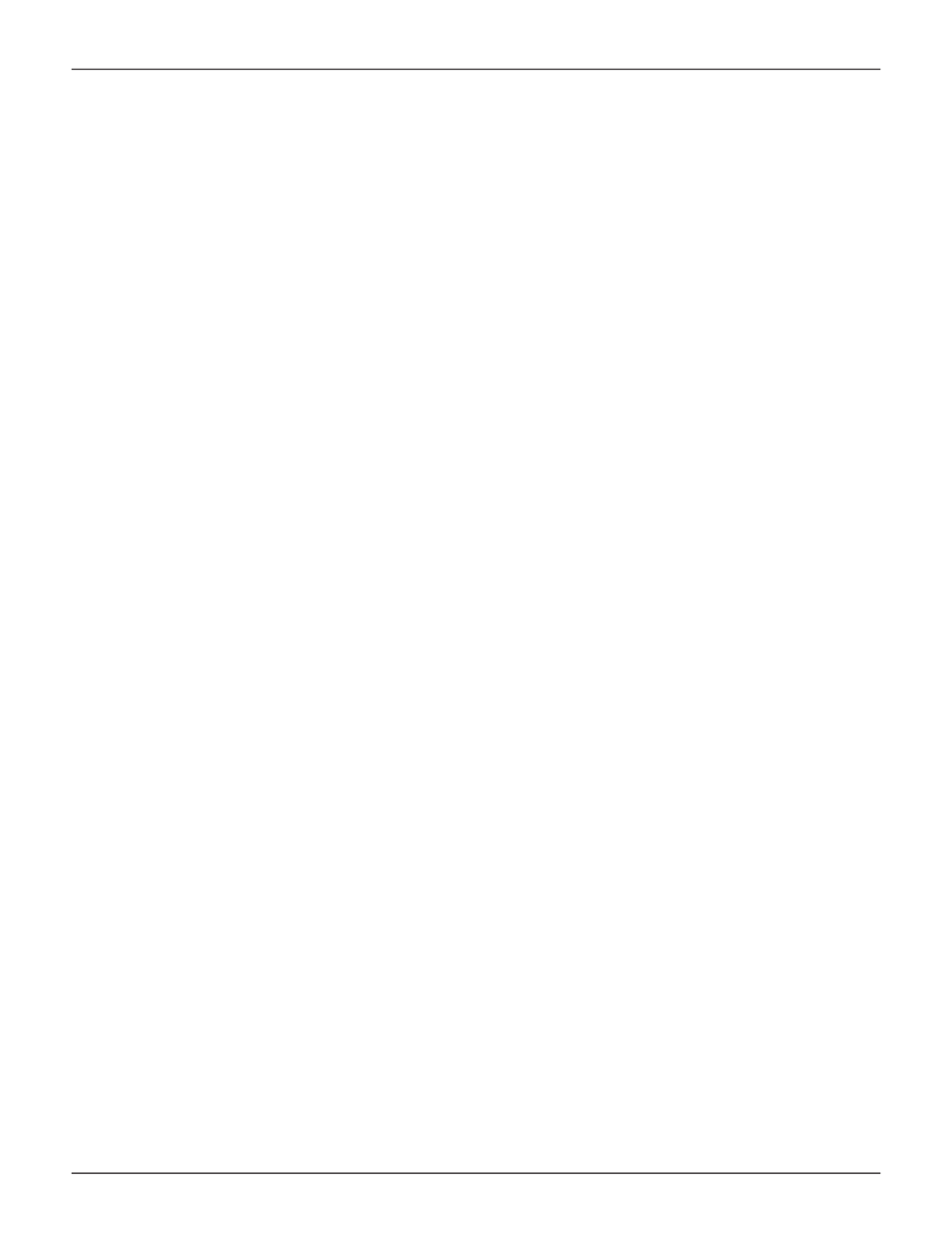
183
Product Manual
WebPAM PROe - System Configuration
• Data Transferred
• Read Data Transferred
• Write Data Transferred
• Errors - Number of errors
• Non Read/Write Errors
• Read Errors
• Write Errors
• I/O Request – Number of requests
• Non Read/Write Request
– Number of requests
• Read I/O Request –
Number of requests
• Write I/O Request – Number of requests
• Statistics Start Time – Time and date
• Statistics Collection Time – Time and date
• Avg Response Time Ctrl 1 – Controller
1 average response time
• Avg Response Time Ctrl 2 – Controller
2 average response time
• Max Response Time Ctrl 1 – Controller
1 maximum response time
• Max Response Time Ctrl 2 – Controller
2 maximum response time
V
iewiNg
p
hysiCal
d
riVe
sMart l
og
i
NForMatioN
To view physical drive SMART Log information:
1. Click the
Device
tab.
2. Click the
Physical Drive
icon.
3.
Click the physical drive you want, then click the
View
button.
4. Click the
SMART Log
tab.
SMART Log information includes:
• In progress
• SMART Support – Yes or no,
depends on the drive
• SMART Log Enabled – Enabled or
disabled, (
If the SMART Log is disabled, see
“Making Controller Settings” on page 113.)
• SMART Health status – OK is normal
• SCT Status Version
• SCT Version
• SCT Support Level
• Device State
• Current Temperature
• Power Cycle Min Temperature
• Power Cycle Max Temperature
• Lifetime Min Temperature
• Lifetime Max Temperature
• Under Temperature Limit Count
• Over Temperature Limit Count
